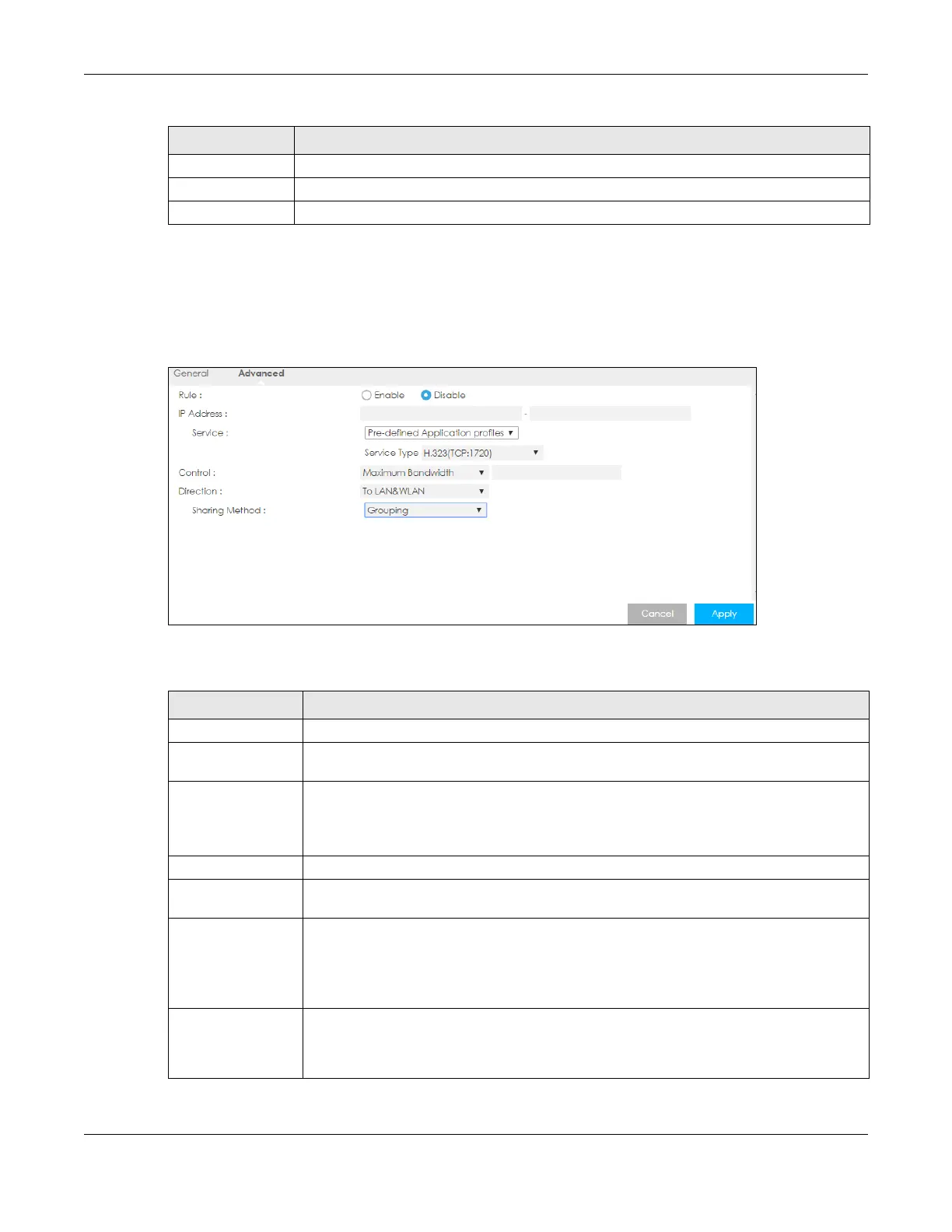Chapter 20 Bandwidth Management
LTE3302-M432 & LTE3312-M432 User’s Guide
134
20.5.1 Add Bandwidth management Rule
If you want to create a new bandwidth management rule for a service or application, click the Add
New Rule icon in the Advanced screen. The following screen displays.
Figure 92 Bandwidth Management Rule Configuration: Application List
The following table describes the labels in this screen.
Modify Click the remove icon to delete the rule.
Restart Click this button to begin configuring this screen afresh.
Reset QoS Rule Click this button to remove all bandwidth management rules.
Table 62 Management > Bandwidth Management > Advanced (continued)
LABEL DESCRIPTION
Table 63 Bandwidth Management Rule Configuration: Application List
LABEL DESCRIPTION
Rule Select Enable to turn on the bandwidth management rule. Otherwise, select Disable.
IP Address Enter the IP address or a range of IP addresses of the destination computer for whom this rule
applies.
Service Select Service Port and manually enter the port number(s) that defines the traffic type, for
example TCP port 80 defines web traffic.
Select Pre-defined Application profiles to configure a bandwidth management rule for a
pre-defined service or application.
Protocol If you set Service to Service Port, select the protocol (TCP, or UDP) used for the service.
Service Type If you set Service to Pre-defined Application profiles, select the name of the service to which
the LTE Device applies the bandwidth management rule.
Control Select Maximum Bandwidth or Minimum Bandwidth and specify the maximum or minimum
bandwidth allowed for the rule in KBps (kilobytes per second) or MBps (megabytes per
second).
Otherwise, select Priority and enter a priority level (from 1 to 7) for traffic that matches this
rule.
Direction Select To LAN&WLAN to apply the rule to traffic from WAN to LAN and WLAN.
Select To WAN to apply the rule to traffic from LAN/WLAN to WAN.
Select Both to apply the rule to traffic traveling in either direction.
