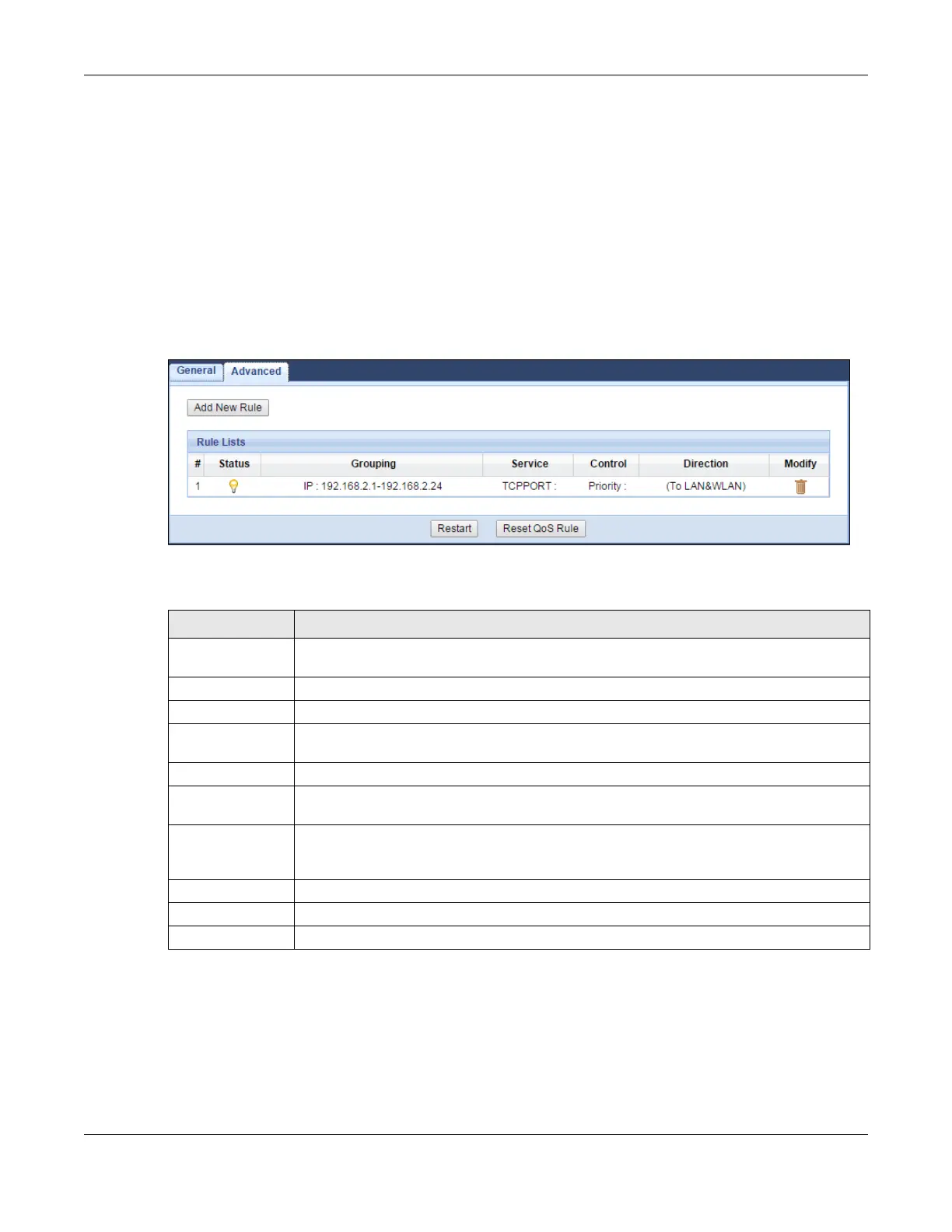Chapter 21 Bandwidth Management
LTE3311 Series User’s Guide
152
21.5 Advanced Screen
Use this screen to configure bandwidth management rules for the pre-defined services or
applications.
You can also use this screen to configure bandwidth management rule for other services or
applications that are not on the pre-defined list of LTE3311. Additionally, you can define the IP
addresses and port for a service or application.
Click Management > Bandwidth MGMT > Advanced to open the bandwidth management
Advanced screen.
Figure 98 Management > Bandwidth Management > Advanced
The following table describes the labels in this screen.
21.5.1 Add Bandwidth management Rule
If you want to create a new bandwidth management rule for a service or application, click the Add
New Rule icon in the Advanced screen. The following screen displays.
Table 71 Management > Bandwidth Management > Advanced
LABEL DESCRIPTION
Add New Rule Click this to open a screen where you can create a new bandwidth management rule for a
service or application.
# This is the number of an individual bandwidth management rule.
Status This field indicates whether the rule is active (yellow bulb) or not (gray bulb).
Grouping This field displays the IP address or a range of IP addresses of the destination computer
for whom this rule applies.
Service This field displays the protocol and port used for the service.
Control This field displays whether the maximum/minimum bandwidth allowed or a priority level
is specified in the rule.
Direction These read-only labels represent the physical interfaces. Bandwidth management applies
to all traffic flowing out of the router through the interface, regardless of the traffic’s
source.
Modify Click the remove icon to delete the rule.
Restart Click this button to begin configuring this screen afresh.
Reset QoS Rule Click this button to remove all bandwidth management rules.
