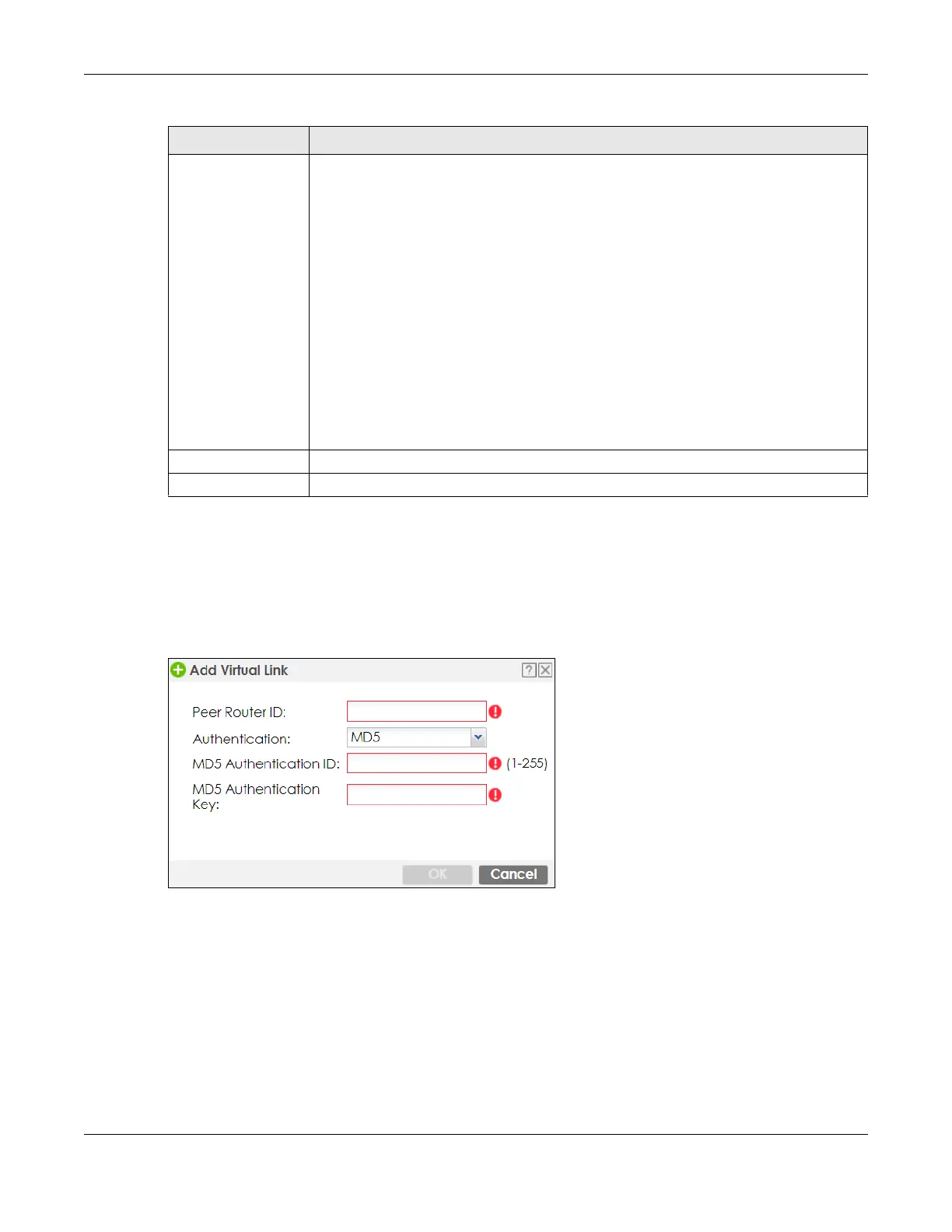Chapter 10 Routing
ZyWALL ATP Series User’s Guide
319
10.7.3 Virtual Link Add/Edit Screen
The Virtual Link Add/Edit screen allows you to create a new virtual link or edit an existing one. When the
OSPF add or edit screen (see Section 10.7.2 on page 317) has the Type set to Normal, a Virtual Link table
displays. Click either the Add icon or an entry and the Edit icon to display a screen like the following.
Figure 217 Configuration > Network > Routing > OSPF > Add > Add
Authentication This is the authentication method the virtual link uses. This authentication protects the
integrity, but not the confidentiality, of routing updates.
For OSPF, the Zyxel Device supports a default authentication type by area. If you want to
use this default in an interface or virtual link, you set the associated Authentication Type
field to Same as Area. As a result, you only have to update the authentication information
for the area to update the authentication type used by these interfaces and virtual links.
Alternatively, you can override the default in any interface or virtual link by selecting a
specific authentication method. Please see the respective interface sections for more
information.
None uses no authentication.
Text uses a plain text password that is sent over the network (not very secure). Hover your
cursor over this label to display the password.
MD5 uses an MD5 password and authentication ID (most secure). Hover your cursor over
this label to display the authentication ID and key.
Same as Area has the virtual link also use the Authentication settings above.
OK Click OK to save your changes back to the Zyxel Device.
Cancel Click Cancel to exit this screen without saving.
Table 129 Configuration > Network > Routing > OSPF > Add (continued)
LABEL DESCRIPTION
