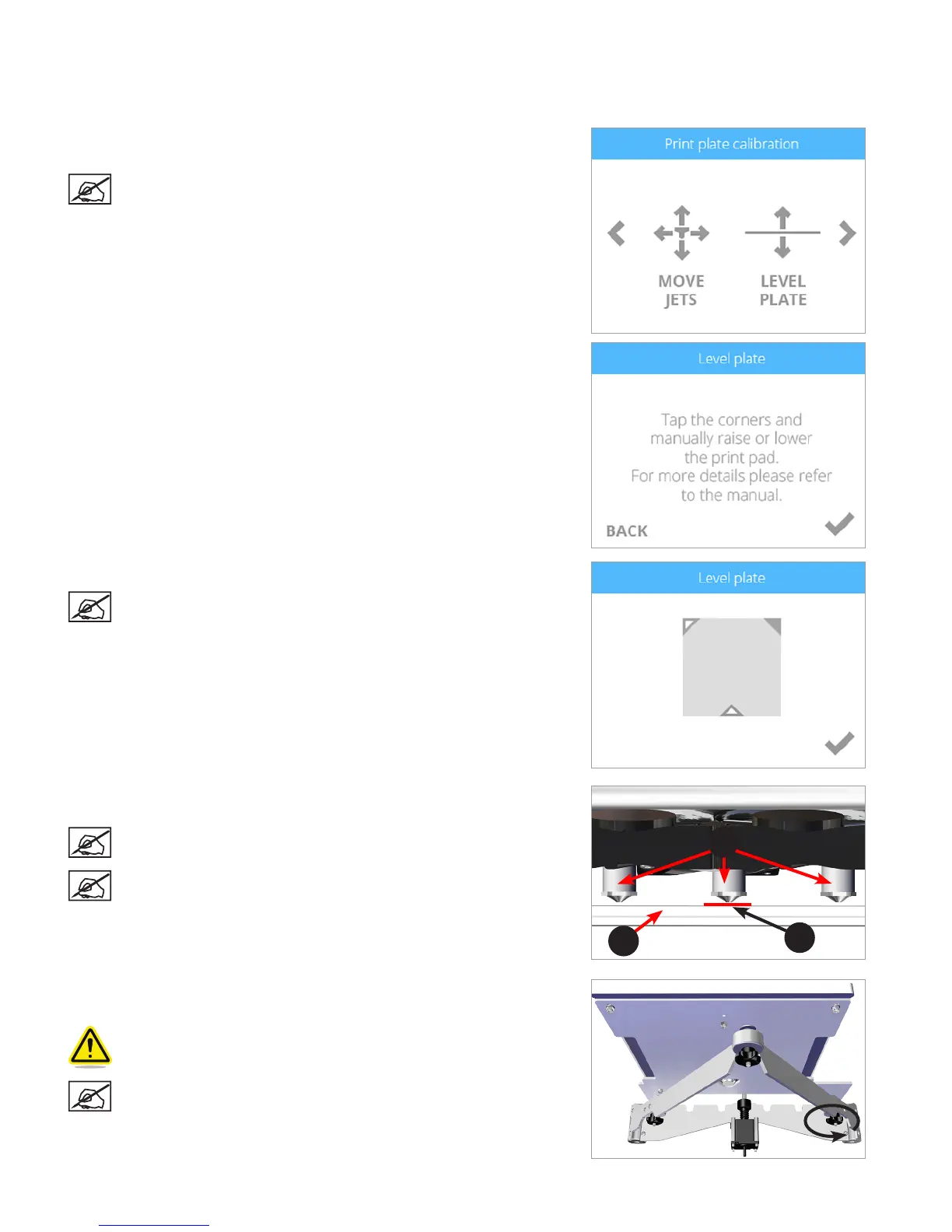623D Systems, Inc.
CALIBRATING THE PRINT PAD
The print pad is leveled at the factory and this adjustment may not be necessary for your printer. If your creations are not printing as
expected, check the level of the print pad.
1. Navigate to the Print Plate Calibration screen and select LEVEL PLATE.
Select the checkmark to continue.
NOTE: The print pad will raise and the print jets will move to the
left rear of the print pad.
2. Select the upper right corner of the triangle on the touchscreen display.
NOTE: The print jets will move to the right rear of the print pad.
3. Using the designated page from the Setup/Repack instructions, slide the paper
between the print jets and the print pad.
NOTE: If there is a slight resistance, proceed to step 5.
NOTE: The red line (C) illustrates the gap between the print jets (A)
and the print pad (B).
4. If the paper slides easily between the print jets and print pad, rotate the
adjustment knob counter-clockwise until there is a slight resistance.
CAUTION: If the print pad is set too high, damage to the print pad or
print jets may occur.
NOTE: If the paper can not be inserted between the print jets and
the print pad, turn the adjustment knob clockwise until there is a
slight resistance on the paper.
A
B
C