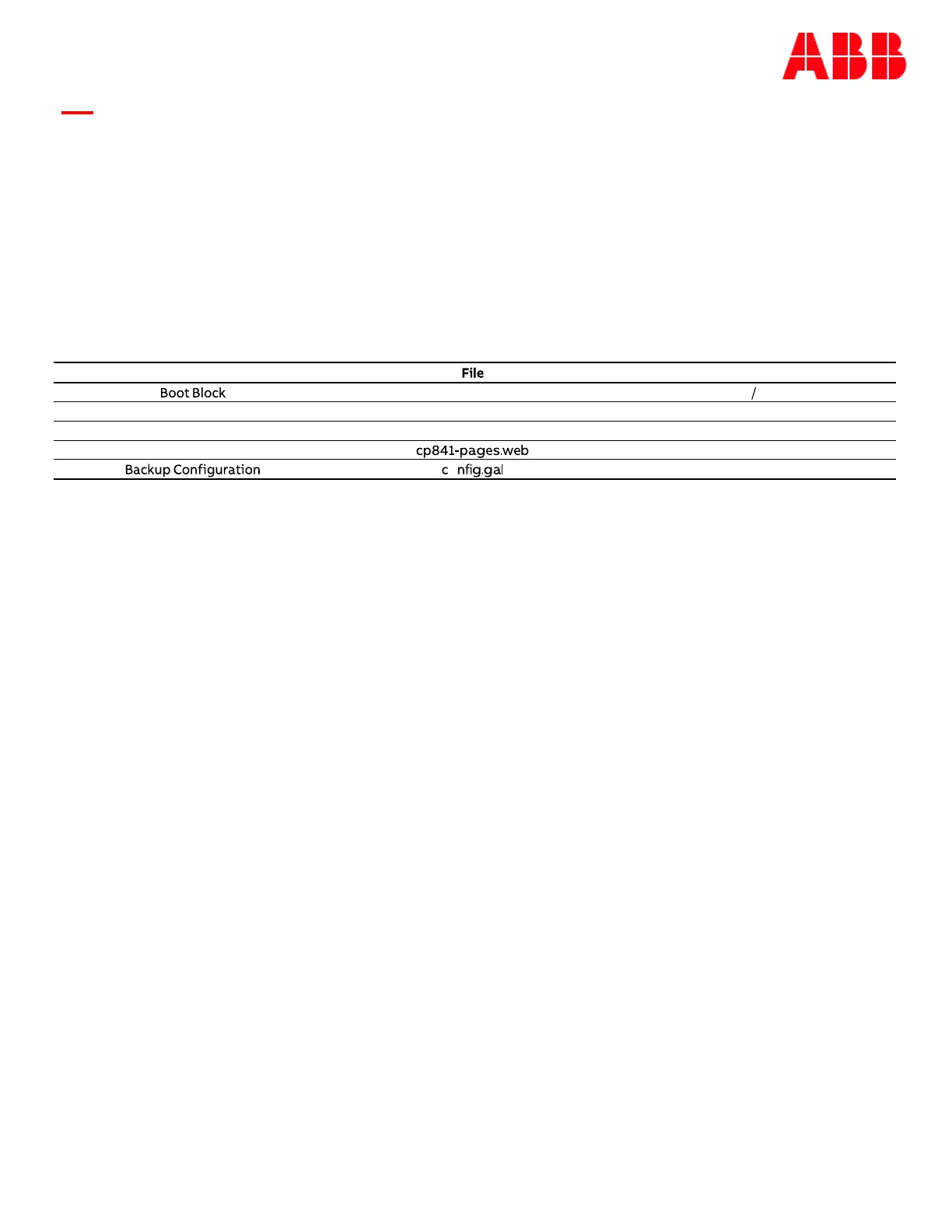Page 119
© Copyright 2021 ABB. All rights reserved.
Appendix A: Software Backup / Restore Through Network
Connection
Software can be upgraded through the 10/100Base-T connection either over the network or when the
port has been configured to be used as an Ethernet Craft Port. There are four program files that can be
upgraded on the Pulsar Edge: The boot block, the factory defaults, application, and web pages. Each of
these items has a specific file name. FTP is used for upgrading controller software. Each file goes in a
certain directory on the controller:
These files must be uploaded to the Pulsar Edge using FTP either through the web page interface or
through a direct Telnet session. To use FTP, the user must first initiate a Telnet session through the
Craft port or network connection. To use the Ethernet port locally as a Craft port it needs to be
configured as a DHCP Server. DHCP Server operation can be validated at Menu ➔ Status ➔ Network
Settings. Scroll down to view the port’s present configuration.
If it is not in DHCP Server mode, make sure the Craft port is not plugged into a LAN connection and re
configure the DHCP setting from the front panel to be Server. This is parameter is found in Menu ➔
Configuration ➔ Communication Ports ➔ Network Settings ➔ DHCP. Note: the controller should
automatically reboot to accept the new Ethernet port configuration. This process takes approximately
two minutes.
Common FTP commands used when performing file operations are:
ftp – Initiate the ftp session.
cd – Change directories in the controller.
put – Copy files from the PC running FTP to the controller (The present working directory of the PC will
be the source directory for the file being copied.)
get – Copy files from the controller to the PC running FTP (The present working directory of the PC will
be the destination directory for the file being copied.)
bye – Exit the FTP session
pwd – Display the path of the current directory
rm – Remove a file from a directory
ls – List all files in a directory
Note: The Pulsar Edge has a file/directory structure as shown below: Where “/” is the root directory.
Each subdirectory contains files that are necessary for the Application Software and web pages. Thus,
Item Directory
cp841-boot.bin
Defaults cp841-dflts.bin dflts
Application cp841-app.bin code
Web pages web
o config
