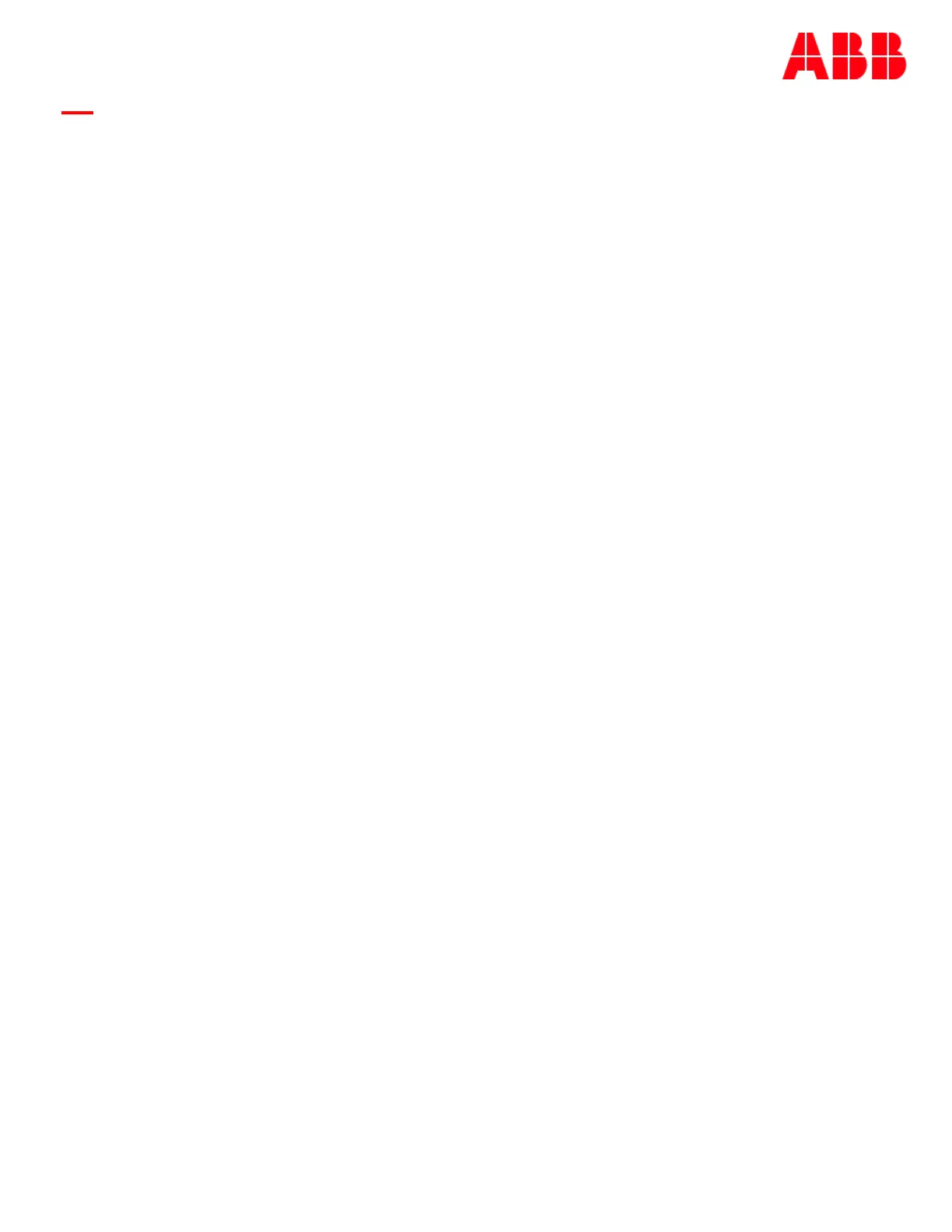Page 123
© Copyright 2021 ABB. All rights reserved.
ftp 192.168.2.1
Connected to 192.168.2.1
220 841 FTP Ready
2. Login as guest using the using the network administrator password (administrator).
User (192.168.2.1:(none)): guest
331 User name okay, need password Password: administrator
230 Logged in
3. Change directory (cd) to the config directory by typing: cd config.
ftp> cd config
250 CWD command successful
Backing Up/Retrieving
4. To retrieve a backup of a site’s configuration use the get command to get a copy of
the configuration file (config.gal).
ftp> get config.gal
200 Port command okay
150 Opening data connection for STOR (192.168.2.1,1576) 226 File sent OK
Restoring
4. To restore a backup of a site’s configuration use the put command to load a copy of
the configuration file (config.gal) to the site.
ftp> put filename config.gal
Note: The full path of to the file with the filename must be provided. It is OK just to use the same name with a
command like the following:
ftp> put config.gal
200 Port command okay
150 Opening data connection for STOR (192.168.2.1,1576)
5. Verify the transfer by a message displayed indicating a successful file transfer. 226 File sent OK
ftp: 917504 bytes sent in 2.31Seconds 396.50Kbytes/sec.
6. Type bye to exit the FTP session.
ftp> bye
221 Goodbye!
The software can also be uploaded through the web pages as described in Section 5. Login into
through the web pages as “administrator” and go to the “Software” tab and use the appropriate easy
to use tab: “Upgrade Software”, “Restore Configuration”, or “Backup Configuration”. A Sample screen
shots are shown below.
