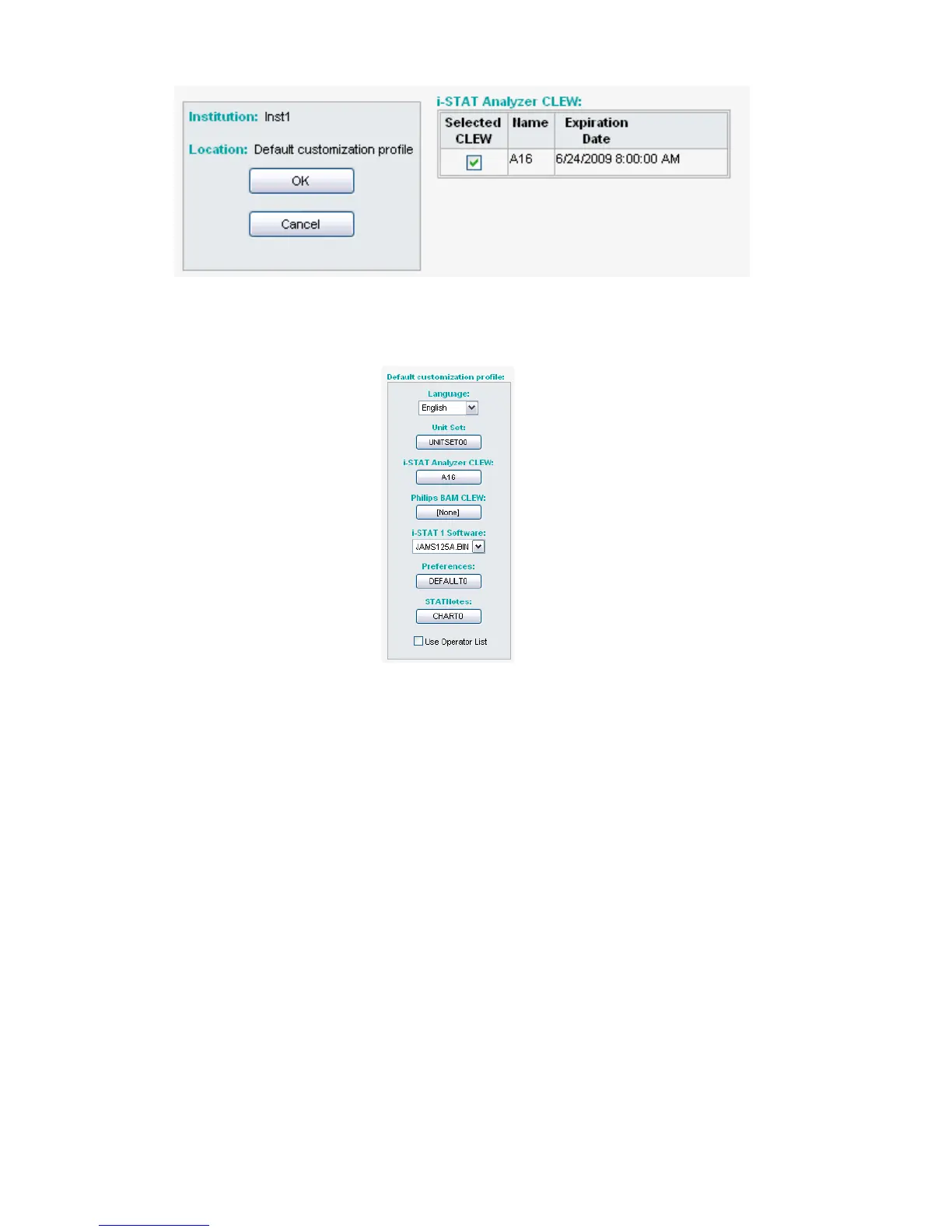Art: 725768-00E Rev. Date: 04-Jan-12
18
• Click the new version of CLEW, and then click OK.
Answer OK to the question that appears.
• Under the “Default Customization profile:” column, click on the i-STAT 1 Software drop-
down list. Select the JAMS version that matches the Product Update and click OK.
4.7: Enable Customization
• If the Enable Customization box is not already checked, click the box next to this list-
ing.
• Under the “Location-based customization profile:” section, make sure Enabled is
checked for every location from which you wish to perform software updates on your
i-STAT 1 handhelds.
4.8: Update the software in the i-STAT 1 handheld
• Go to the location where the i-STAT 1 handheld(s) you wish to update are located or
contact someone at that location who can assist in updating the handheld(s).
• Press the On/Off button on the handheld.
• Press the Menu key to bring up the Administration Menu.
• Press 7 – Utility. When prompted for a password, press ENT. If that did not work, a
password is needed. Enter the password defined by your facility and press ENT.
• From the Utility menu, press 3 – Receive Software. A “Waiting to Send” message will
appear on the handheld display.
