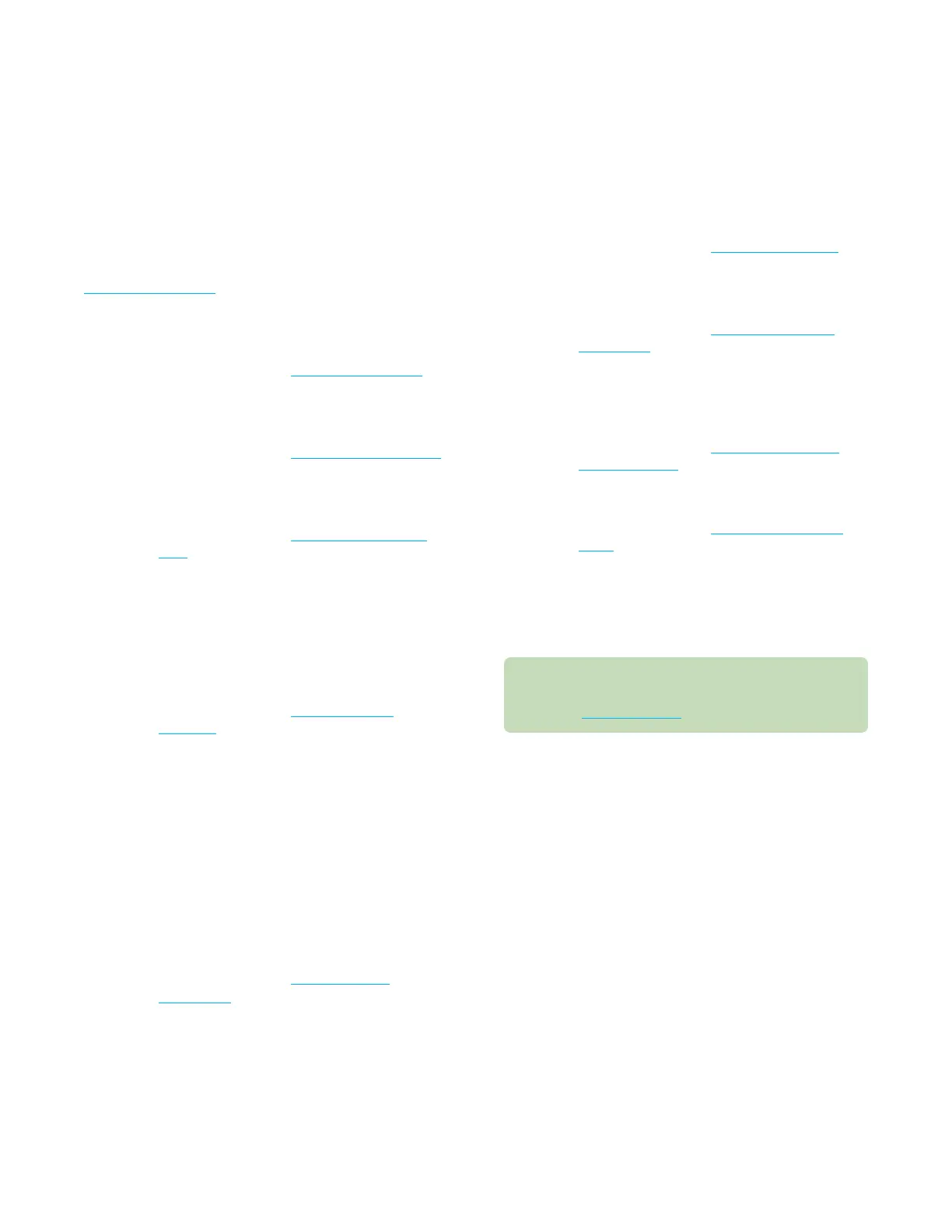Chapter 1 Installation and setup
19
OsmoTECH® Single-Sample Micro-Osmometer User Guide
1.8 Configuring the OsmoTECH settings
This section outlines the instrument settings you should
review and/or configure before using the OsmoTECH.
Each step directs you to the relevant instructions in the
Configuring settings chapter.
1. From the Home screen, navigate to the Settings
menu.
NOTE: For instructions, see Configuring settings.
2. If the instrument language is not set appropriately
for your site, change the language settings.
NOTE: For instructions, see Changing the language.
3. If the date or time displayed on the instrument is
incorrect, set the current date and time.
NOTE: For instructions, see Setting the date and
time.
4. If desired, set up user accounts.
NOTE: User accounts enable you to track which
users perform which functions, and allow you
to restrict access to some functions. If you
want to use either of those capabilities, you
must set up user accounts.
NOTE: For instructions, see Setting up user
accounts.
5. If desired, perform any or all of the following tasks:
• Assign restrictions for operator-level accounts.
• Set the password expiration period.
• Configure the system to calibrate using only the
default 50 and 850 mOsm/kg H2O calibration
standards, or enable additional calibration using
0 and/or 2000 mOsm/kg calibration standards.
• Configure the system to require a User ID and/or
SampleID before beginning a test.
NOTE: For instructions, see Assigning user
restrictions.
6. If desired, configure the OsmoTECH to communicate
with your laboratory information system (LIS).
NOTE: For instructions, see Connecting to a LIS.
7. If desired, configure the OsmoTECH to connect to
your local area network (LAN).
NOTE: For instructions, see Configuring a LAN
connection.
8. If desired, configure the OsmoTECH to connect to an
Open Platform Communications Unified Architecture
(OPC-UA) client.
NOTE: For instructions, see Setting up OPC-UA
communication.
9. If desired, set up control limits.
NOTE: For instructions, see Establishing control
limits.
10. When you have finished configuring the instrument,
press the Home button on the Settings menu to
return to the Home screen.
Setup for the OsmoTECH is now complete. If you want
to begin testing with the OsmoTECH right away, you
can skip to Testing samples.