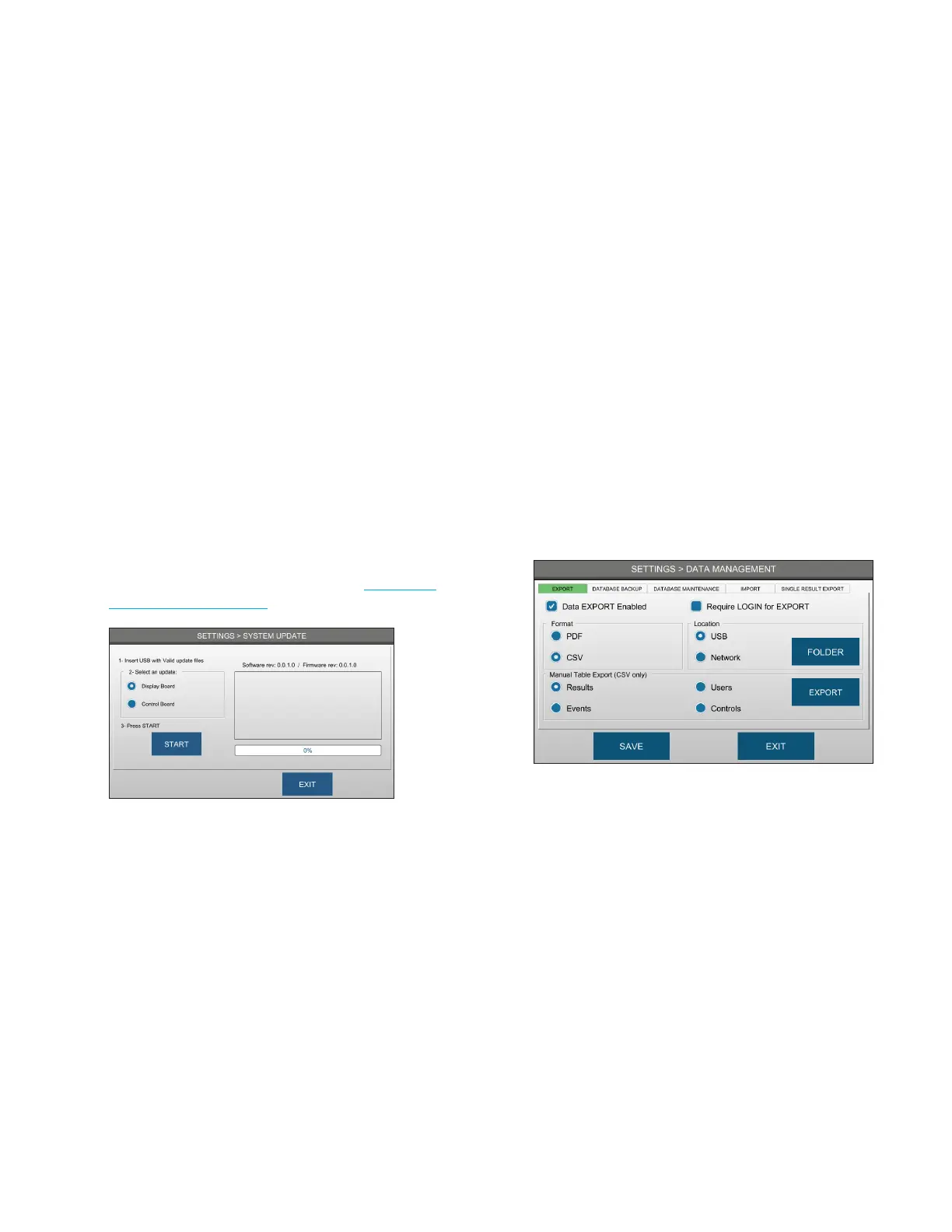Chapter 3 Configuring settings
32
OsmoTECH® Single-Sample Micro-Osmometer User Guide
Send-results mode
You can configure the system to send results to the LIS
system using one of these modes:
• In automatic mode, the system sends results
immediately after each test. If the communication link
becomes disconnected, the results store as LIS
Pending, indicated by a number in the LIS indicator
circle. When the link is restored, the data is sent, and
the indicator number goes to 0.
• In manual mode, the system accumulates test results
in the results database until a user sends it to the LIS
from the Results screen.
3.10 Updating the instrument
If a system update is needed, Advanced Instruments will
send you a USB drive with the software update.
To update the system from the Settings screen:
1. Select SYSTEM UPDATE and log in (see Logging in
from the Settings screen).
2. Insert the USB drive with the updated software into
a USB port.
3. Follow the instructions provided with your update.
4. Press START.
Wait for the system to complete the update.
5. Power o the instrument and wait 15 seconds.
6. Power on the instrument.
3.11 Managing your data
You can export data from the Results, Events, Users,
and Controls databases:
• to a .csv or .pdf file
• to a USB drive or to a network folder
• automatically or manually for data backups
You can also clear data from one or more databases,
and export a single result record to a network folder.
Exporting data
You can export data to a USB drive or to a network
folders. You can also schedule automatic backups, or
export a single result record to a network folder.
1. From the DATA MANAGEMENT screen, press
EXPORT.
2. Log into your account.
3. Select the Data EXPORT Enabled checkbox.
4. Select the format for the exported data file.
5. Select the location of the exported data.
• To save the data to a USB drive, select USB and
insert a USB drive into the instrument’s USB port.
• To save the data to a network folder:
a. Select Network.
b. Press FOLDER.
c. Enter the network folder information.
d. Select the Require LOGIN for EXPORT
checkbox to require users to login before
exporting data.
