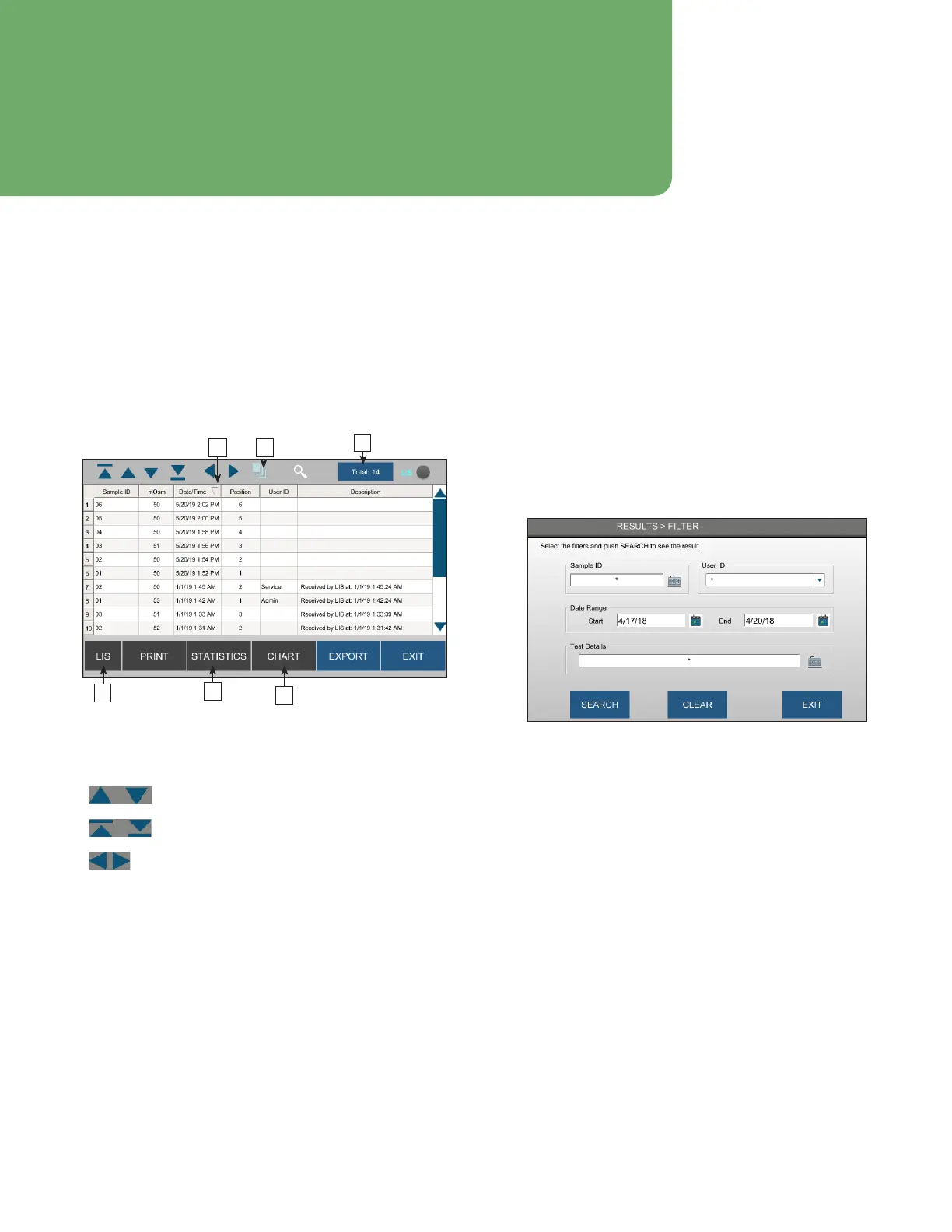45
OsmoTECH® Single-Sample Micro-Osmometer User Guide
Chapter 6: Results
Test results are stored in the instrument’s database. You
can view, sort, filter, generate reports, and export to a
network server or USB drive. You can also print results.
6.1 Working with results
From the Main menu, press Results. The list of test
results is displayed.
E
F
D
A B
C
In a busy lab, this list might contain several hundreds of
results. You can use the navigation buttons at the top
left of the screen to scroll through the list:
– Scroll the list up or down one record at a
time.
– Scroll the list one page at a time.
– Scroll the page left or right (if Description
field causes page to widen o the screen).
Called out functions are listed below.
A. Press a column header to sort data by that column.
Press twice to toggle sorting by ascending/descending.
B. Shows the number of results selected
C. Press Total to change the number of results listed
D. Display a chart for a selected control
E. Statistics of up to 20 results
F. Send results to LIS network.
6.2 Sorting the results list
You can press the gray arrow in the Date/Time column
header to sort entries in either ascending or descending
timestamp order.
6.3 Filtering the results list
To make the results list more manageable, you can filter
the results to display only a subset of results.
1. From the Results screen, press the magnifier icon at
the top of the screen to display the Filter screen.
2. Enter filter criteria in one or more parameter fields:
• Sample ID: Press the keyboard icon; then enter ID.
• User ID: Select from drop-down list.
• Date Range: Press the respective calendar icons to
select start and end dates.
• Test Details (for example, Test Canceled, Error, and
so on): Select from drop-down list .
3. Press Search. Filtered results of the search display in
a new list in the Results screen.
4. If you want to clear the current search filter, press
the magnifying glass with a red X at the top of the
Results screen.
