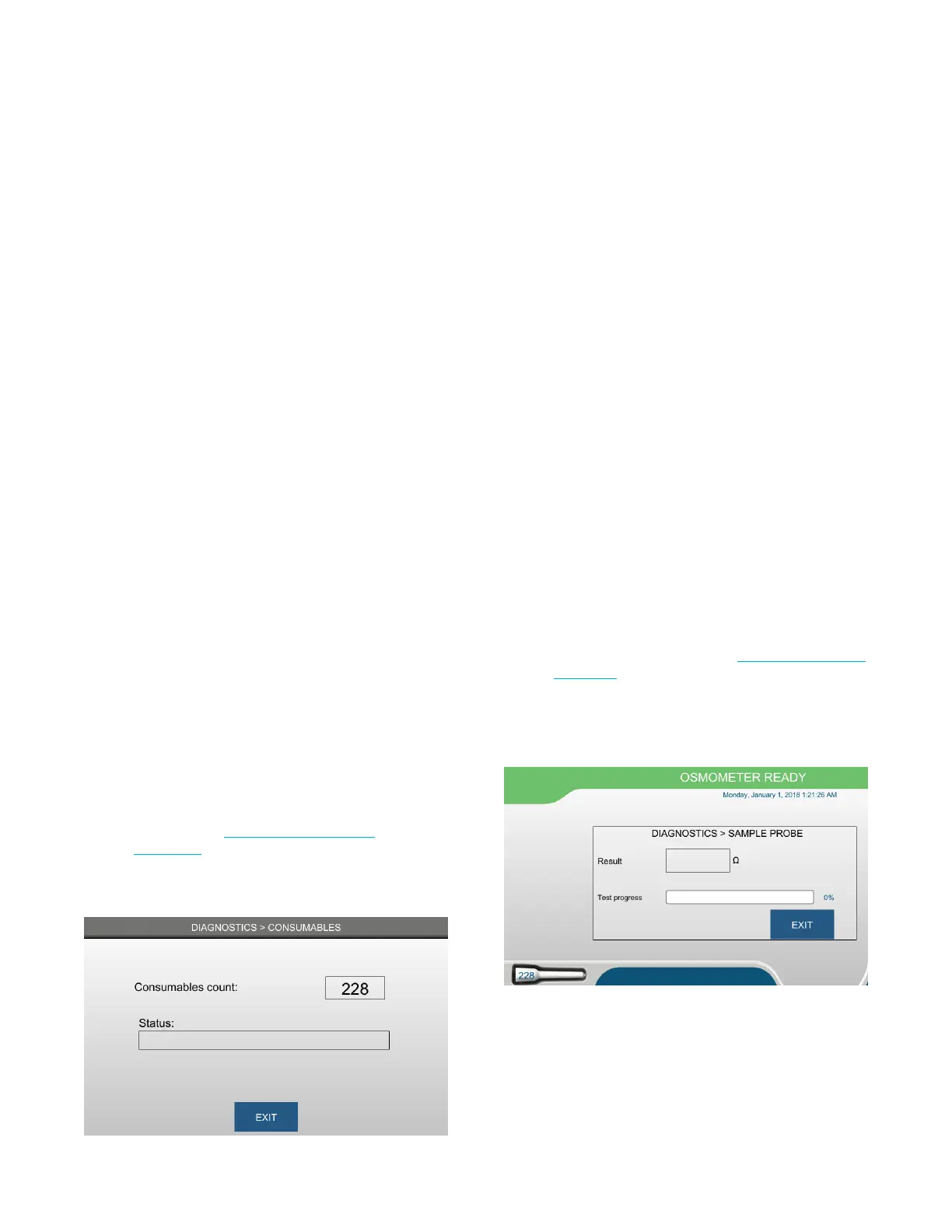Chapter 7 Diagnostics
48
OsmoTECH® Single-Sample Micro-Osmometer User Guide
2. Select a set point temperature from the drop-down
menu at the top of the screen.
Testing begins.
3. After five minutes, the block temperature should
roughly equal the set point temperature.
NOTE: Power level is expressed as a percentage,
indicating how much power the
thermoelectric cooler uses to reach a
temperature set point sensed by the block
probe. An increasing power level requirement
indicates deteriorating performance of the
cooling assembly.
4. If you select Fixed Resistance, the test runs with
known resistor values, (bypassing the cooling
circuitry) to verify that the A/D is operating
correctly.
NOTE: When testing in this mode, appropriate
readings are 6200 ohms ±50 ohms. Readings
outside this range might point to issues with
the A/D. Contact Advanced Instruments
Hot-Line Technical Service.
5. When you are finished working on this screen, press
Exit to return to the Diagnostics menu.
7.3 Consumables
The Consumables function allows you to check the
status of the instrument’s consumables (test kit).
NOTE: The test kit must be positioned correctly on the
OsmoTECH for this diagnostic to function
properly. (See Placing a test kit on the
instrument.)
From the Diagnostics menu, select Consumables to open
the Consumables status screen.
• When the sampler tip count is between 250 (new box)
and 50, the Consumables screen shows the current
count of consumables and the Status field is empty.
• When the count is below 50, the Consumables screen
shows the current count of consumables in yellow as a
warning that the sampler tips are low. The Status field
displays the message, “Replace AI Consumable Box.”
• When the system does not detect a test kit, the
current count of consumables is empty and the Status
field displays the message, “AI consumable box not
detected.” When this message appears, place a new
consumables box on the instrument to run a test.
Press Exit to return to the Diagnostics menu.
7.4 Sample probe
From the Diagnostics menu, select Sample Probe to
open the Sample Probe diagnostics screen (Figure 1).
You will be prompted to test a sample of deionized
water; the test results display in Ohms on this screen.
NOTE: The result should be close in value to the Sample
Probe Resistance value set in Changing the probe
resistance.
Test progress shows in the indicator while the test is in
progress.
Press Exit to return to the Diagnostics menu.