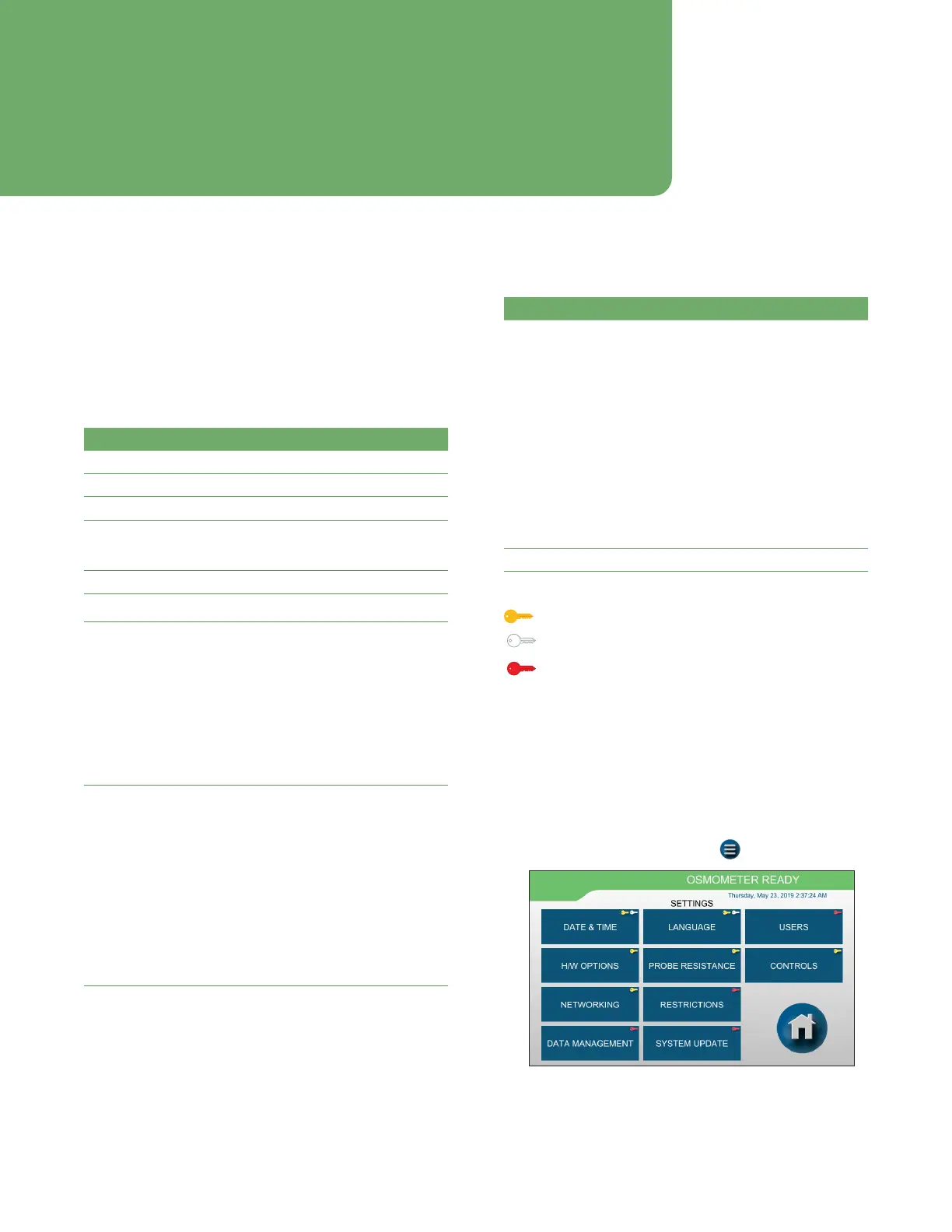24
OsmoTECH® Single-Sample Micro-Osmometer User Guide
Chapter 3
Chapter 3: Configuring settings
3.1 The Settings screen
Use the Settings screen to customize your instrument.
The instrument ships with a default Administrator
account. Use this account to set up your instrument
using the following functions:
Function Description/Use
Date & Time Set format, date, time
Language Set user interface language
Users Add, edit, delete user accounts
H/W Options Set audio tone and volume; adjust screen
brightness; adjust barcode scanner
settings
Probe Resistance Enter/change probe resistances
Controls
Add, edit, delete, chart, action
Networking
• Configure a local area network (LAN)
connection
• Configure a connection to an Open
Platform Communications Unified
Architecture (OPC-UA) client
• Enable the embedded web server on
the instrument
• Configure a connection to a medical
Library Information System (LIS)
Restrictions
• Set supervisor-level access
• Set operator-level access
• Set password expiration period
• Change calibration points
• Change control information
• Set database export format
• Enable/disable adding comments
• Enable/disable requirement to enter
the User ID and Sample ID for testing
Function Description/Use
Data
Management
• OPC-UA support to easily integrate
test results into a data management
system and/or batch records
• Export data to PDF or CSV locally to
USB drive or remotely to a network
folder
• Database backup to protect your data
• Enable or disable storage of test
results, users, events, and/or controls
data on the system
• Import/restore results and
configuration data from backup USB
drive (Administrator access only)
System Update Perform system software updates
Function access is indicated by key color:
- Gold Key: Supervisor
- White Key: Operator
- Red Key: Administrator (can log in to any screen)
Logging in from the Settings screen
Each time you select a function, you must log in with
your user name and password. If your user name does
not appear, you may not have access.
NOTE: If user accounts are not configured, log in to
Admin.
1. From the Home screen, press > SETTINGS.
