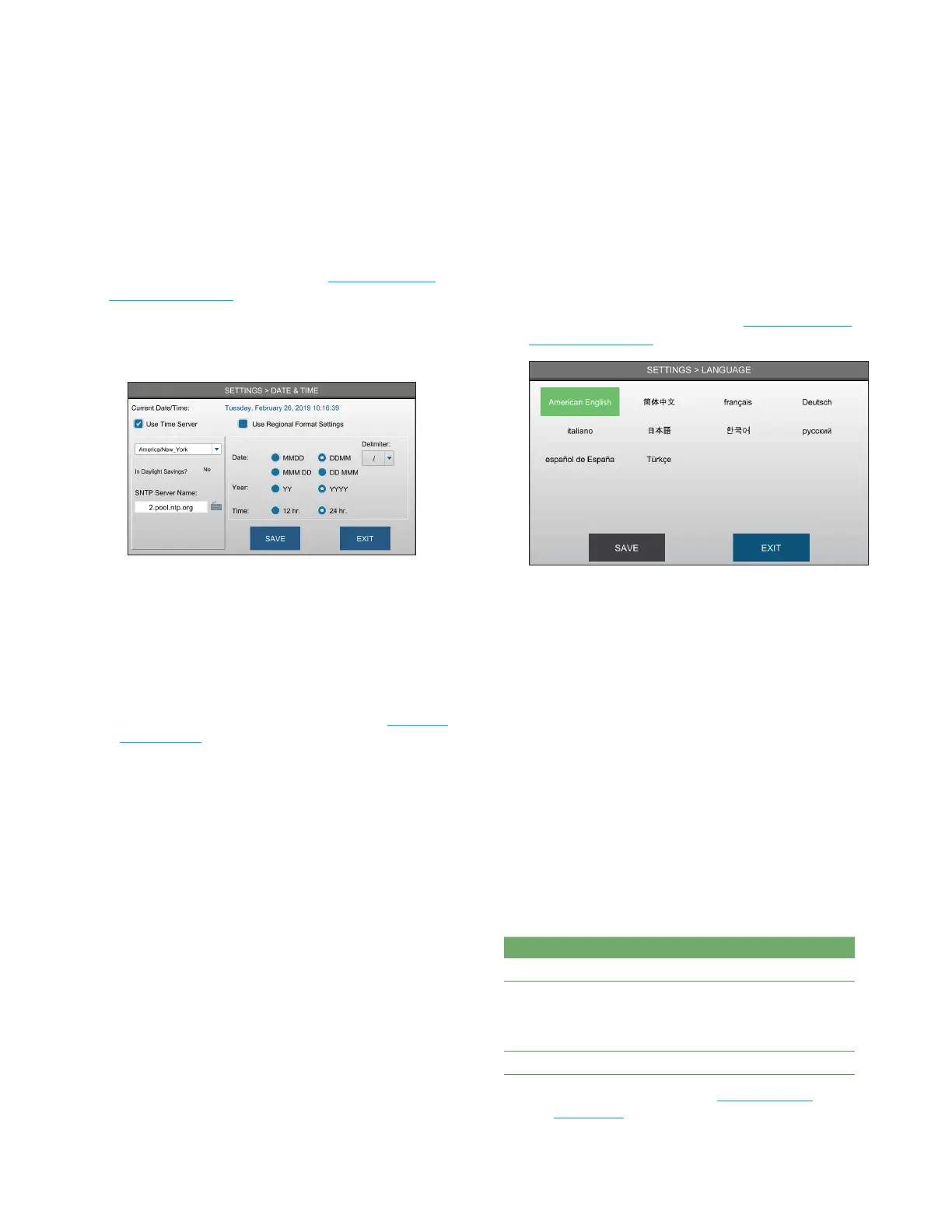Chapter 3 Configuring settings
26
OsmoTECH® Single-Sample Micro-Osmometer User Guide
Entering the date and time manually
To enter the date and time manually (without
synchronizing to a server):
1. Press DATE & TIME and login (see Logging in from
the Settings screen).
2. Deselect the Use Time Server checkbox if it is
selected.
3. Enter the Date.
4. Enter the Time.
5. Select a date and time format:
• To automatically set the date and time formats
based on the language settings on the instrument,
select Use Regional Format Settings (see Changing
the language).
• Otherwise, change the Date , Year, and Time
formats, and the Delimiter as needed.
6. Press SAV E.
3.3 Changing the language
The language is set to English at the factory. You can
change it to one of nine other languages.
To change the language
1. Press LANGUAGE and log in (see Logging in from
the Settings screen).
2. Select a language and press SAVE.
3. Press Exit to return to the Settings menu.
NOTE: If the system detects unsaved changes, it
prompts you to save the changes before
exiting.
4. Power o the OsmoTECH and wait 10 seconds; then
power on the instrument.
NOTE: This step is required for the language change
to take aect
3.4 Setting up user accounts
All users must log in to the instrument to access the
Settings screens regardless of access level.
There are three levels of access:
User account Description
Administrator
• Set up and manage accounts
Supervisor
• Assign access to features
• Unlock accounts
• Reset passwords
Operator
• Use the instrument
NOTE: For more information, see Assigning user
restrictions.