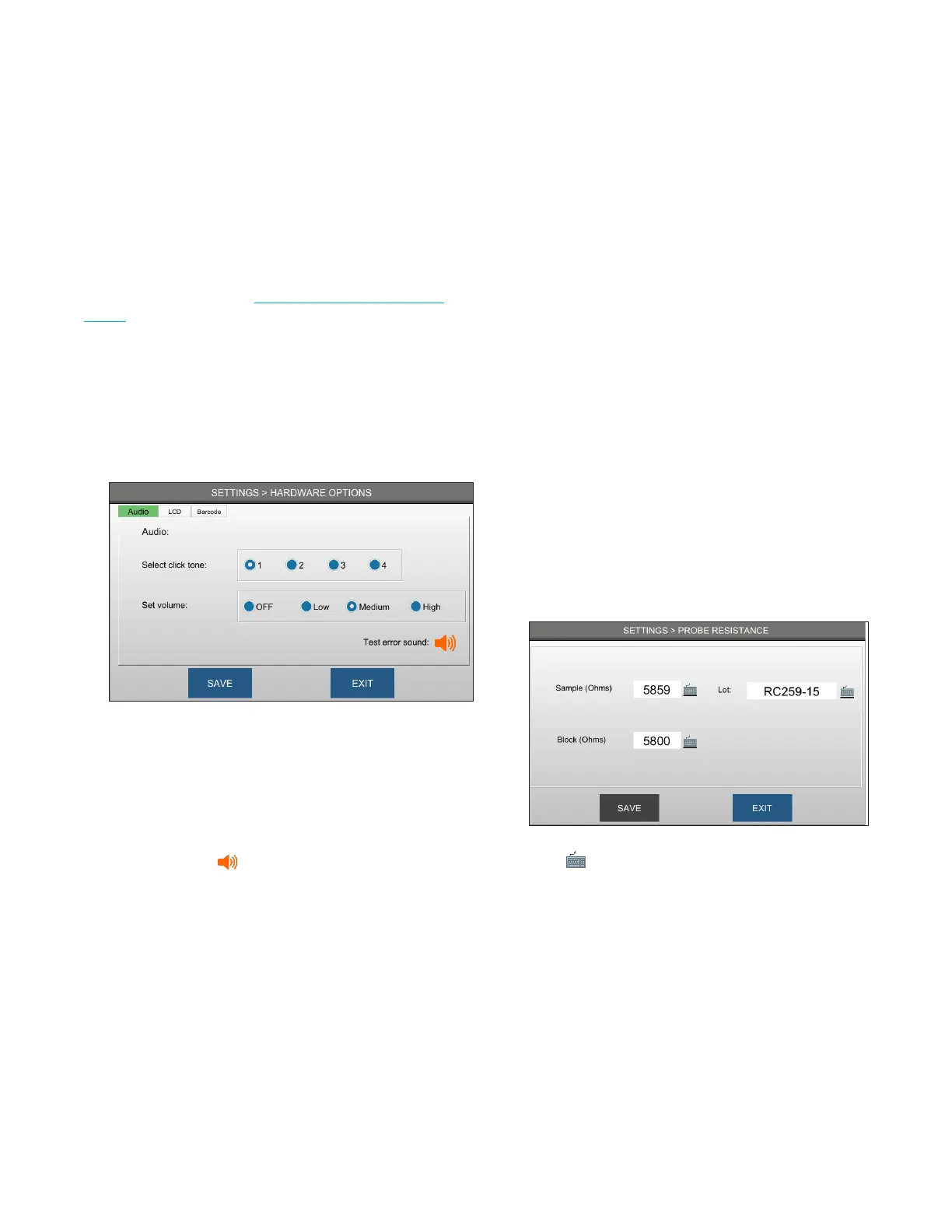Chapter 3 Configuring settings
28
OsmoTECH® Single-Sample Micro-Osmometer User Guide
3.6 Changing hardware options
You can change the instrument’s audio, screen
brightness, and barcode scanner settings.
Press H/W OPTIONS and log in to open the H/W
Options screen log in (see Logging in from the Settings
screen).
Changing the audio click tone
Click tones sound when you press a button on the
screen.
To change the click tone and adjust its volume:
1. Press the Audio tab.
2. Select a click tone and then a volume to test the
combination.
NOTE: Select OFF to disable click tones.
3. Press Save to save the selected tone and volume.
NOTE: To test/hear the tone that sounds when an error
occurs, press . The error tone/volume cannot
be changed.
Changing the screen brightness
To change the brightness of the LCD screen:
1. Press the LCD tab.
2. Move the slider right to increase brightness, or left to
decrease brightness.
3. Press Save to save the selected value.
Turning on the barcode scanner
You can enable or disable the barcode scanner and
adjust the scanner brightness.
To change the barcode scanner settings:
1. Press the Barcode tab.
2. Press Enable and change the scanner brightness as
needed, or press Disable.
3. Press Save.
3.7 Changing the probe resistance
Do not change the probe resistance setting unless you
are replacing the sample probe or block probe.
NOTE: If you change the sample or block probe
resistance, you must recalibrate the instrument.
1. Press PROBE RESISTANCE.
2. Log into your account.
3. Press next to the field you want to change.
4. Make your changes and press SAVE.
