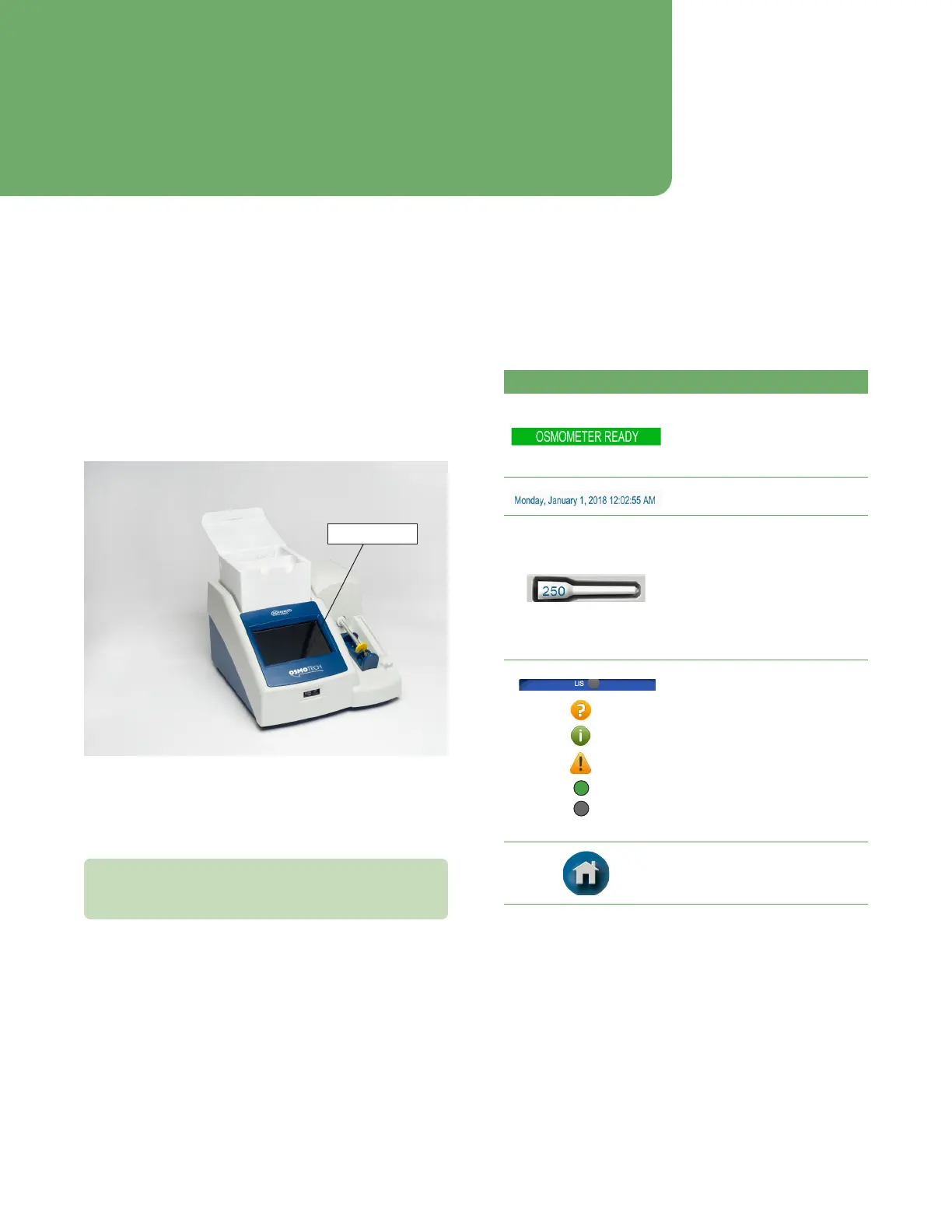20
OsmoTECH® Single-Sample Micro-Osmometer User Guide
Chapter 2: User interface
This section describes elements and icons that appear in
the OsmoTECH user interface.
2.9 Touchscreen
The OsmoTECH provides a touchscreen on the front
where you will interact with the instrument. From there,
you can set parameters, enter commands, view data, and
perform other OsmoTECH functions.
Touchscreen
To use the touchscreen, gently press your selection using
the tip of your finger. Avoid pressing with the flat of your
finger; the screen is designed to read gentle finger
pressure.
CAUTION: Never use sharp objects, fingernails, pens,
pencils, or anything that would leave a mark on the
screen or damage it.
2.10 Common screen elements
The following table lists elements that appear on many
screens.
Item Description/Use
Status indicator:
• Green: Normal operation
• Red: System error condition
• Yellow: Test in progress
• Orange: IDs required
Current date and time
Sampler-tip status:
• White: Displays number of
sampler tips remaining in
box (while count is 50 or
higher).
• Yellow: Displays “<50” when
the number of sampler tips
remaining is less than 50.
System tray may contain:
• Legend of status icons
• Assistance contact info and
system info
• Message alert
• LAN connected
• LAN not connected
Press icon to display contents.
Press to display the Home
screen (not displayed on the
Home screen)