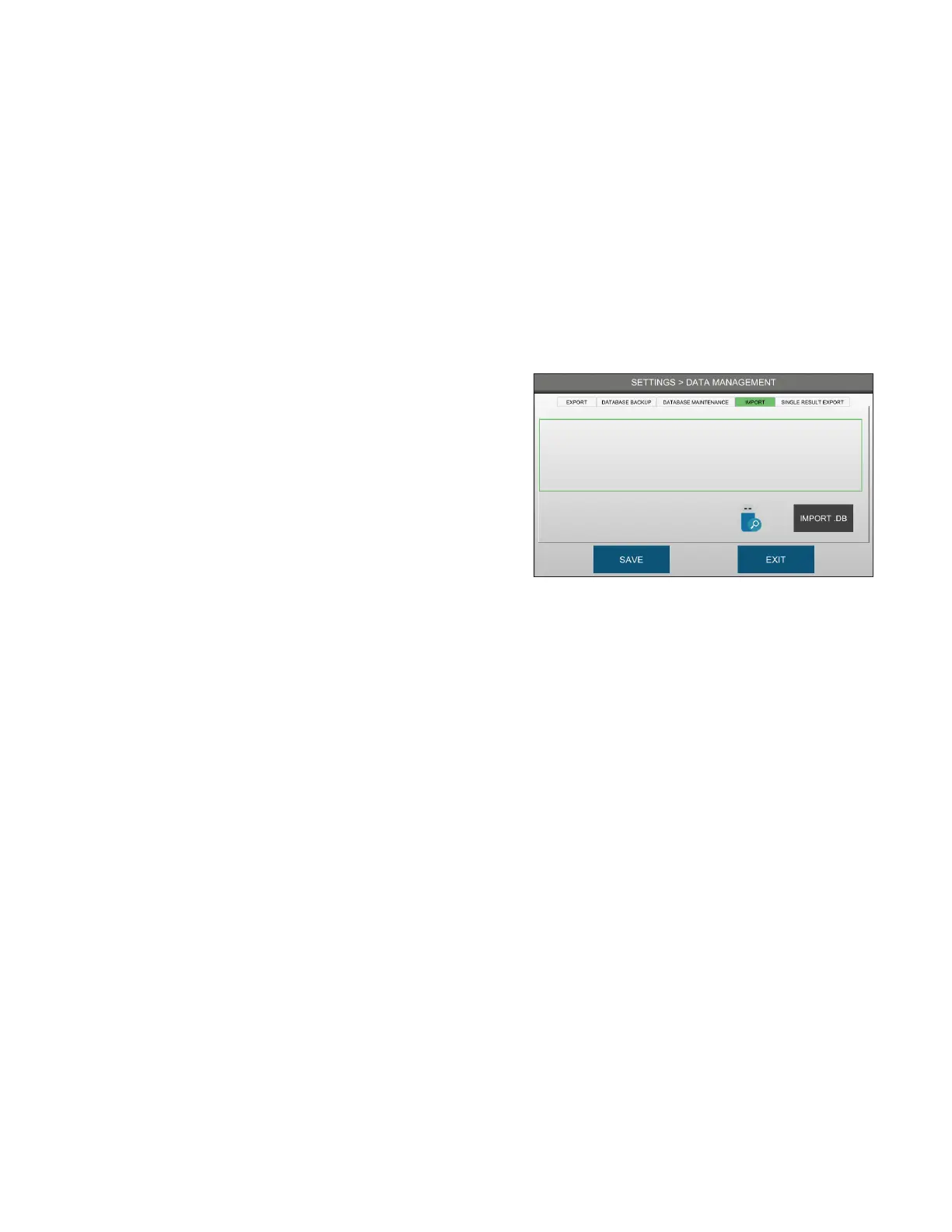Chapter 3 Configuring settings
33
OsmoTECH® Single-Sample Micro-Osmometer User Guide
6. Press SAV E.
NOTE: For more information on exporting data to a
network folder, refer to the OsmoTECH Family
Data Management Guide (p/n CL00122).
To backup the database
1. From the DATA MANAGEMENT screen, press
DATABASE BACKUP.
2. Select the data file format and location for the
exported data.
NOTE: For more information, refer to the OsmoTECH
Product Family Data Management Guide (p/n
CL00122).
To maintain the database (administrators only)
The Database Maintenance tab is only available to
administrator-level users
1. From the DATA MANAGEMENT screen, press
DATABASE MAINTENANCE.
2. Select the data to clear (results, users, events, and/
or controls).
3. Select the Stop Recording checkbox to stop saving
records to the Results database.
To import a results and user data (administrators only)
Use the import feature to import/restore results records
and/or configuration records (events, controls, users)
from a USB drive.
1. Insert a USB drive containing a results and/or
configuration database file (.db).
2. Press the IMPORT tab.
3. Press IMPORT .DB.
The data is imported into the system.
NOTE: For more information on importing data, refer to
the OsmoTECH Family Data Management Guide
(p/n CL00122).
To export a single result
Use the single result export feature to export a PDF
containing a result record to a connected network
folder selected by the user.
1. Select the Single Result PDF Export Enabled
option.
2. Press FOLDER.
3. Enter the network folder information.
NOTE: For more information on single result PDF
exports, refer to the OsmoTECH Family Data
Management Guide (p/n CL00122).
