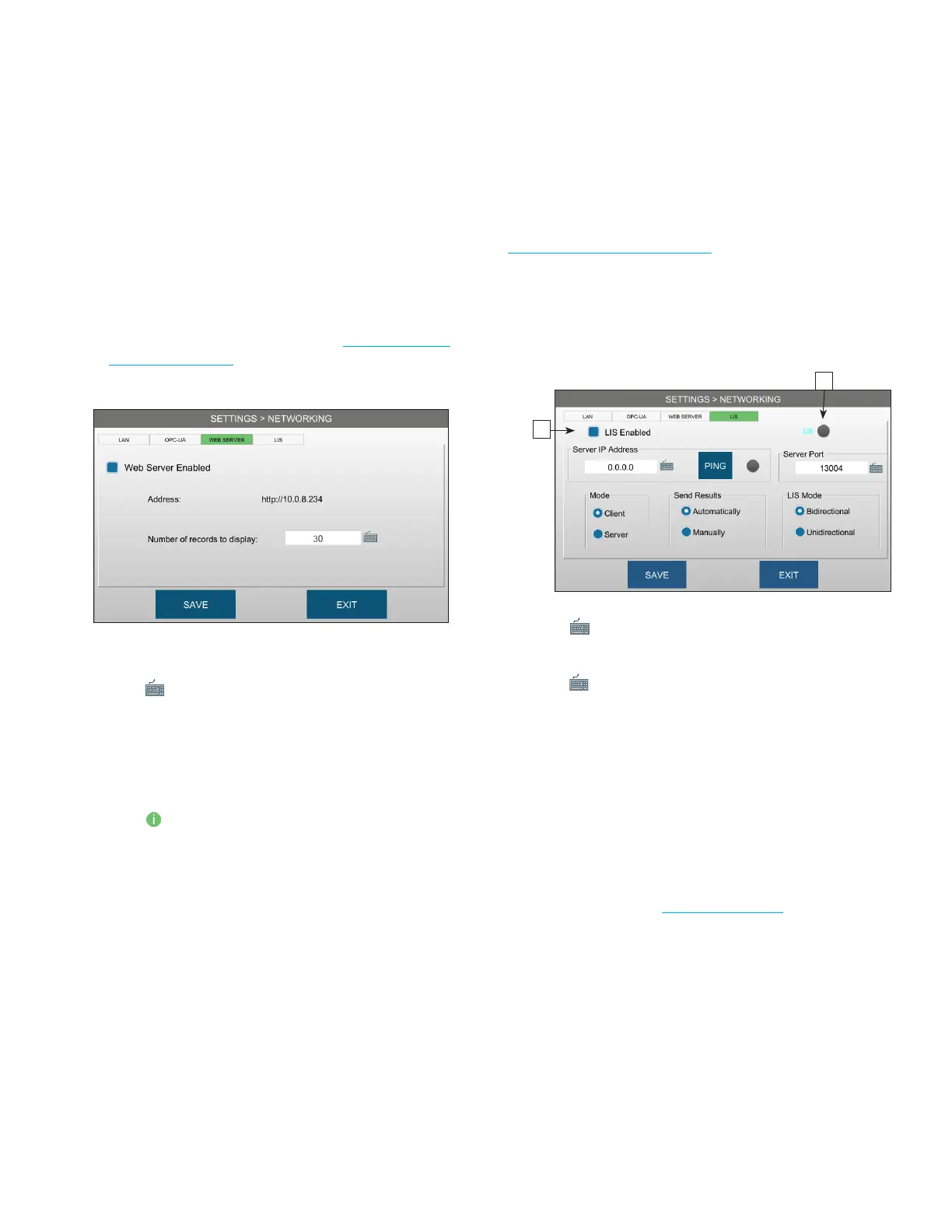Chapter 3 Configuring settings
31
OsmoTECH® Single-Sample Micro-Osmometer User Guide
Enabling the web server
Use the embedded web server to view and print
information—such as results, status, and data logs—from
a network computer or mobile device.
1. Connect the instrument to the network using an
Ethernet cable.
2. Press NETWORKING and log in (see Logging in from
the Settings screen).
3. Press the WEB SERVER tab.
4. Select Web Server Enabled.
5. Press to change the number of records (5 - 1000)
to display and press SAVE.
6. Power o the instrument and wait 15 seconds.
7. Power on the instrument.
8. Press and select LAN to display the web server IP
address.
9. Enter the IP address into the address bar of any web
browser to display, save, and print the data.
Connecting to a LIS
The LIS status icon [B] indicates connection status. See
Understanding the status icons.
1. Press the LIS tab.
2. Log into your account.
3. Press the LIS Enabled checkbox [C].
C
B
4. Press next to Server IP Address and enter the IP
address.
5. Press next to Server Port and enter the port
number.
6. Press PING to test the server connection.
• Successful connection: PING icon turns from green
to gray.
• Unsuccessful connection: PING icon is red.
7. Select other settings for your lab and press SAVE.
• Mode: Client or Server
• Send Results: See Send-results mode
• LIS Mode: Bidirectional or Unidirectional
