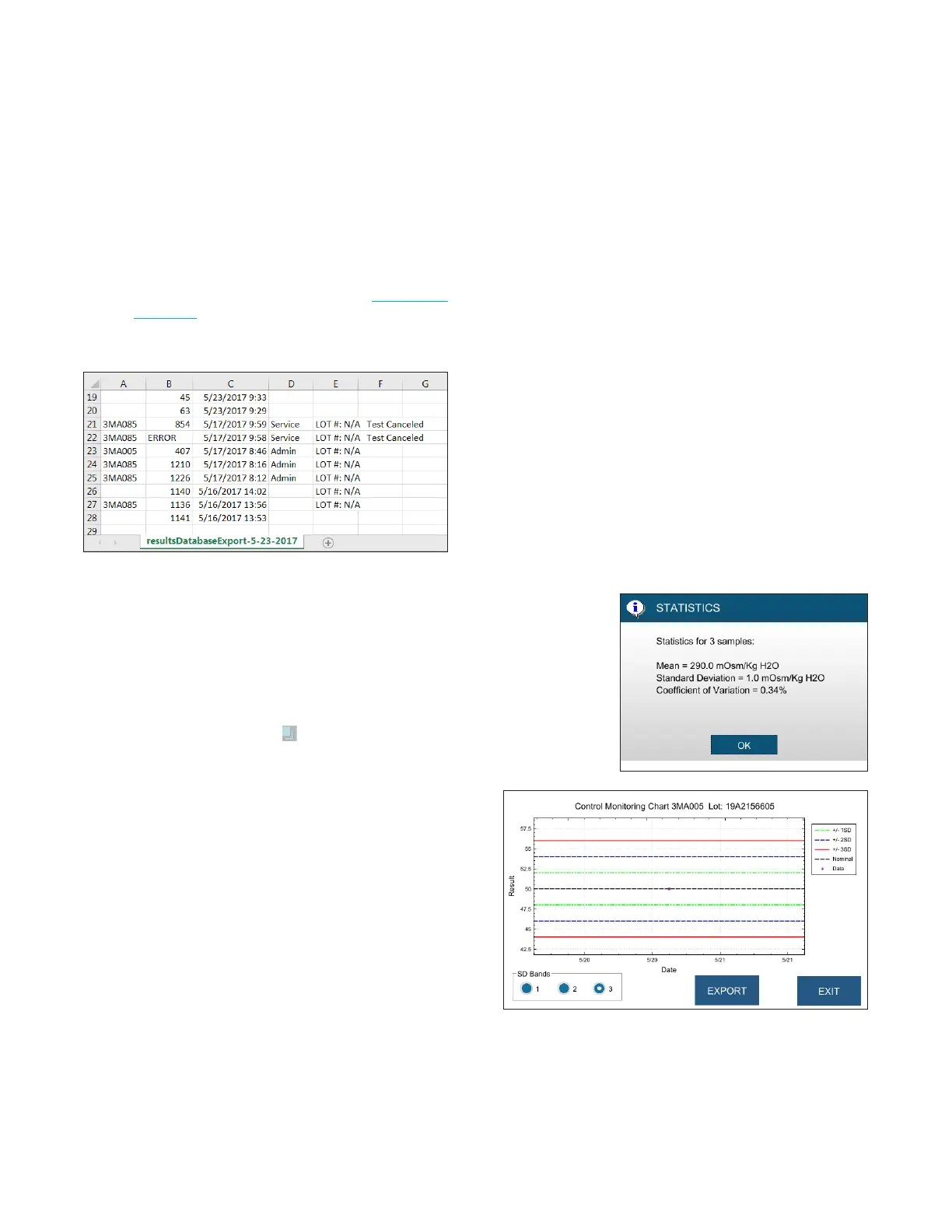Chapter 6 Results
46
OsmoTECH® Single-Sample Micro-Osmometer User Guide
6.4 Exporting the results
You can export the results to a USB drive in .csv or .pdf
format. You can then move the file to a computer and
open it in a spreadsheet program or as a PDF.
NOTE: If you have filtered the results list (see Filtering the
results list), the system exports the filtered data. If
you have not applied filters, the system exports
the full results list.
6.5 Applying an action to results
You can select particular results on which to perform an
action.
• To select results: Press the row or rows so that they
are highlighted.
• To deselect results: Press the row again to clear the
highlight. You can also press (clear selection).
6.6 Adding Comments
1. To add a comment to a result, press and hold (for
more than two seconds) the Details field.
A screen prompts you to select user from a drop-
down list
2. Select the appropriate username from the list and
enter the password.
A keyboard screen appears.
3. Add or edit comments.
A maximum of 48 characters comment is allowed.
Once you have selected the particular row or rows you
are interested in, press the button for the action you
want to perform.
NOTE: The buttons are located on the bottom of the
Results screen.
• Print: Prints the selected results (if printer is
connected)
• Statistics: Performs statistics on up to 20 selected
results and displays a report. From the Statistics
display, you can press Print to send the statistics
report to the printer (if connected). Press Exit to close
the Statistics display and return to the Results list.
• Chart: Displays a Control Monitoring chart for a
control. From there, you can press the Export button
to export an image file of the Control Monitoring chart
to a USB drive. When you have finished viewing (and/
or exporting) the chart, press Exit to close the chart
and return to the Results list.