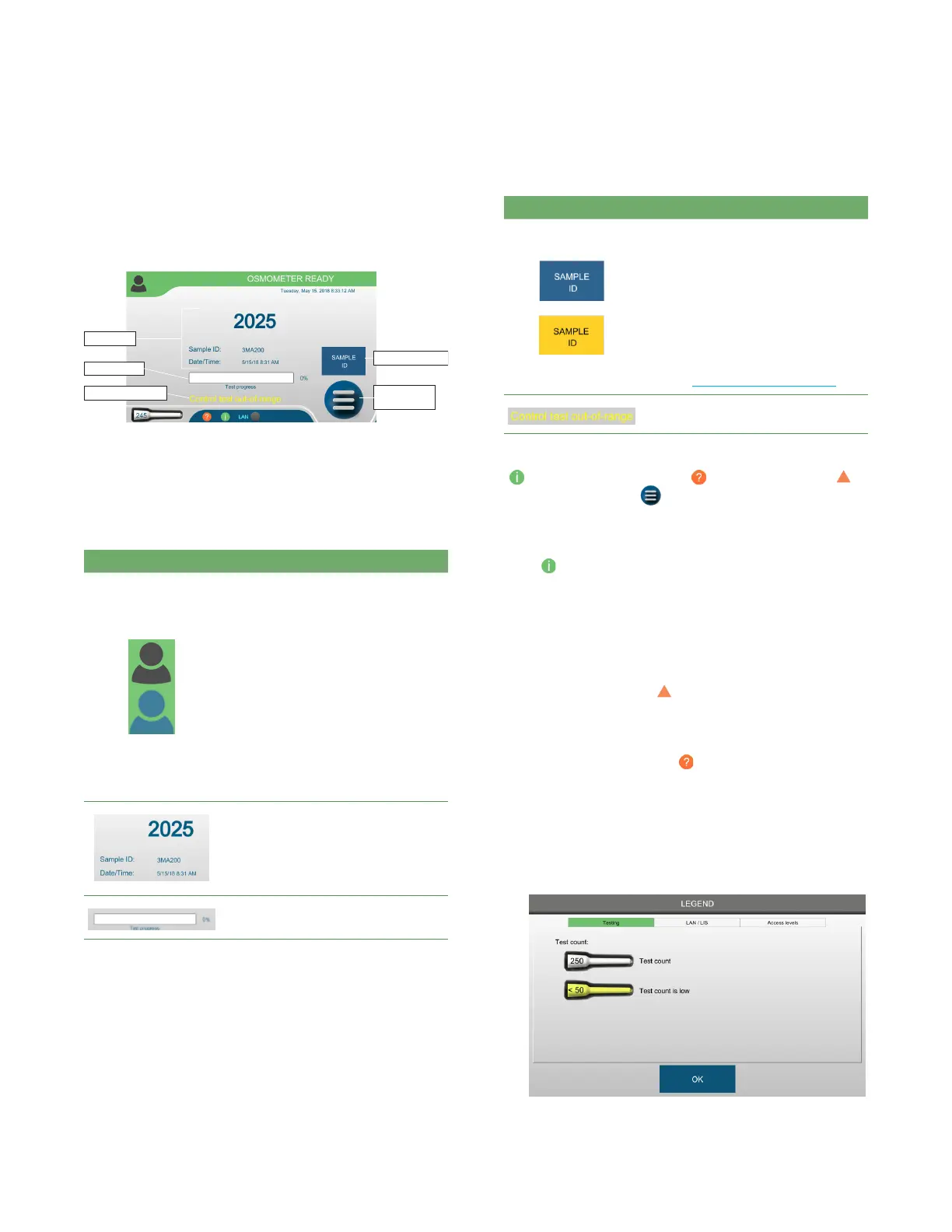Chapter 2 User interface
21
OsmoTECH® Single-Sample Micro-Osmometer User Guide
2.11 Home screen
The Home screen is the screen from which you perform
sample testing.
Enter sample ID
Display Main
menu
Progress bar
Warning message
Latest test
The following table lists interface elements that are
specific to the Home screen.
NOTE: The Home screen goes dim after 10 minutes of
inactivity. If a user was logged in to the Home
screen, the system logs out that user.
Item Description/Use
Login button
NOTE: The color of the Login button
indicates the login status:
• Gray: No one is logged in.
• Blue: A user is logged in. The
username displays next to the
icon.
To log in: Press the Login button
(gray or orange) to display the user
list. Then select your username from
the list and enter your password.
To log out: Press the (green) Login
button.
Latest test sample osmolality
reading, sample ID, date and time of
last test
Test progress bar
Item Description/Use
Press the button to display a
keyboard and activate the barcode
scanner; then use the keyboard or
barcode scanner to enter the
sampleID.
The color of the button indicates the
Sample ID status:
• Blue: Sample ID is optional.
• Orange: Sample ID is required.
(See Requiring IDs for testing.)
Example of a warning message
This screen also provides access to system information
( ), status icon information ( ), error information (
),
and the main menu ( ).
Getting system information
Press to display system information, including
distributor and manufacturing information, software
revisions, LAN and MAC address, system history, serial
number.
Viewing error messages
If an error occurs, press
to view error information.
Understanding the status icons
On the Home screen, press to open the LEGEND
screen which describes each status icon.
Icon categories are explained on three tabs—Testing,
LAN/LIS, and Access levels.
• Press the Testing tab for information on the following
icons that appear when testing tubes.