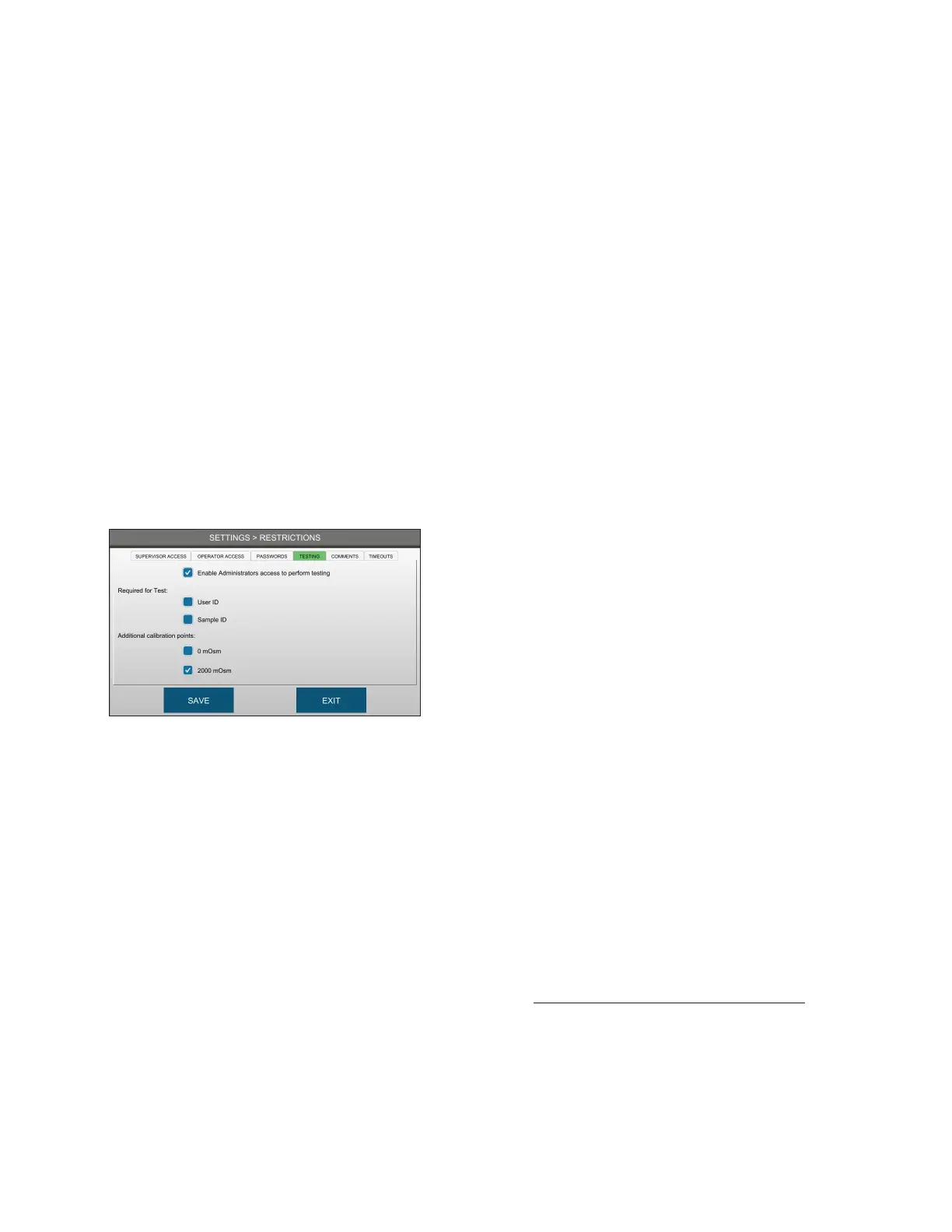Chapter 3 Configuring settings
35
OsmoTECH® Single-Sample Micro-Osmometer User Guide
3. Select the Pre-expire passwords on creation
checkbox to make users change their password the
first time they log in.
4. Select the Allow deletion of users checkbox to
delete user information when a user is removed
from the active list.
5. Select the password strength options.
6. Press SAVE.
Requiring IDs for testing
By default, the system does not require users to enter
the user ID or sample ID before testing.
1. Press RESTRICTIONS > TESTING.
2. Select User ID to require users to enter an ID before
testing.
3. Select the Enable Administrators access to perform
testing to allow all administrator-level users to
perform tests and calibration.
4. Select Sample ID to require users to enter an ID
before testing.
5. Select 0 mOsm to enable 0 mOsm/kg HO
calibration.
6. Select 2000 mOsm to enable 2000 mOsm/kg HO
calibration.
7. Press SAVE.
Adding or restricting comments
The system includes a feature to add comments to
results database records. This feature is disabled by
default.
1. Press RESTRICTIONS > COMMENTS.
2. Select users who can add comments:
• None (comments not supported)
• Supervisors Only
• All Users
NOTE: To add a comment (when enabled), press
RESULTS from the main menu, press and hold the
description of a result record. Then login and type
the comment and press Enter.
Requiring reasons for all changes
You can require users to document the reason they are
changing settings. Settings changes and comments are
stored in the events database.
1. Press SETTINGS > RESTRICTIONS > COMMENTS
2. Press Require Reason for all changes in Settings.
Setting timeouts
You can set the instrument to logout after a set time of
inactivity. You can also set the screen to dim after a
specified time.
1. Press SETTINGS > RESTRICTIONS > TIMEOUTS.
2. Select an Automatic logout time and Screen
dimming time.
Automatic logout time
• 3 minutes
• 5 minutes
• 10 minutes
• 15 minutes
• Never
Screen dimming time
• 5 minutes
• 10 minutes
• 20 minutes
• 30 minutes
• Never
