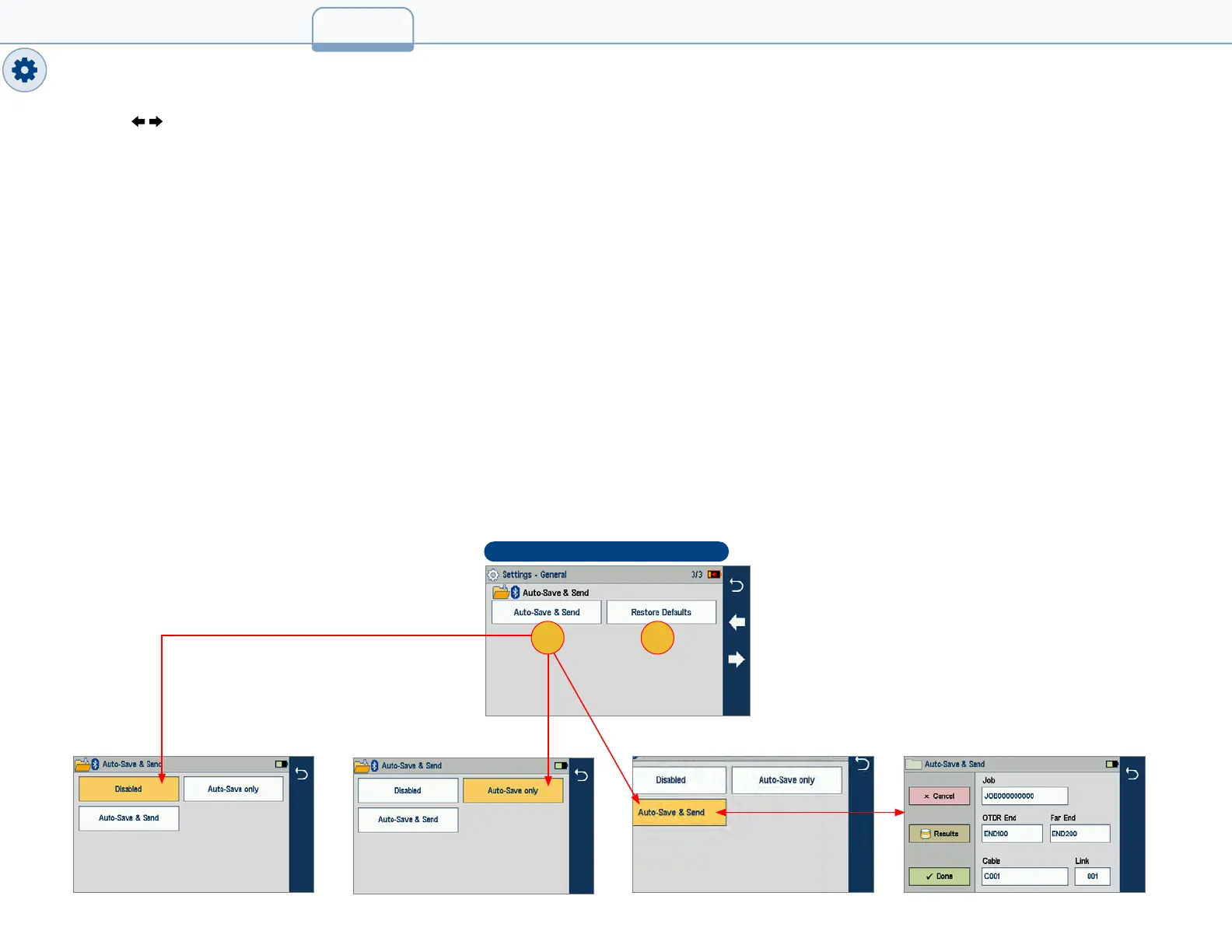Touch Left/Right Arrows to display General Settings Screen # 3.
13. Automatically Save (and Optionally Send) Results.
FS200 may be congured to automatically save and optionally send results when each test completes. Results may be wirelessly transferred
via Bluetooth to iOS or Android device equipped with the free FlexApp.
Transferred results may be wirelessly sent by mobile device to remote location for reporting using FlexReports cloud-based software.
To Congure Auto-Save (and Optional Send):
• Touch Auto-Save & Send to display additional screen.
– Disabled – Results will not be automatically saved or sent.
– Auto-Save only – Results will be saved, but not sent.
– Auto-Save & Send – Results will be saved and sent to a Bluetooth-paired mobile device running AFL FlexApp.
• Congure Job, OTDR End, Far End, Cable and Fiber# names for saved results and touch Done.
• When Auto-save enabled, results will be saved to the congured destination (internal memory or USB stick), Job, Fiber Group folder
and the Fiber# will be incremented each time a test completes.
14. Restore Defaults: After updating software or anytime you wish to restore the FlexScan to its factory-default settings, you may restore
factory defaults by selecting Restore Defaults.
General Settings, Screen 3 of 3
12
1413
