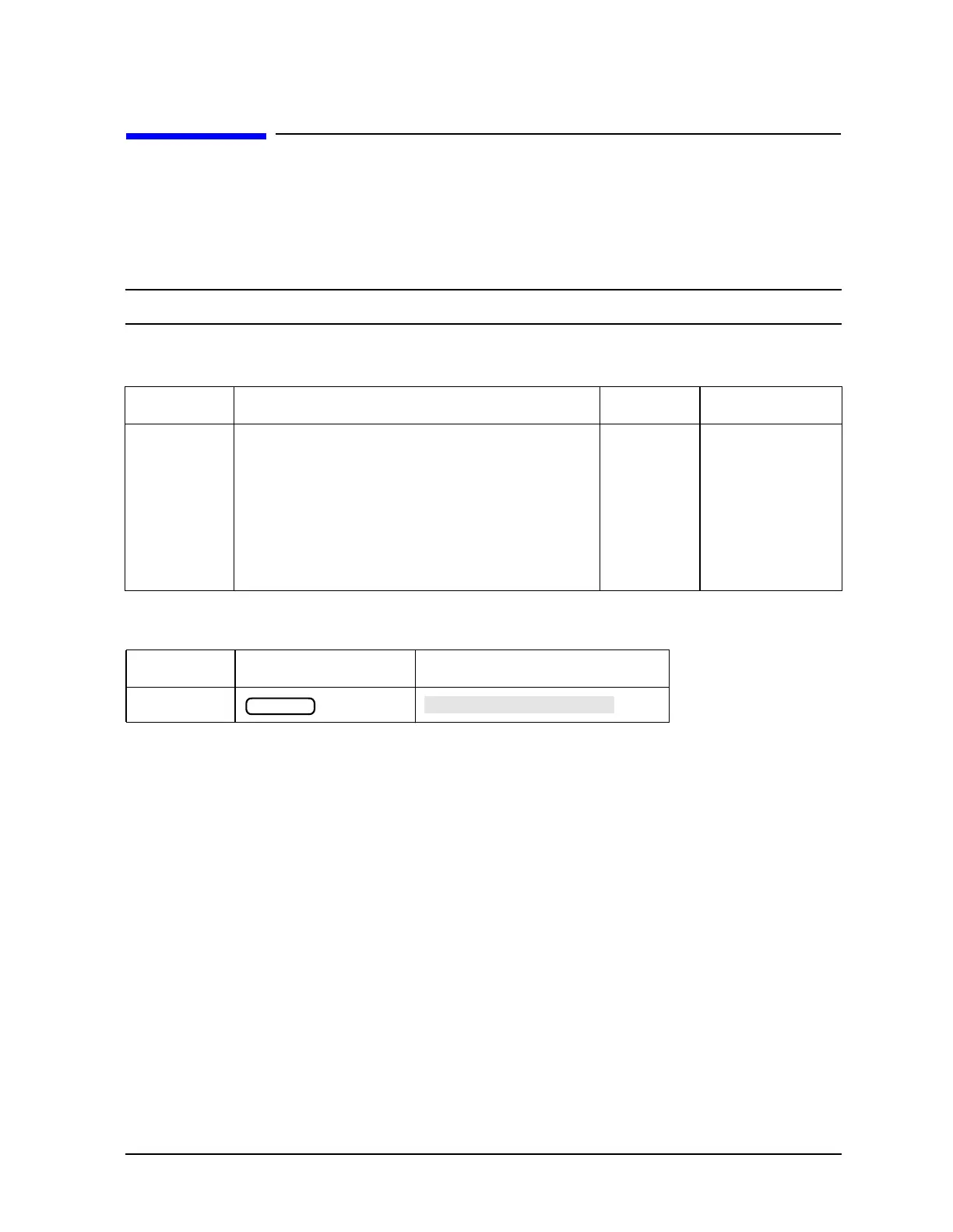Chapter 1 1-235
Alphabetical Command Reference
SM8
SM8
Syntax
SM8<ON|OFF>; or SM8?;
NOTE This command only applies to 8753ET/ES analyzers.
Description
Front Panel Equivalents
Command Description Range Query Response
SM8 Selects whether spur avoidance is on or off. Selecting
spur avoidance off, along with selecting sampler and
attenuator offsets off (see “RAWOFFS”), saves
substantial time at recalls and during frequency
changes. Spur avoidance is always coupled between
channels: select SM8OFF to turn off spur avoidance for
all channels. See “Example 2G: Take4 — Error
Correction Processed on an External PC” on
page 7-48.
N/A
<0|1><
L
F
>
Command Hardkey Softkey
SM8
System
