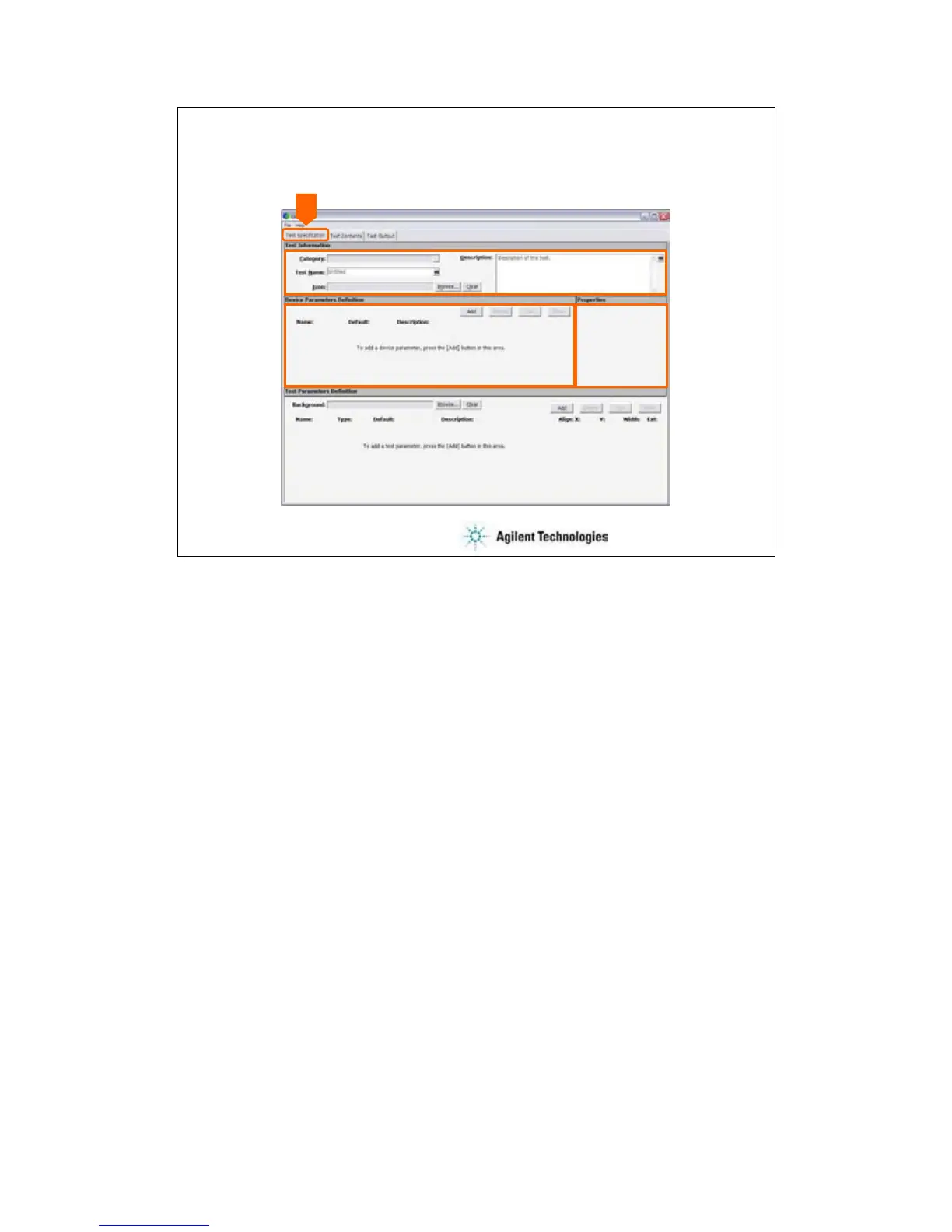6-6
To Define Test Specification
Set test information
Define device parameters
Set properties
of parameter
The test definition editor provides three tabs, Test Specification, Test Contents, and Test Output.
At first define the test specification. Click the Test Specification tab.
In the Test Information area:
•Click the right button in the Category field to specify the category the new test definition
belongs.
•Enter the Test Name.
•Select the Icon that will be displayed on the list area below the Library button of the main
screen. It is the image file used to select the test definition. See previous slide.
•Enter the Description of the test.
In the Device Parameters Definition area:
•Click Add button to display the entry fields for the parameter.
•Set the Name, Default value, and Description for the parameter. When you add a parameter, you
will see the entry fields at the Properties area. The area shows you the properties (minimum
value, maximum value, number of effective digits, resolution, and unit) for the device parameter or
the test parameter specified by the radio button put on the left of the parameter name.
For the Typical Values… button and the Symbols… button, see online help or User’s Guide.
