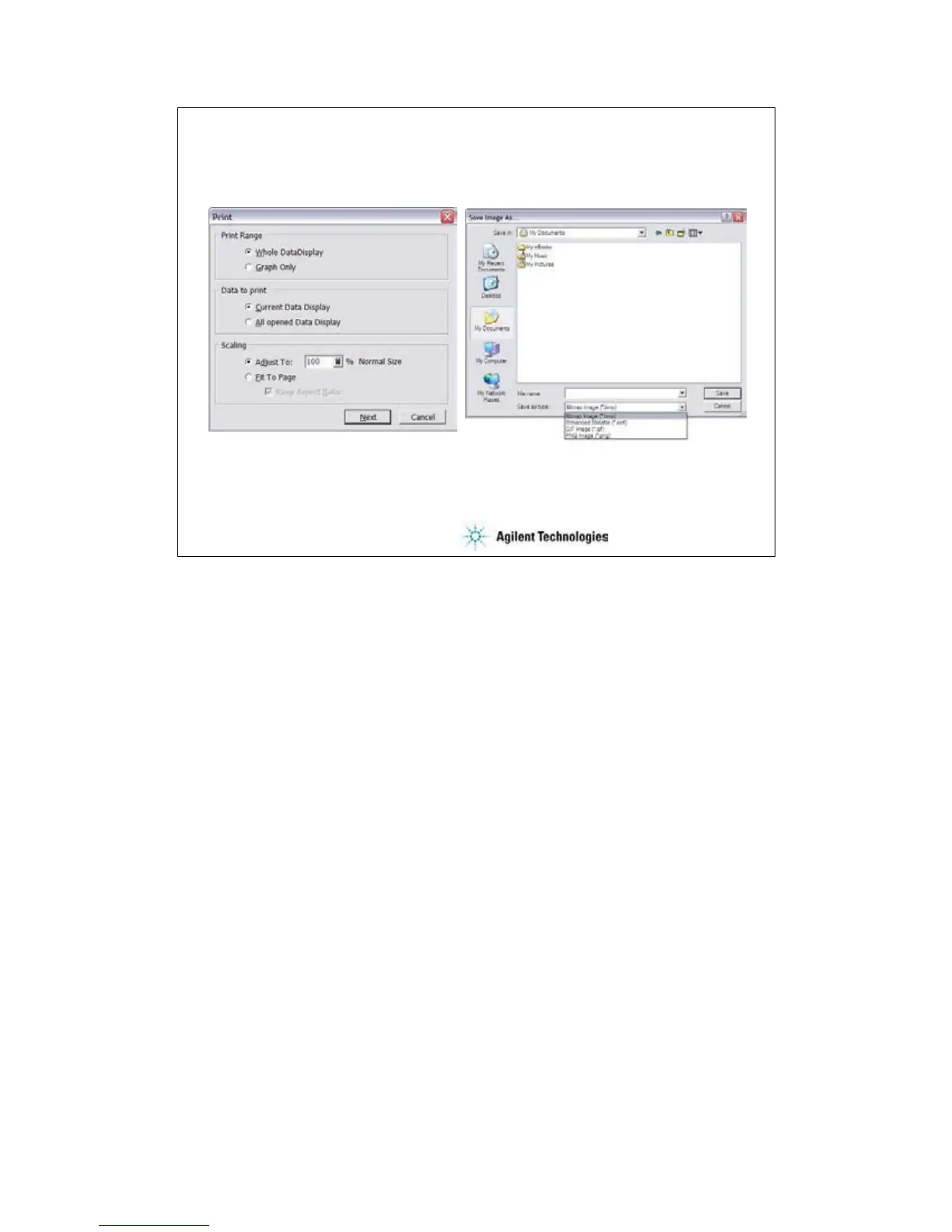3-19
To Print Display Data
bmp, emf, gif, or png format
Edit > Graph Properties…
Edit > Save Image As…
The Data Display window provides the display image output capability to a printer or a file.
Before printing, connect a printer to the B1500A via the parallel interface or the LAN, and set up it
by using the Add Printer Wizard of Windows. After that, do following.
•Select the File > Print menu to open the Print dialog box.
•Set the Print Range, Data to print, and Scaling.
•Click Next button.
•Select the printer, and set the Properties.
•Click OK button.
You can export the display image to a file as shown below.
•Select the File > Save Image As… menu to open the Save Image As… dialog box.
•Select the format (file type) from Save As Type menu.
•Enter the file name.
•Click Save button.
The file can be imported by the graphics software that supports the exported file type. The
EasyEXPERT supports the following types.
•bmp: Bitmap image
•emf: Enhanced metafile
•gif: GIF image
•png: PNG image
