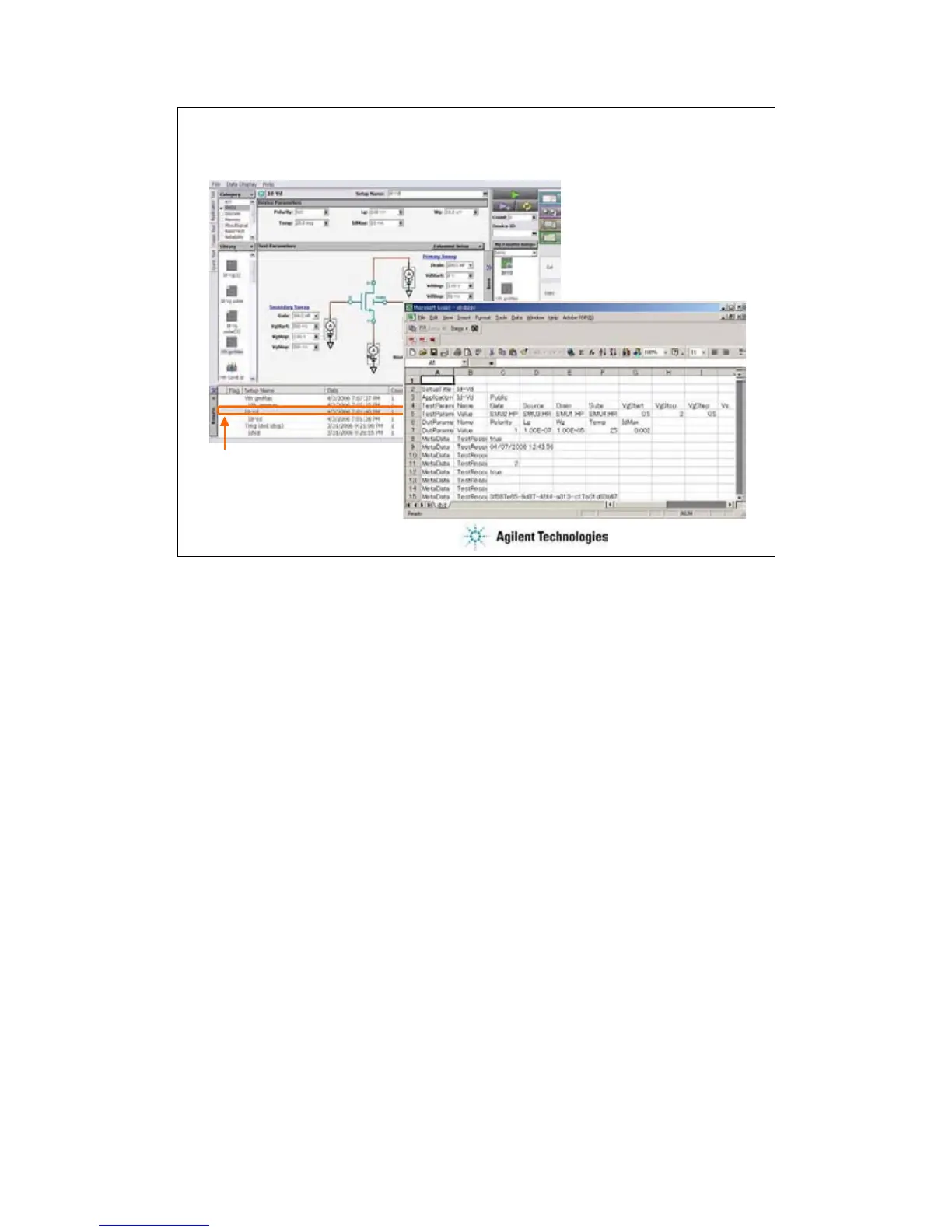2-18
To Export/Import Test Record
1. Select data record to export,
and right click.
2. Select Transport Data >
Export As xxxx.
To export the test result record, specify the data records and select the Transport Data > Export
As xxxx menu.
You can save the data records as an EasyEXPERT file, a CSV file, a XML spreadsheet file, or a
XML file created by using the specified XML style sheet.
You can import the data record exported as the EasyEXPERT file or the XML spreadsheet file.
To import the file, select the Transport Data > Import… Then the Test Result Import dialog box is
opened. On the dialog box, select the file to import.
You can read by using a text editor or a spreadsheet software as shown above. This example
reads a test record exported to a CSV file.
