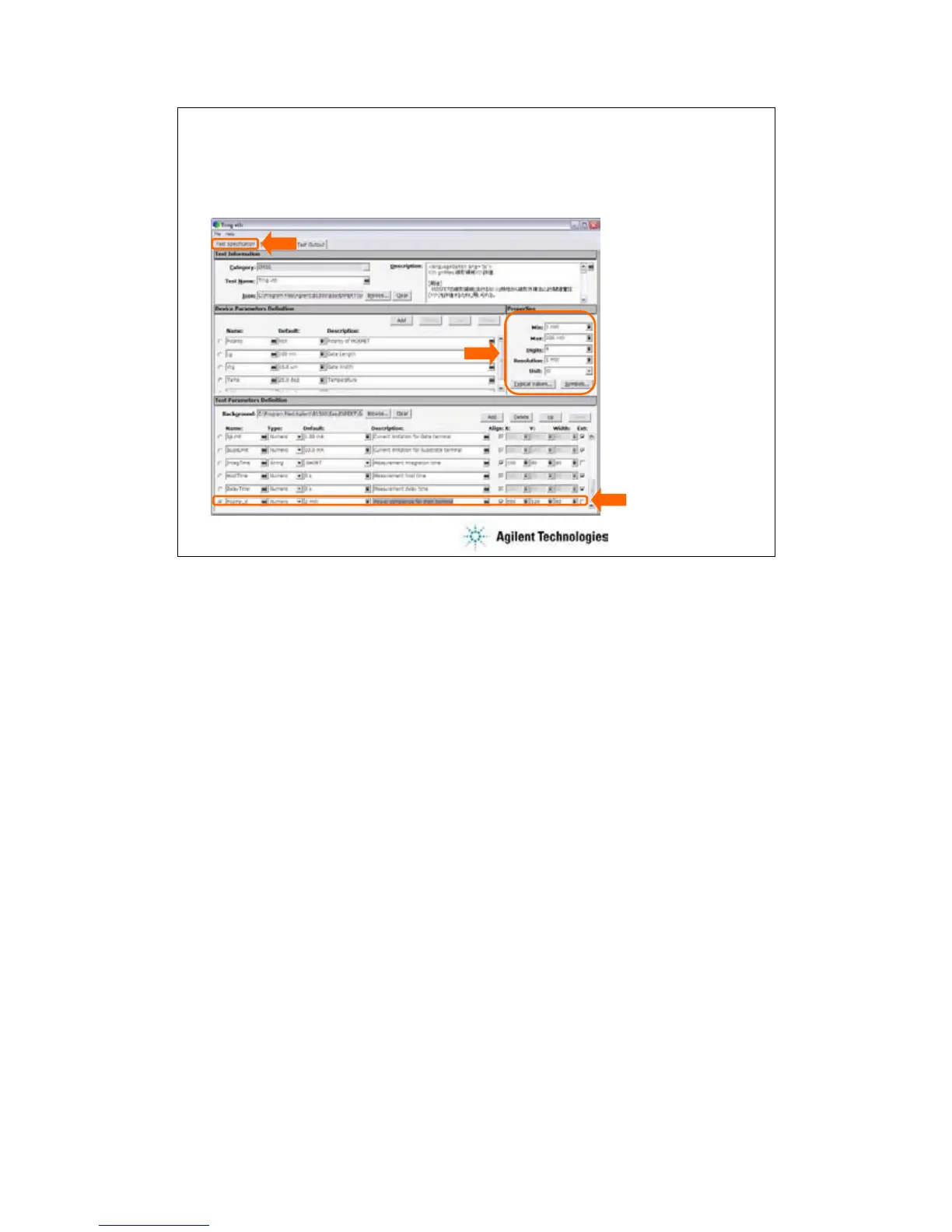4-6
To Modify Test Definition
Change default values, and add parameters (ex: Pcomp_d)
This area sets the
properties of the
specified parameter.
•Min
•Max
•Digits
•Resolution
•Unit
•Typical Values
•Symbols
Test Definition editor
On the Test Specification tab screen, you can add new parameters or change parameter settings.
The above example adds the Pcomp_d test parameter.
For example:
Name=Pcomp_d, Type=Numeric, Default=1 mV, Description=Power compliance for drain
terminal, Align=check, X=550, Y=120, Width=80, Ext=uncheck
Properties: Min=1 mW, Max=100 mW, Digits=4, Resolution=1 mW, Unit=W
For Align, X, Y, and Width values, see the values of the entry fields for the same terminal. For
example, Pcomp_d must be put between Vd and Subs entry fields.
Typical Values… button opens a dialog box used to define the typical values used for the
selections of the parameter value in the Application Test mode. For example, set 1 mW to 10 mW
in 1 mW step.
Symbols… button opens a dialog box used to map a numeric value to a string. For example,
Value=1 and Symbol=ON are set, typing ON enters 1, and typing 1 enters ON. The value must
satisfy the Min, Max, Digits, and Resolution settings. The value and the symbol must be one by
one. The definition is effective only for the parameter.