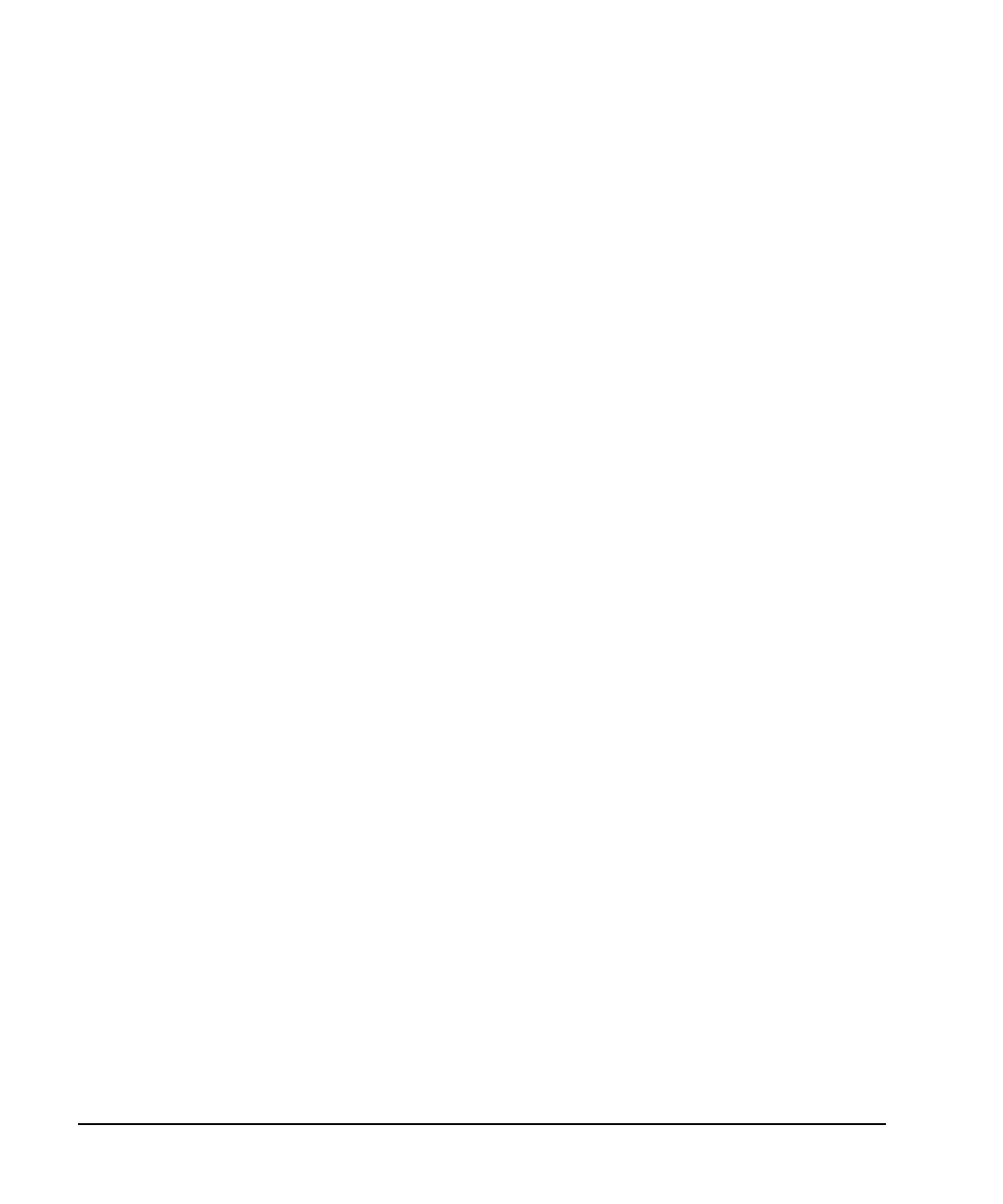138 Chapter 4
Basic Digital Operation
Using Waveform Markers
Placing a Marker on a Single Point
On the First Point
1. In the
Marker Utilities menu (page 134), press Set Markers.
2. Highlight the desired waveform segment.
In an ARB format, there is only one file (AUTOGEN_WAVEFORM) and it is already highlighted.
3. Highlight the desired marker number:
Press
Marker 1 2 3 4.
4. Press
Set Marker On First Point.
This sets a marker on the first point in the segment for the marker number selected in Step 3.
On Any Point
Use the steps described in “Setting Marker Points in a Waveform Segment” on page 137, but set both the
first and last marker point to the value of the point you want to set. For example, if you want to set a marker
on point 5, set both the first and last value to 5.
Placing Repetitively Spaced Markers
The following example sets markers across a range of points and specifies the spacing (skipped points)
between each marker. You must set the spacing before you apply the marker settings; you cannot apply
skipped points to a previously set range of points.
1. Remove any existing marker points (page 130).
2. In the
Marker Utilities menu (page 134), press Set Markers.
3. Highlight the desired waveform segment.
In ARB formats there is only one file (AUTOGEN_WAVEFORM) and it is already highlighted.
4. Highlight the desired marker number: Press
Marker 1 2 3 4.
5. Set the first sample point in the range (in this example, 5):
Press
Set Marker On Range Of Points > First Mkr Point > 5 > Enter.
6. Set the last marker point in the range to a value less than the number of points in the waveform, and
greater than or equal to the first marker point (in this example, 25):
Press
Last Mkr Point > 25 > Enter.
7. Enter the number of sample points that you want skipped (in this example, 1):
Press
# Skipped Points > 1 > Enter.
