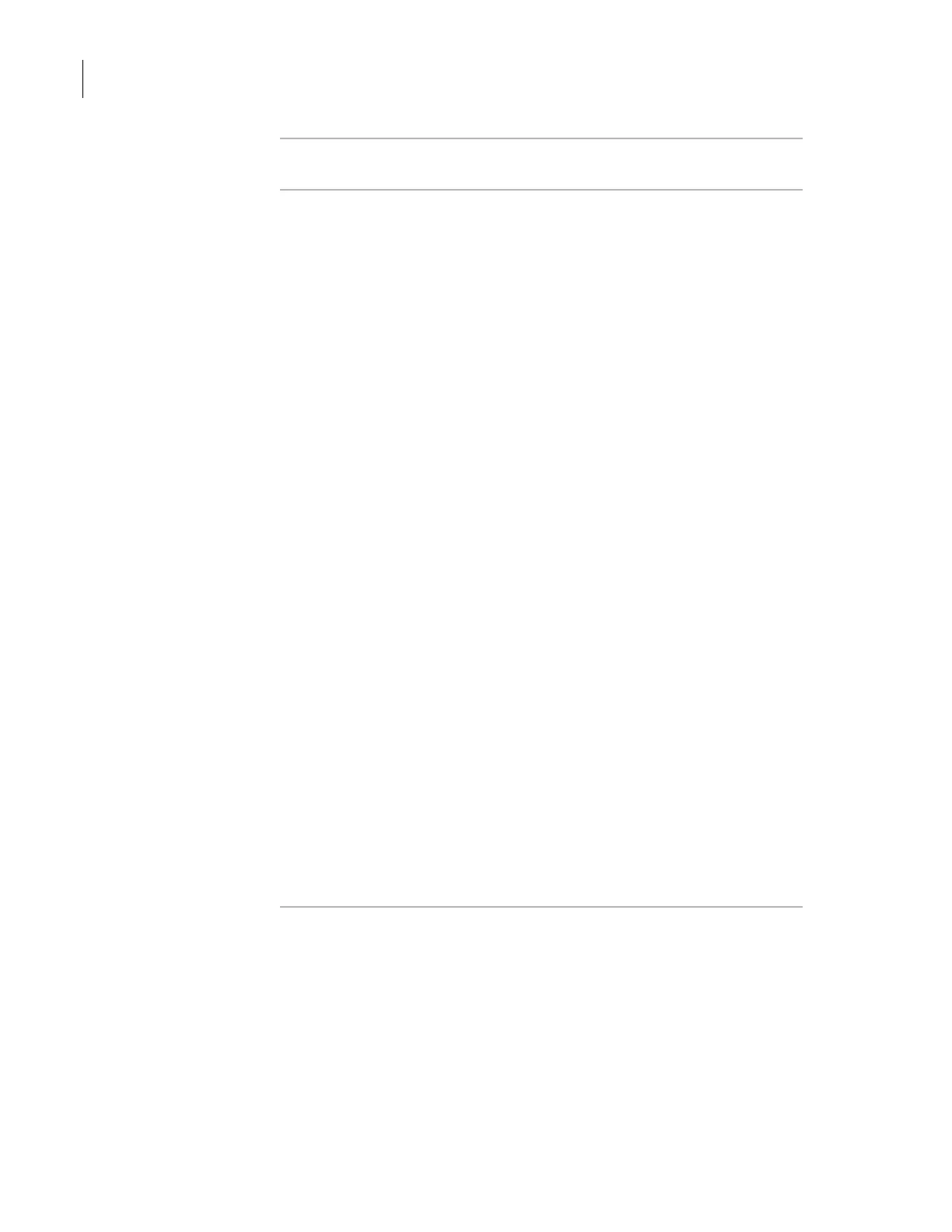Chapter 3: Getting started
PlateLoc User Guide
60
Before you start Make sure you install the PlateLoc ActiveX software.
Creating profiles To create profiles for the PlateLoc:
1. In the Velocity11 lab automation system software, make sure the
device file is open.
2. Open
PlateLoc Diagnostics.
3. Click the Profiles tab.
4. In the
Profile Management area, click Create New Profile.
5. In the Create Profile dialog box, type a name for the new profile, and
then click
OK to save the new profile and close the dialog box.
6. In the
PlateLoc Diagnostics dialog box, specify the following:
a. In the
Communication Settings area, select the serial port that
connects the controlling computer to the PlateLoc.
b. In the
Startup seal time box, type the default sealing duration, in
seconds.
The PlateLoc defaults to this sealing time value every time you
initialize the device.
c. In the
Startup Seal temp box, type the default sealing
temperature, in degrees Celsius.
The PlateLoc defaults to this sealing temperature value every
time you initialize the device.
d. In the
Max warm-up wait box, type the amount of time, in
seconds, the PlateLoc should wait for the warm-up before it
times out.
The wait period starts when the lab automation software
commands the PlateLoc to start the seal cycle.
e. In the
Max cool-down wait box, type the amount of time, in
seconds, the PlateLoc should wait for the cool-down before it
times out.
The wait period starts when the lab automation software
commands the PlateLoc to start the seal cycle.
7. Click
Update this profile to save the current selections and settings.
