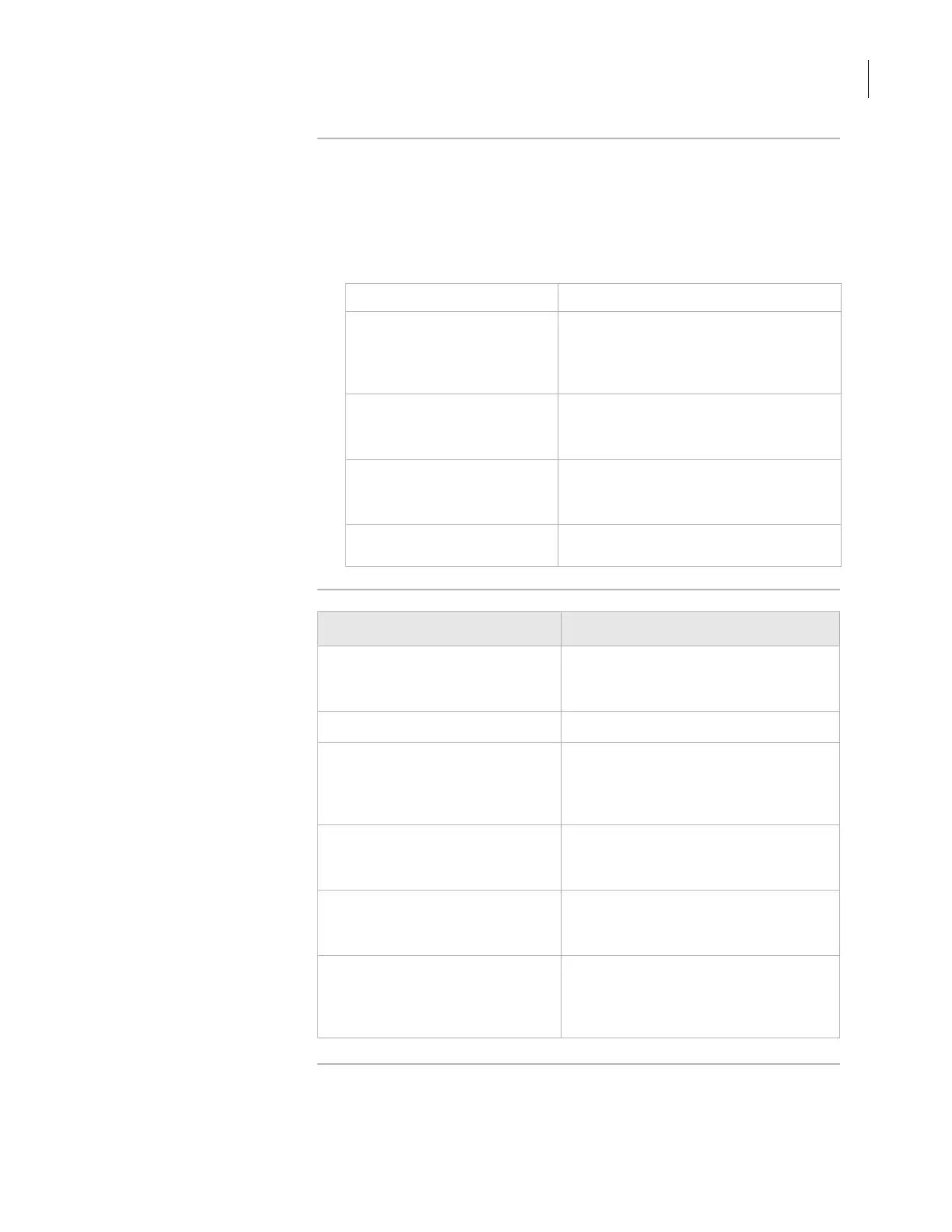61
Chapter 3: Getting started
PlateLoc User Guide
Managing profiles You can duplicate, rename, delete, and update existing profiles.
To manage existing profiles for the PlateLoc:
1. In the PlateLoc Diagnostics dialog box, select the profile from the
Profile name list.
2. Click one of the following in the
Profile Management area:
Related topics
Button name Function
Create a copy of this profile Creates a copy of the selected profile.
After you create the copy, click Rename
this profile to assign a new name to the
copied profile.
Rename this profile Renames the selected profile.
Type the new name in the Rename
Profile dialog box.
Delete this profile Deletes a profile.
You can confirm the delete action in the
dialog box that appears.
Update this profile Saves changes made to the selected
profile.
For more information about... See...
Installing the PlateLoc ActiveX
software
“Installing the PlateLoc ActiveX
software (lab automation systems
only)” on page 38
PlateLoc Diagnostics “Diagnostic tools” on page 93
Using the Velocity11 lab
automation system software
Velocity11 lab automation system
software user guide, such as the
BenchWorks User Guide and the VWorks
User Guide
Workflow for operating the
PlateLoc in a Velocity11 lab
automation system
“Lab automation system workflow” on
page 17
Workflow for installing and
operating the PlateLoc in a third-
party lab automation system
The third-party product documentation
Using ActiveX control to configure
third-party lab automation
software to interface with the
PlateLoc
“Integrating the PlateLoc into third-
party systems” on page 99
