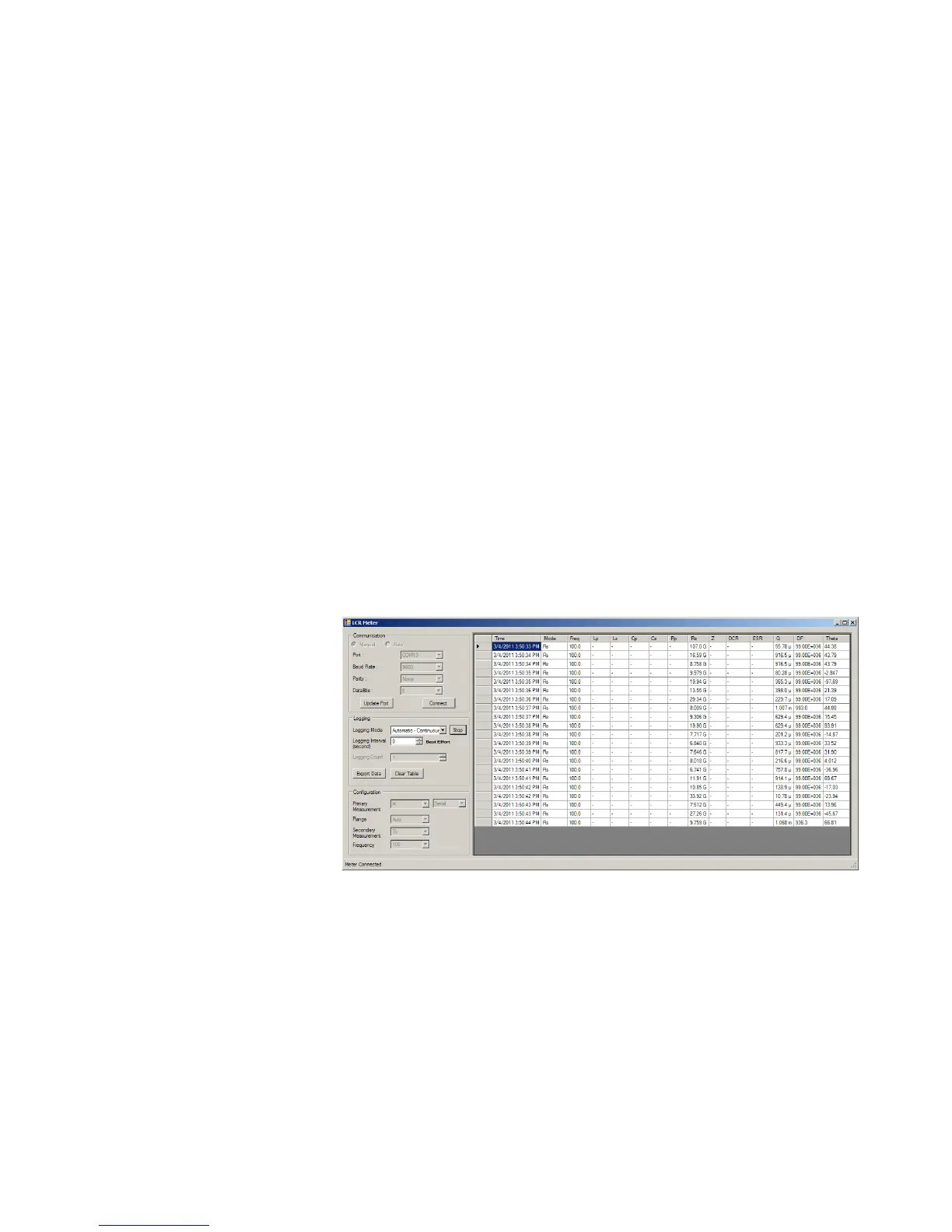Introduction 1
Preparing Your LCR Meter
U1731C/U1732C/U1733C User’s Guide 9
Connecting the IR-USB cable
You can use the IR communication link (IR communication
port, located at the rear panel) and the Agilent GUI Data
Logger software to control your LCR meter remotely. Hence,
you can only perform data logging operations in the Agilent
GUI Data Logger application with the LCR meter connected
via the USB- IR cable to the PC.
Ensure that the Agilent logo on the U5481A IR- USB cable
(purchased separately) connected to the LCR meter is facing
up. Firmly push the IR head into the LCR meter’s IR
communication port until it snaps into place (see
Figure 1- 3).
Refer to the Agilent GUI Data Logger Software Quick Start
Guide and Help for more information on the IR
communication link and the Agilent GUI Data Logger
software.
Figure 1-4 Agilent GUI Data Logger Software
The Agilent GUI Data Logger software and its supporting
documents (Quick Start Guide and Help) are available for
free download at http://www.agilent.com/find/hhTechLib.
You may purchase a U5481A IR- USB cable from an Agilent
Sales Office nearest to you.
