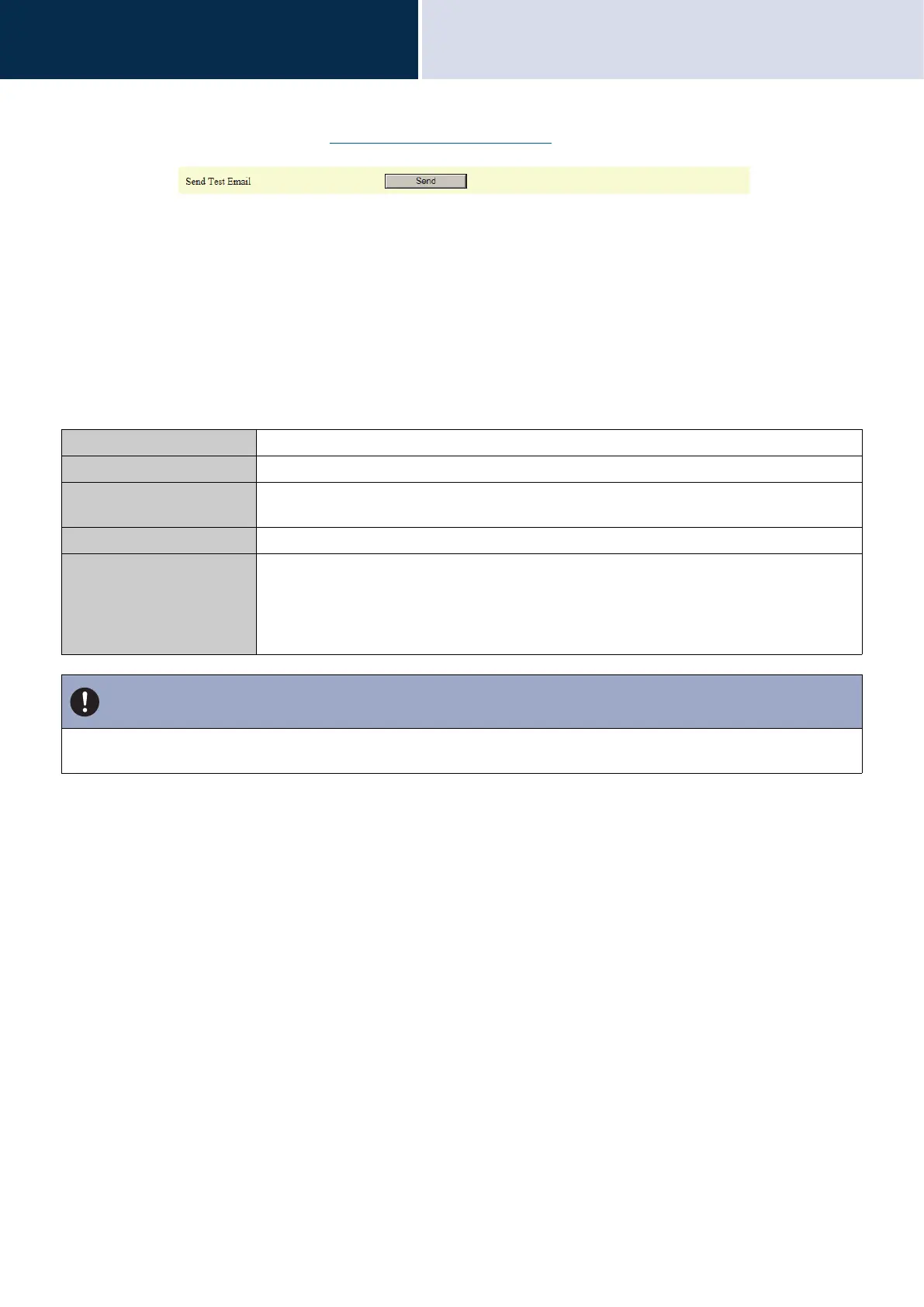188
Settings and Adjustments
Configuring the device on a PC
4
■ Send Test Email
Send a test email to the address set in “Email Addresses (→page 184)”.
How to send a test email
1. Click [Send].
2. The following email message will be sent to the address you set up.
Example of sending an email message:
When sending a test email from this station (Station Number: 001, Station Name: Intercom Station 1, Location:
Office).
Source △△△△@△△△△△.com
Date and time 2018/11/20 15:22
To
CC
xxxx@xxxxx.co.jp
Subject 001 Intercom Station 1 Email Test
Description Test Email sent at "20181120 15:22:46."
Station Number: [001]
Station Name: [Intercom Station 1]
Station location: [Office]
Important
• "UTF-8" is used to encode the "Subject." Characters may display incorrectly depending on the email client. To avoid this, set
the encoding method to "UTF-8."
