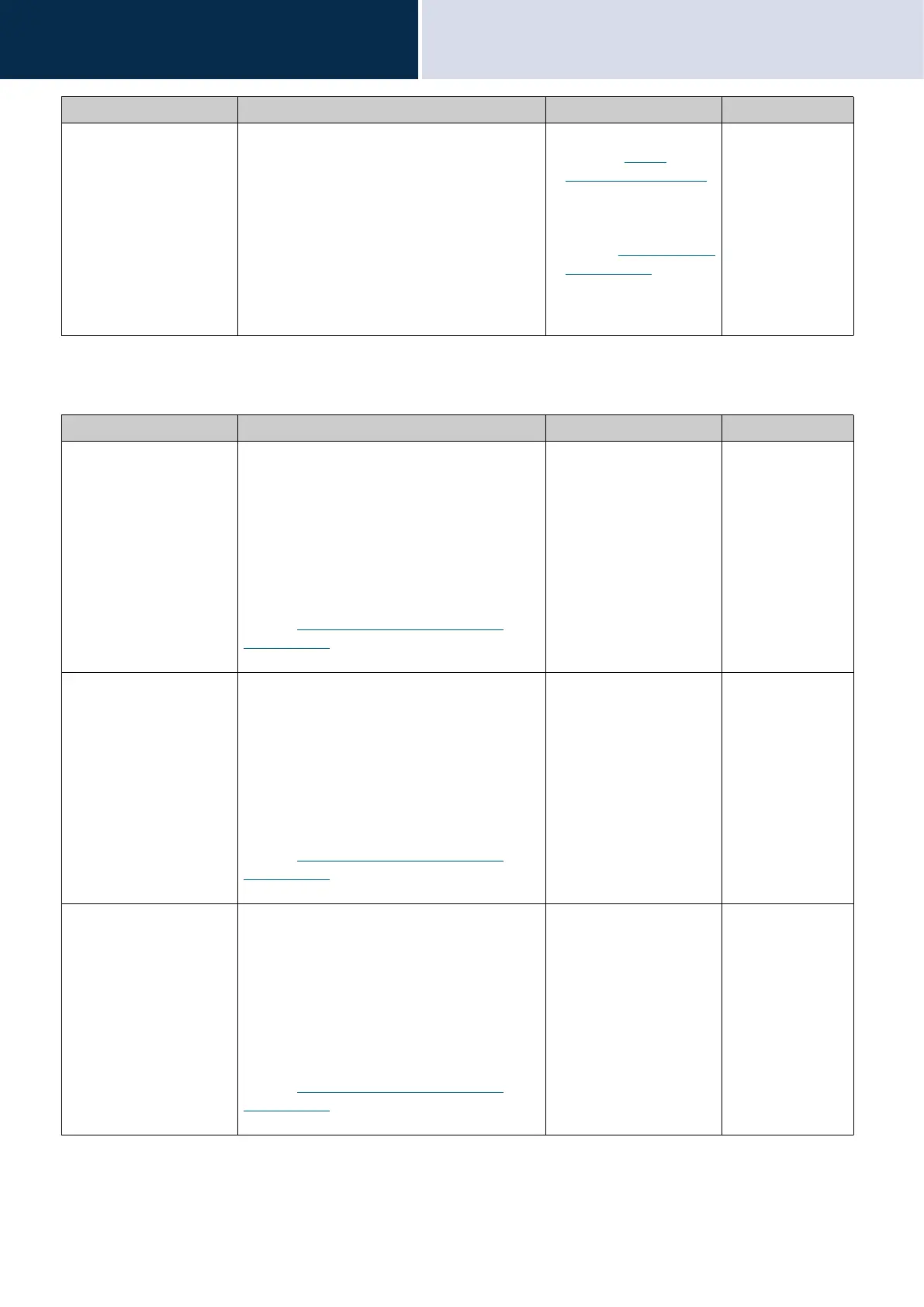199
Settings and Adjustments
Configuring the device on a PC
4
*1 Indicates a required field. The settings should be entered. Retain the default values, unless a change is necessary.
Images
Text Color Configure the color of the characters displayed
in the greeting space.
Option 1
• "Black" if
“Color
Scheme (→page 195)”
is set to "Light."
• "White" if set to "Dark."
Option 2
• "Blue" if
“Color Scheme
(→page 195)” is set to
"Light."
• "Orange" if set to
"Dark."
Option 1
Entry Description Settings Default values
Company Image Register the image file to display in image
picture space 1.
Supported file format
• File name: Within 20 characters (excluding
extension)
• File format: png
• Resolution
Width: 400 - 800 pixels
Height: 80 - 480 pixels
Refer to
“Customizing each screen layout
(→page 197)” for recommended resolutions for
each layout.
• Upload: Click [Browse],
select a file, and then
click [Upload].
• Delete: Click [Delete] to
delete registered data.
-
Greeting Image Register the image file to display in image
picture space 2.
Supported file format
• File name: Within 20 characters (excluding
extension)
• File format: png
• Resolution
Width: 400 - 800 pixels
Height: 80 - 480 pixels
Refer to
“Customizing each screen layout
(→page 197)” for recommended resolutions for
each layout.
• Upload: Click [Browse],
select a file, and then
click [Upload].
• Delete: Click [Delete] to
delete registered data.
-
Receptionist Image Register an image to be displayed in the
variable space.
Supported file format
• File name: Within 20 characters (excluding
extension)
• File format: png
• Resolution
Width: 400 - 800 pixels
Height: 80 - 480 pixels
Refer to
“Customizing each screen layout
(→page 197)” for recommended resolutions for
each layout.
• Upload: Click [Browse],
select a file, and then
click [Upload].
• Delete: Click [Delete] to
delete registered data.
-
Entry Description Settings Default values
