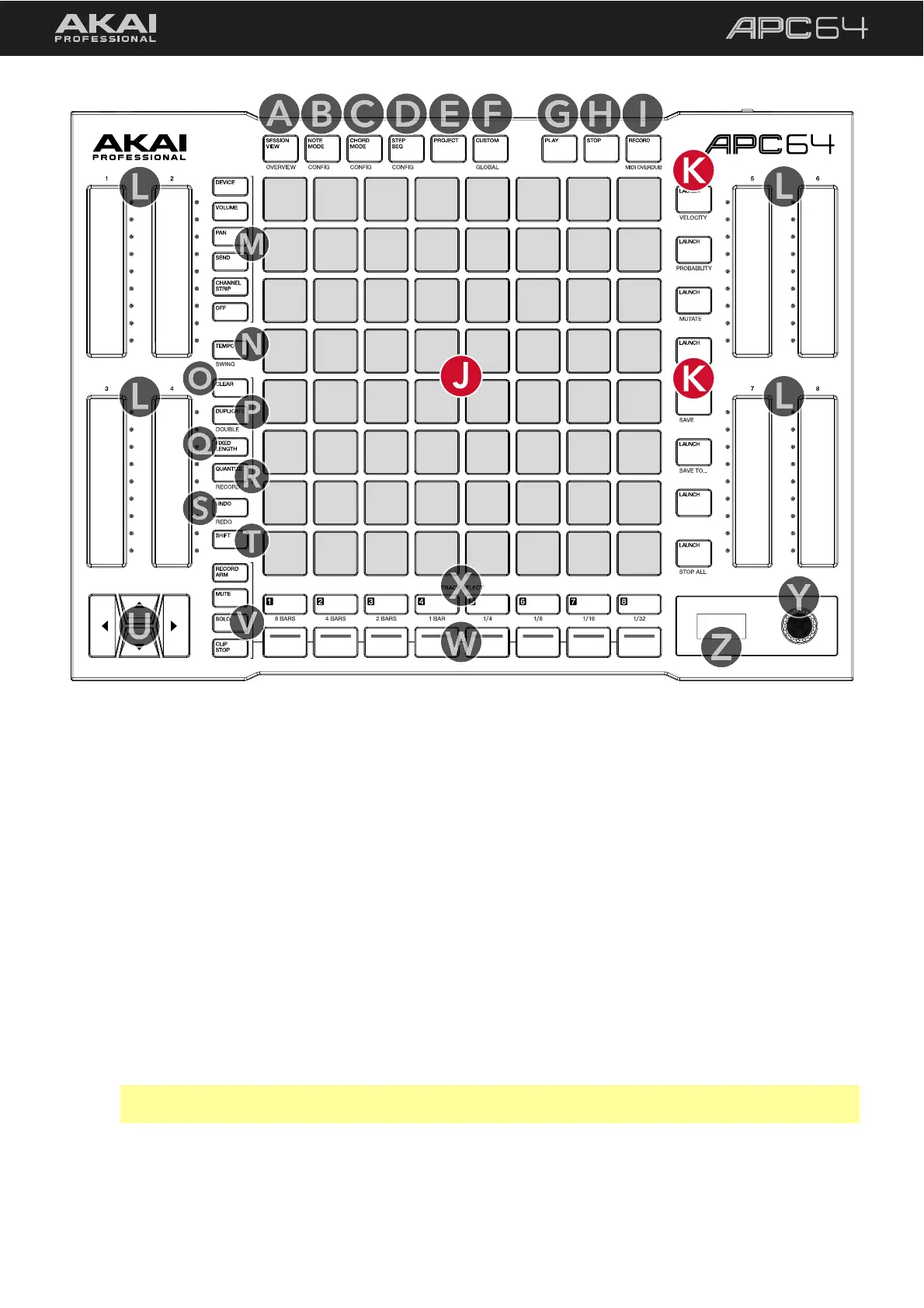7
J. Pad Grid: This 8x8 grid of LED backlit touch-sensitive pads displays active clips or notes based on the mode
selected. The columns represent tracks, and the rows represent scenes. Use the cursors to change the 8x8
view in focus when using Ableton Live, represented by a red outline.
K. Scene LAUNCH Buttons: Press these buttons to launch the adjacent scene.
Press and hold SHIFT and press the Scene Launch button with the following written below to access
additional features:
VELOCITY: When in 5.3 Step Sequencer
mode, press this button to set the Note Modifer pads to control
Velocity.
PROBABILITY: When in 5.3 Step Sequencer
mode, press this button to set the Note Modifer pads to
control Probability.
MUTATE: When in 5.3 Step Sequencer
mode, press this button to set the Note Modifer pads to control
the Mutate function.
SAVE: Press this button to save the device settings to the currently selected Project.
SAVE TO…: Press this button to open the Save As dialog on the display to save the device settings to a
Project slot.
Note: Saved projects are for internal device settings only. Ableton Live projects must be saved from the
software. See 5.4 Operation > Project Mode for more information.
STOP ALL: Press this button to stop all playing clips in all tracks.
