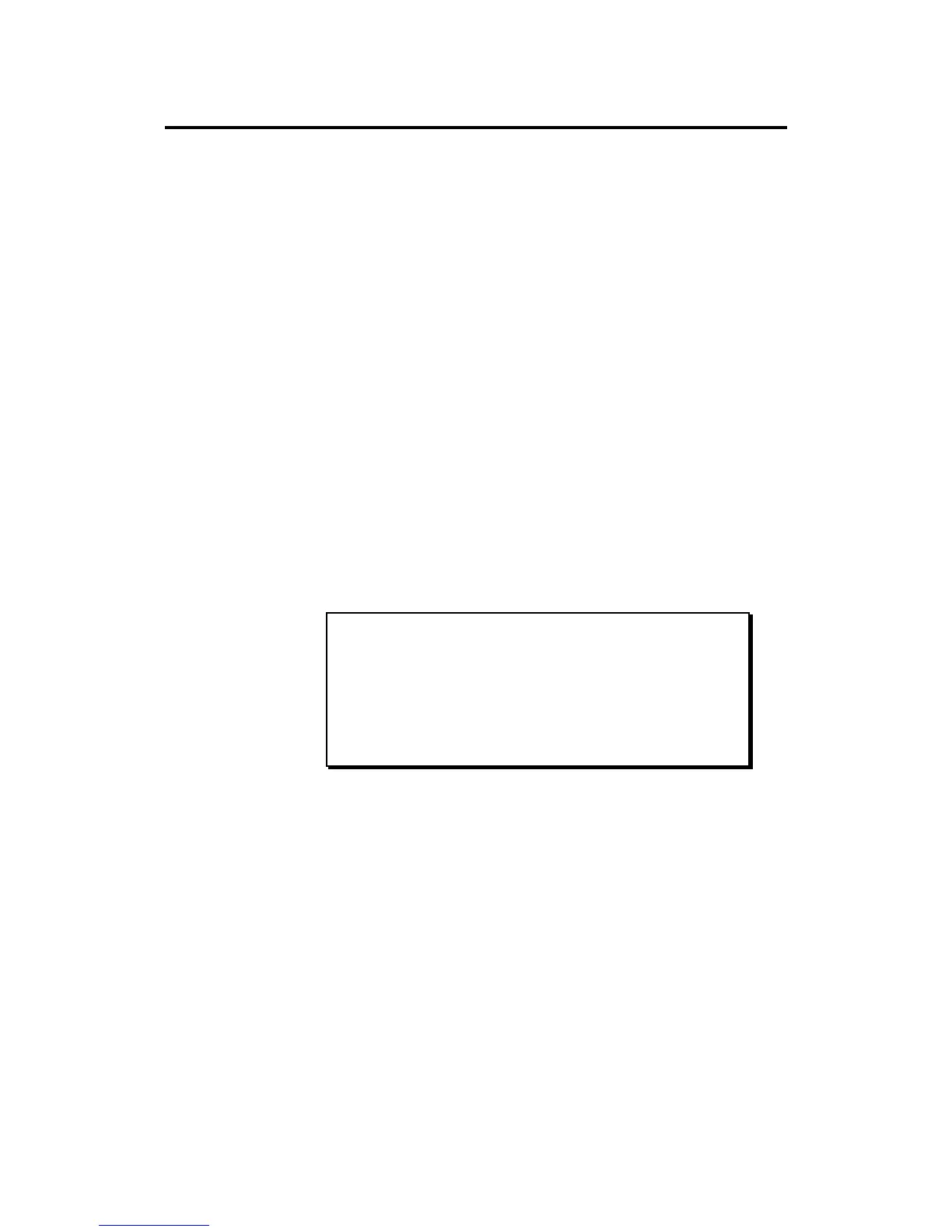Page 5
MPC3000 Software Update Version 3.1 Operator’s Manual
Loading Sample Files From Akai S1000/S3000
CD-ROMs or Hard Disks
Earlier versions of the MPC3000 system software supported the loading of
sample files from S1000 or S3000 formatted floppy disks. Now, sample files
may also be read from S1000/S3000 hard disks or CD-ROMs.
To load a sample file from an S1000/S3000 hard disk or CD-ROM, first you
must connect the hard disk or CD-ROM drive to the SCSI port and make it
active (recognized by the MPC3000 as ready for use). To do this, read the
section of this manual entitled “Connecting multiple SCSI devices, making a
SCSI device active without recycling power”. The instructions for making an
MPC3000 hard disk, an S1000/S3000 hard disk, or a CD-ROM drive contain-
ing an S1000/S3000 CD-ROM are the same.
Once you have made the S1000/S3000 hard disk or CD-ROM active, the
remaining instructions are nearly the same for reading S1000/S3000 floppies,
hard disks or CD-ROMs.
Once the S1000/S3000 hard disk or CD-ROM is active, go to the “Load S1000/
S3000 sample files” screen by pressing DISK, then 8:
===== Load S1000/3000 Sample Files =====
File:Ambient_snar Size: 44K
Disk:FLOPPY DISK Free(snd): 1916K
Volume:KICKS+SNARES
========================================
<Load> <Sel Vol> <Sel Dsk>
Two new fields and two new soft keys exist:
• The Disk field:
As in any of the save and load screens, this field shows the active disk device,
either the floppy or one of the SCSI disk partitions. S1000/S3000 hard disks
and CD-ROMs have partitions just like MPC3000 hard disks. This field is for
display only and cannot be edited— you must use the <Sel Dsk> soft key
to change the active disk device or partition.
• The <Sel Dsk> soft key:
As in any of the save and load screens, pressing this soft key presents a screen
allowing you to change the active disk device or partition.
