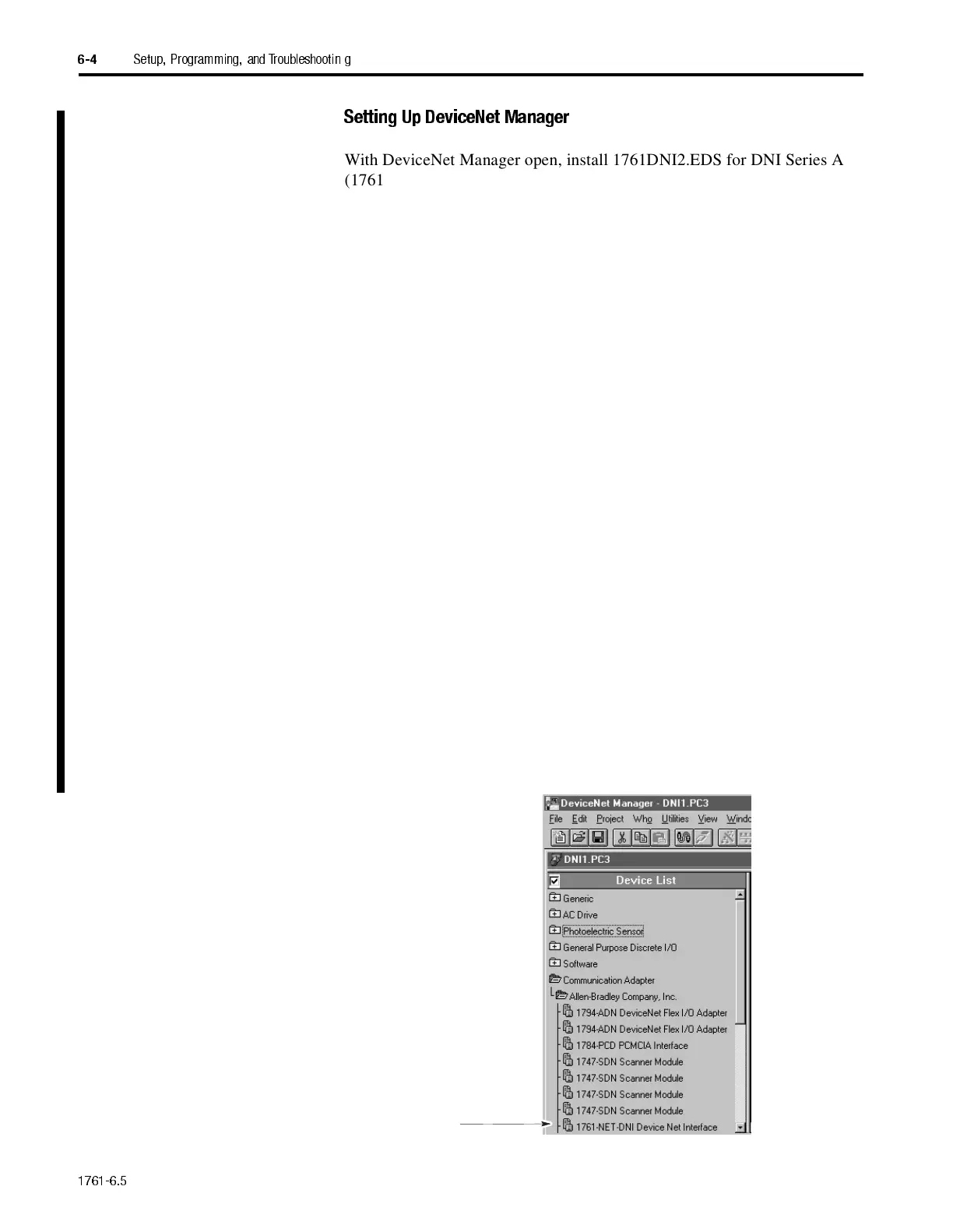1761-6.5
6-4
Setup, Programming, and Troubleshootin g
Setting Up DeviceNet Manager
With DeviceNet Manager open, install 1761DNI2.EDS for DNI Series A
(1761DNI3.EDS for DNI Series B) and 1761DNI.BMP for DNI Series A
(1761DNIB.BMP for DNI Series B) using the EDS install utility (in the
Utilities menu of DeviceNet Manager). To load both DNI files into
DeviceNet Manager:
1.
Start DeviceNet manager.
2.
With DeviceNet manager open, select the Utilities Menu.
3.
Select Install EDS Files.
4.
Locate 1761DNI2.EDS for DNI Series A (1761DNI3.EDS for DNI
Series B) on your computer.
5.
Highlight and load electronic data sheet into the software.
6.
Confirm the prompt to attach a bitmap.
7.
Locate 1761DNI.BMP (1761DNIB.BMP for DNI Series B) on your
computer.
8.
Highlight and load bitmap into the software. DeviceNet manager is now
set up to recognize and configure the DNI.
9.
To locate 1761-NET-DNI in DeviceNet managers file list, double-click
on the following folders:
–
Communications Adapter
–
Allen-Bradley Company
