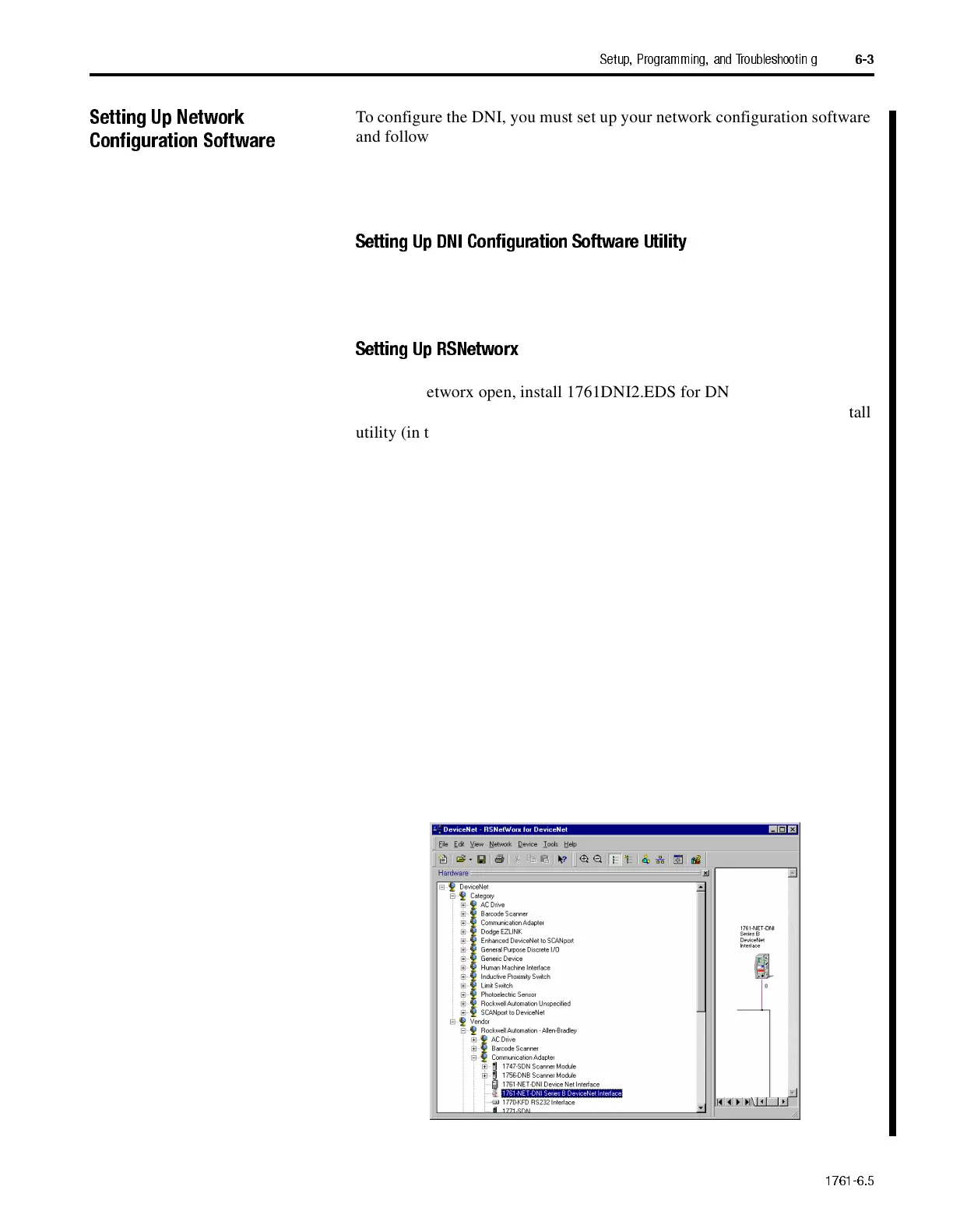1761-6.5
Setup, Programming, and Troubleshootin g
6-3
Setting Up Network
Configuration Software
To configure the DNI, you must set up your network configuration software
and follow the configuration procedures. The initial set up is only
performed once. After the files have been saved by your network
configuration software, they are stored on the computer.
Setting Up DNI Configuration Software Utility
No initial set up is required to use the DNI Configuration Software Utility.
Setting Up RSNetworx
With RSNetworx open, install 1761DNI2.EDS for DNI Series A
(1761DNI3.EDS for DNI Series B) and 1761DNI.ICO using the EDS install
utility (in the Utilities menu of RSNetworx).
To load both DNI files into RSNetWorx:
1.
Start RSNetWorx.
2.
With RSNetWorx open, select the View Tools Menu.
3.
Select EDS Wizard
4.
Select Register an EDS file and follow the prompts. RSNetWorx is now
set up to recognize and configure the DNI.
5.
To locate 1761-NET-DNI in RSNetWorx file list, double-click on the
following folders:
–
Rockwell Automation - Allen-Bradley Company
–
Communications Adapter
AB Parts
