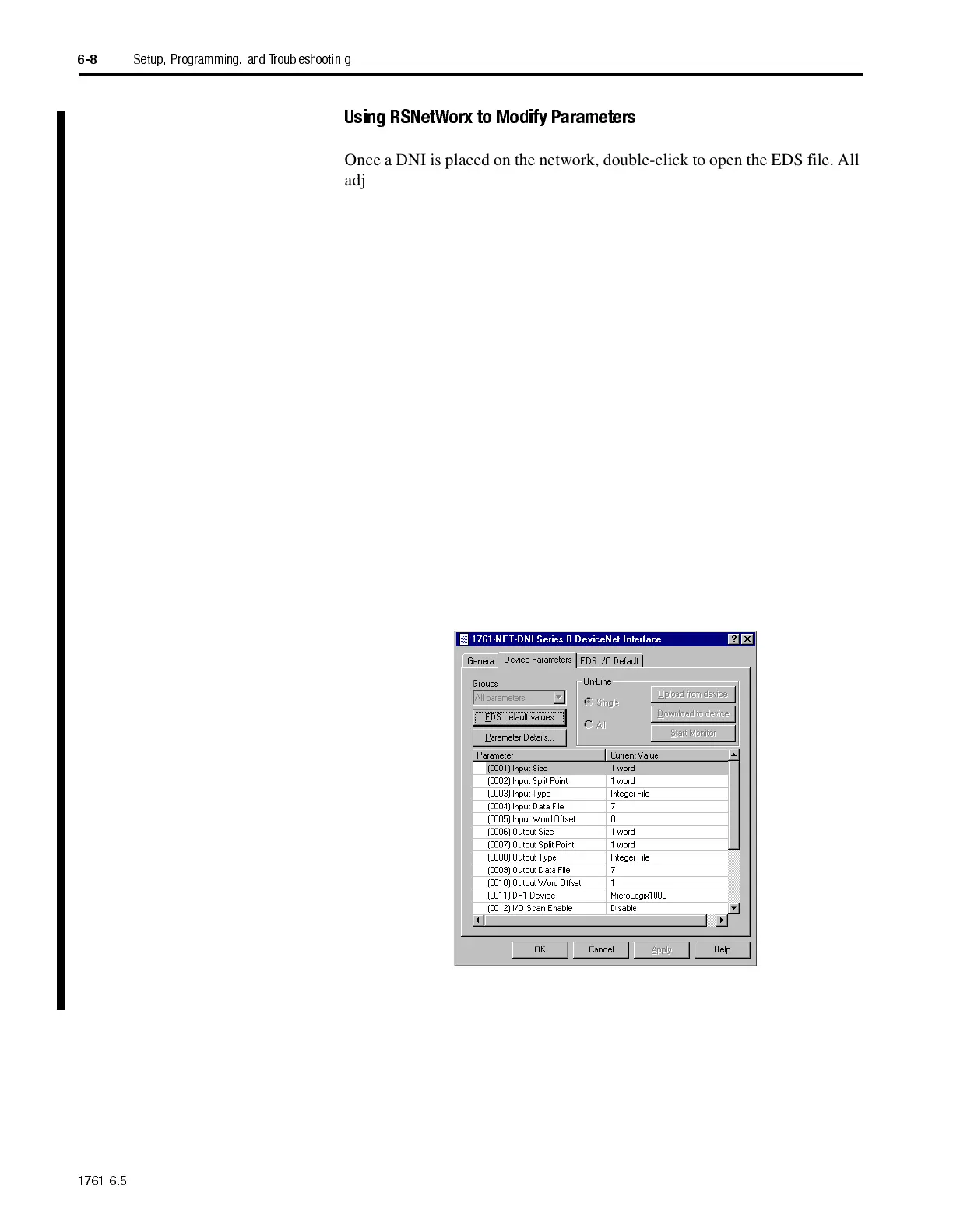1761-6.5
6-8
Setup, Programming, and Troubleshootin g
Using RSNetWorx to Modify Parameters
Once a DNI is placed on the network, double-click to open the EDS file. All
adjustable parameters that configure the DNI for operation are set up
through this configuration utility. The illustration below shows the
RSNetworx Device Configuration screen with each DNI configurable
parameter.
To configure any of the parameters, perform this procedure.
1.
Highlight the parameter.
2.
Click the Modify Parameter button, or double-click on the parameter.
3.
For DNI Series A, set DNI mode to Standby. For DNI Series B, set
I/O Scan Enable to Disable.
4.
Change the parameter data as needed.
5.
For DNI Series A, set DNI mode to Operational. For DNI Series B, set
I/O Scan Enable to Enable.
6.
For more detailed information click on Help. Once a parameter is
changed or after all parameters are changed, click Download to Device.
