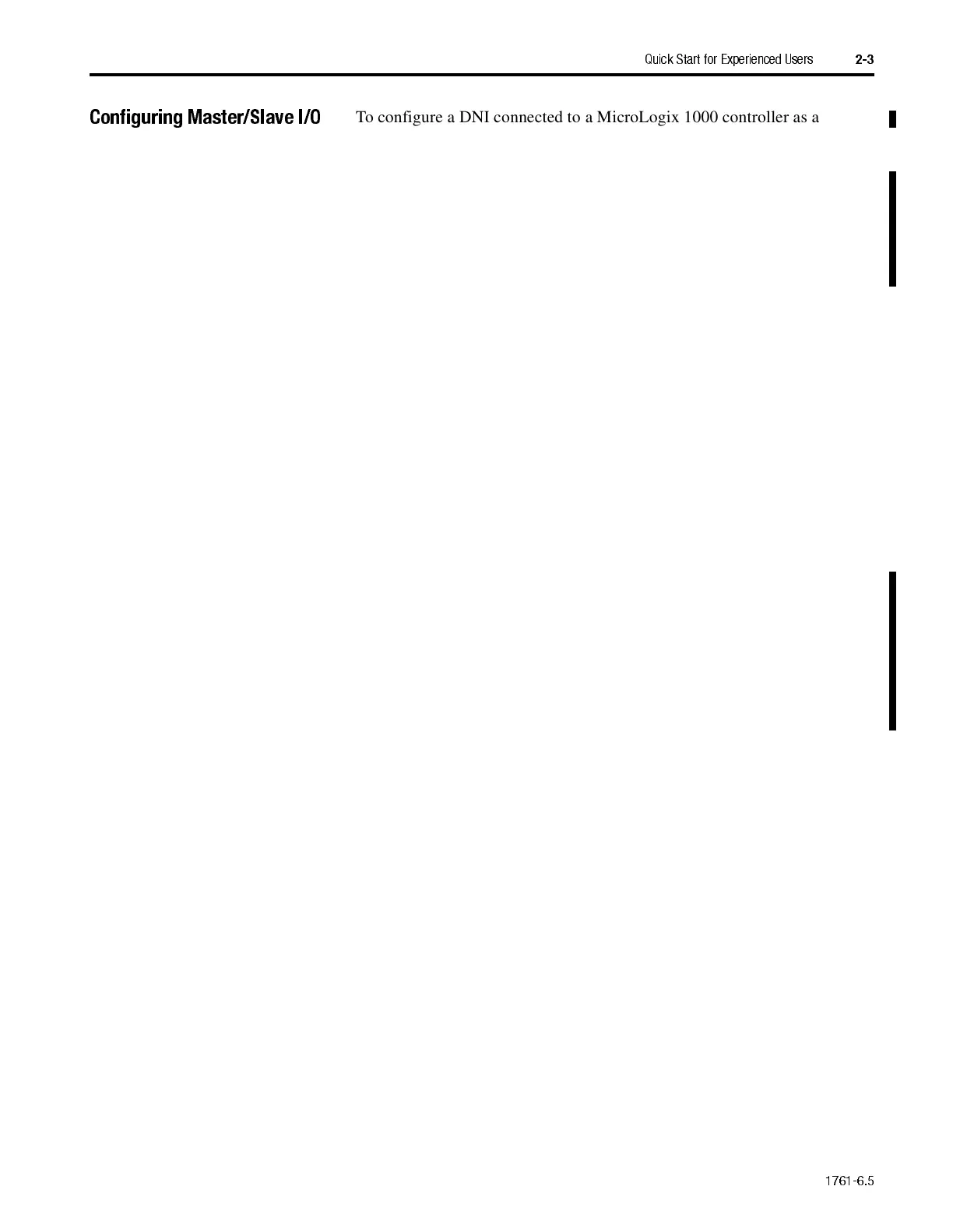1761-6.5
Quick Start for Experienced Users
2-3
Configuring Master/Slave I/O
To configure a DNI connected to a MicroLogix 1000 controller as a slave
device to a DeviceNet master, do the following:
1.
Unpack and mount the DNI.
2.
Connect the DNI to the DeviceNet Network. When power is first applied
to the DNI, it resides at node 63 on the network. (The DNI out-of-box
configuration is defaulted to Autobaud; it synchronizes to the DeviceNet
network baud rate.)
3.
Connect to the DNI with your network configuration tool (software such
as DeviceNet Manager or RSNetWorx) and set the DNI to the desired
node number. This is called node commissioning.
4.
Double-click on the DNI icon to open the DNI’s EDS.
5.
For DNI Series A: set DNI Mode (parameter 17) to Standby mode (0).
For DNI Series B: set I/O Scan Enable (parameter 12) to disable (0)
(default).
6.
Click Save to Device.
7.
To configure a MicroLogix 1000 controller as a slave device to a
DeviceNet master, set the parameters as shown in the table on page 2-4.
Important:
You must have the DNI’s EDS (Electronic Data Sheet) file and
bitmap file (or icon) loaded into your configuration software.
See "DNI Software Files" on page 6-1 and "Setting Up
Network Configuration Software" on page 6-3 for more
information.
AB Parts
