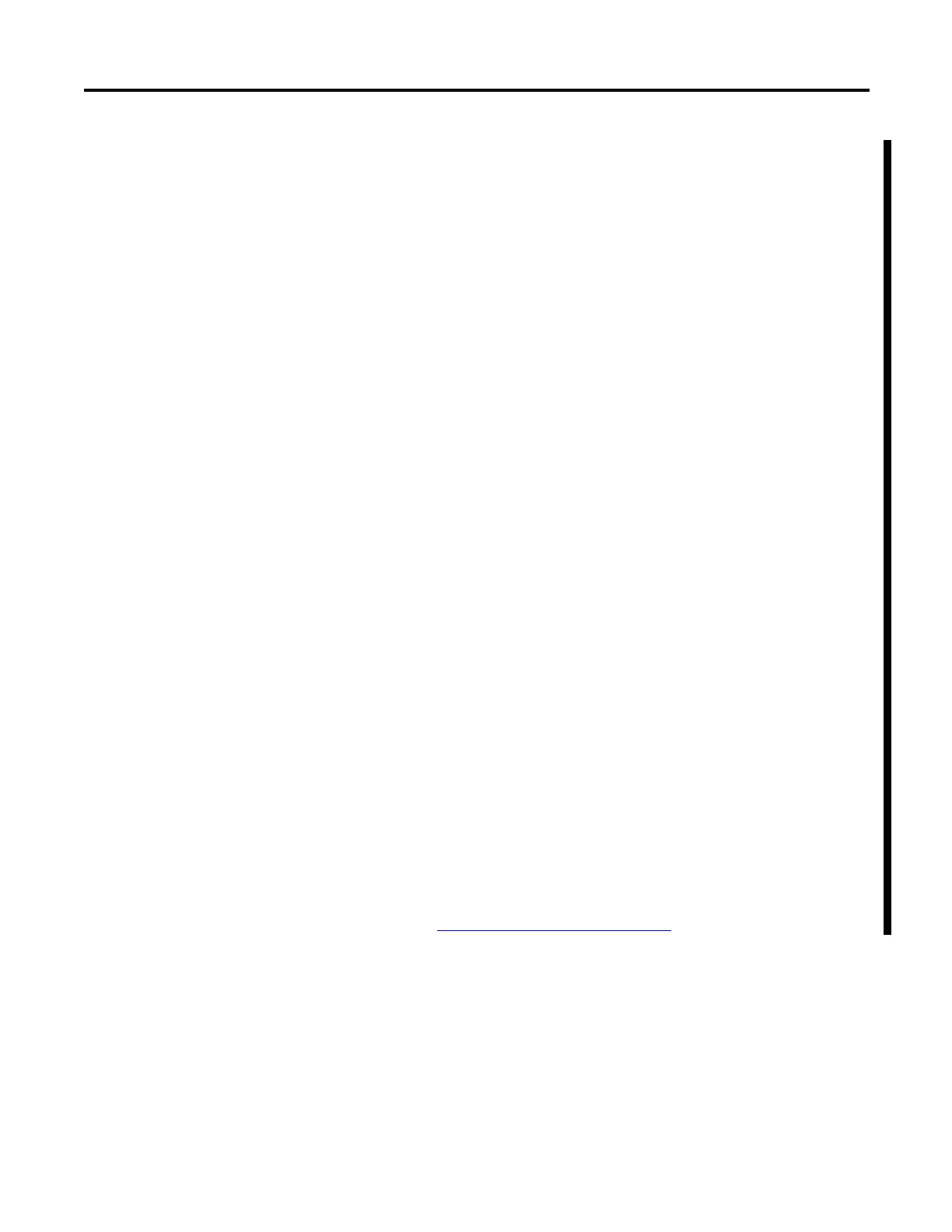Rockwell Automation Publication 1734-UM020B-EN-E - August 2019 37
Configure the POINT I/O 4 Channel IO-Link Master as IO-Link Master Using the Studio 5000 Add-on Profile Chapter 4
d. Data Storage – Select how to store the data from the drop-down menu.
When data storage is enabled, the device parameters are stored in the
IO-link master. This allows you to replace those parameterized devices
without using configuration tools.
The data storage options are:
Disable – Data storage is not used.
Backup/Restore – Changes to parameters within the device are copied
and saved to the IO-link master. Any replacement device with factory
default settings is overwritten by the copy in the master.
Restore – The master restores parameters to the device. Changes to the
parameters within the device are not saved to the IO-link master. Any
replacement device with factory default settings is overwritten by the
copy in the master.
Enable ADC – For Rockwell Automation and supported Encompass™
partner devices, Automatic Device Configuration (ADC) option is
available. ADC only stores the configuration data in the controller and
in the offline project file. The data is downloaded to the IO-link device,
when the device is replaced, with no user action needed.
To allow ADC and data storage, you must enable Exact Match keying.
Only devices that support IO-link version 1.1 support data storage.
e. Discover Devices – This control is only enabled when the project is
offline or when there is no controller connected to the master. If you
select Discover Devices when there is a connection to the master, an
error message is displayed. You need to inhibit the controller
connection to the IO-link master before you can perform a device
discovery.
1. Use FTWho to obtain a device path when the project tries to
discover devices connected to the IO-link master.
2. Once you select the path to IO-link master, the path is saved.
3. Select Discover Devices again to use the saved path.
4. Verify that the saved path is accurate before connecting to the
IO-link master.
Device discovery works by asking the IO-Link master for information
about which devices are connected to it. Device Discovery then queries
the devices to see if they contain IODD file information that can be
retrieved should you choose to do so. The Device Discovery process
uses version information and the IODD file registry to determine what
level of support exists for a given device found during device discovery.
See Device Discovery Dialog
on page 38 for more information.
3. Click OK. A pop-up dialog box displays.
4. Click Yes. You will be reverted to the General tab.
5. Click Apply to save the changes.
6. Click OK.
