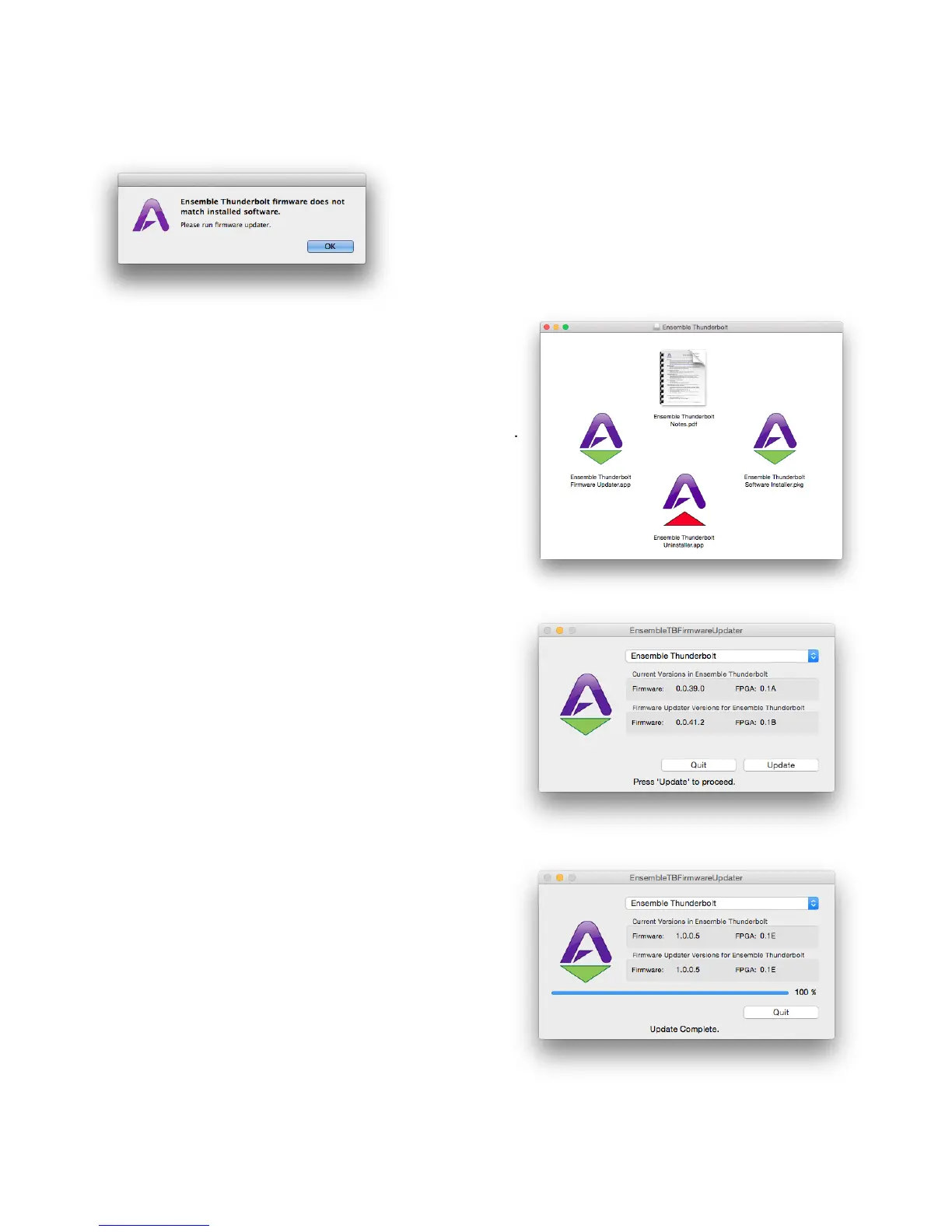Update Ensemble Firmware
The first time Ensemble is used after the software installation, you
will likely need to update the firmware.
Warning: Do not disconnect power or interrupt the firmware
update process before it is complete as this may damage the unit.
1. Make sure Ensemble is connected to the computer and is
powered on.
2. Open the Ensemble Firmware Updater.app which is inside
the .dmg image file downloaded from the Apogee website.
There is another copy of the firmware updater app located
in the Mac’s Applications > Utilities folder.
3. Select “Update” and follow any prompts that may appear.
Ensemble may reboot several times - this is normal.
4. When the progress reaches 100% and says “Update
Complete”, you are done and can quit the updater.
12