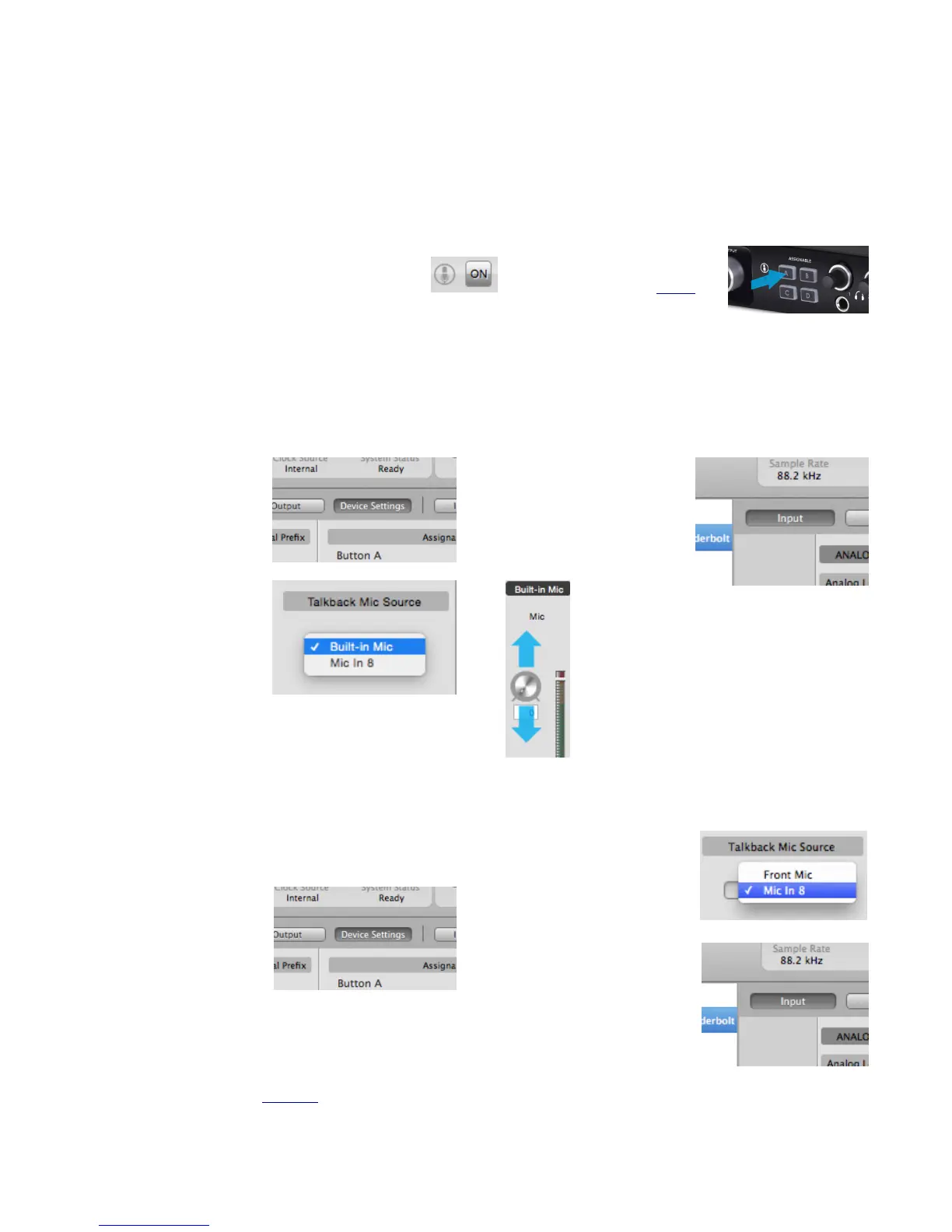Monitor Control Center
Ensemble is equipped with several monitoring features to provide for your monitoring needs.
Talkback
The Talkback feature is activated by holding down an Assignable button (A is default).
It can also be activated in Maestro by clicking the button in the Toolbar (pg 39).
When talkback is activated, the monitor outputs are automatically dimmed (-15dB).
Using the Built-In Mic for Talkback
The Built-In Mic is used for talkback by default. In case this has been changed, here’s how to make the
appropriate settings to return this function:
1. Open Maestro and
select the “Device
Settings” tab at the
top (or use the
keyboard
combination [⌘+3]).
2. Under Talkback Mic
Source, select
“Built-In Mic” from
the drop-down box.
3. To adjust the Built-In
Mic’s Gain setting, click
the “Input” Tab at the top
(or use the keyboard
shortcut [⌘+1]).
4. Drag the knob in the Built-In Mic
channel up or down to the desired
setting.
Using an External Talkback Mic
An external microphone can be used for the Talkback function. Here’s how to configure this option:
1. Connect the microphone to XLR Input 8 on
Ensemble’s rear panel.
2. Open Maestro and
click the “Device
Settings” tab (or use
the keyboard
combination [⌘+3]).
3. Under the Talkback
section, change the drop-
down box from “Front
Panel” to “Mic In 8”.
4. Select the Input tab (or
use the keyboard
combination [⌘+1]).
5. On Input 8, activate phantom power if necessary, and adjust the Gain and other settings to adjust the external
Talkback Mic’s level. (page 40)
Note: Mic settings for input 8 can also be made from Ensemble’s front panel.
31