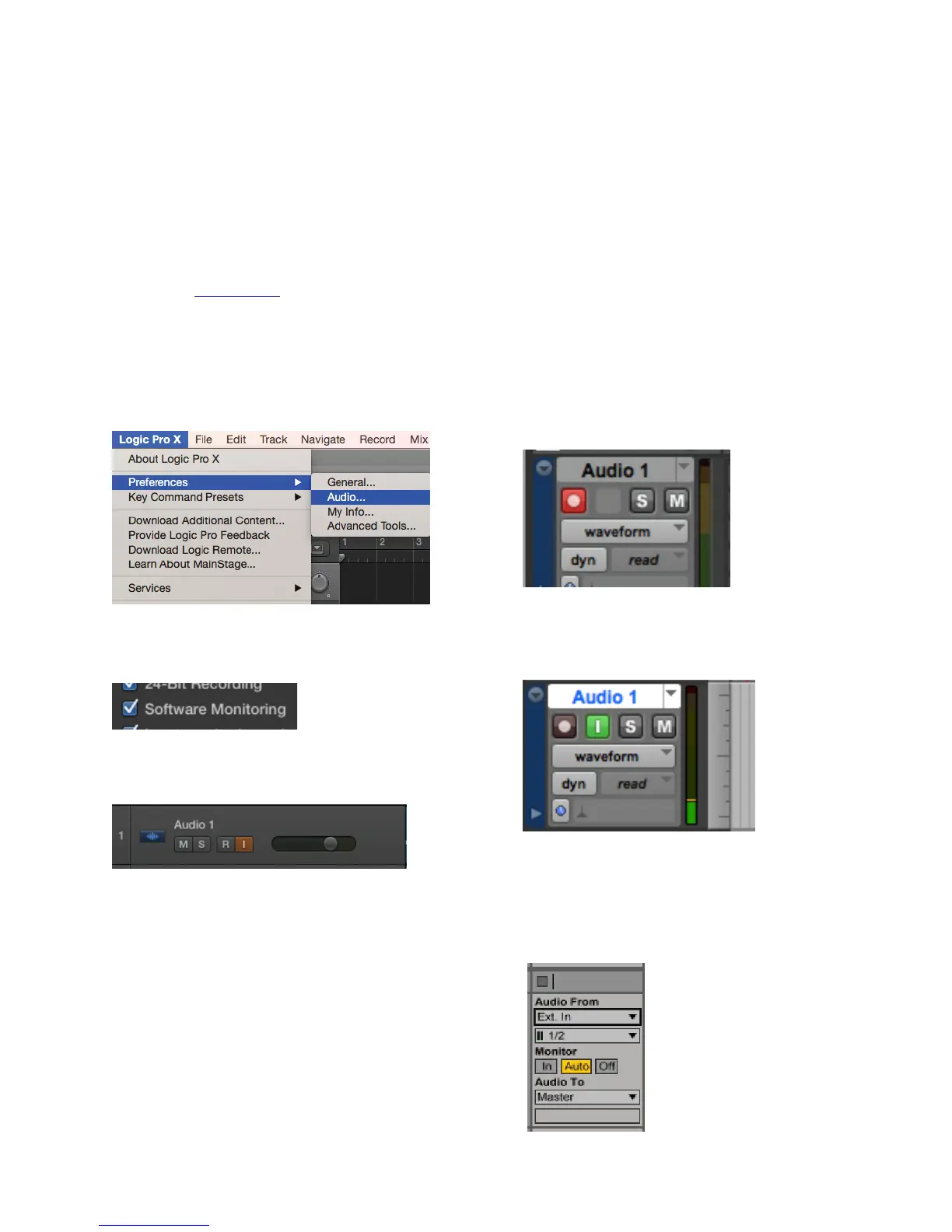Monitoring the Input Signal
Using your DAW to Monitor
By default, Ensemble is configured for your recording software or DAW to perform the monitoring duty of
passing your input signal on to your output. For instructions on configuring some of the major DAW programs
with Ensemble, see page 18.
Enable Input Monitor in Logic Pro X
1. Open Logic Pro X > Preferences > Audio
2. Make sure the box next to “Software Monitoring”
is checked.
3. Select the “I” button in each track you’d like to
input monitor.
Enable Input Monitor in Pro Tools
• In Pro Tools Native, record enable the track to
activate input monitoring.
•
In Pro Tools HD, the “I” button enables input
monitoring.
Enable Input Monitor in Ableton Live
In the track I/O section, set the Monitor switch to
“Auto”, or “In”.
20