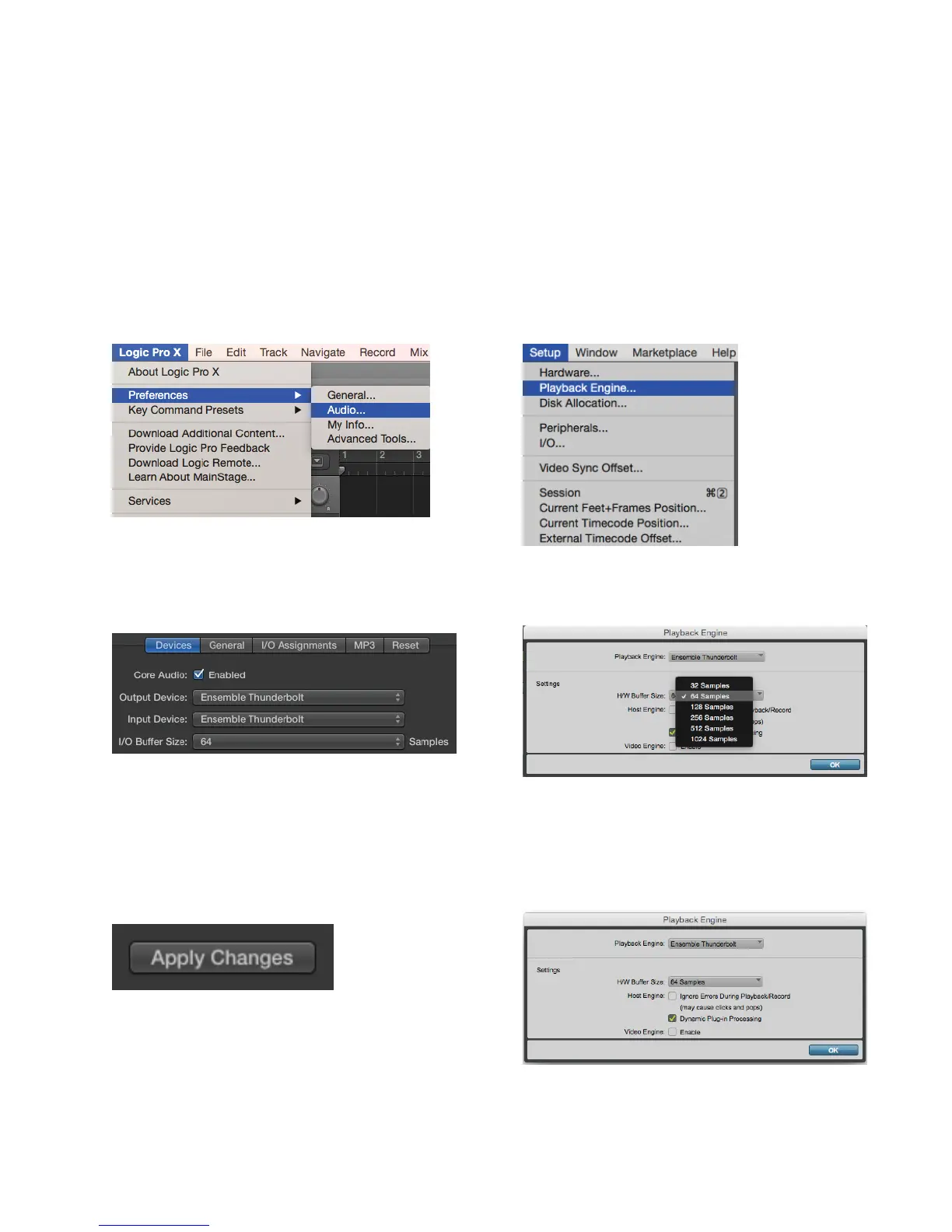Select Ensemble in your DAW
Most professional applications have their own audio preferences that are separate from the Mac System
Preferences. Basic steps for setting up Ensemble are provided. For more detail on this topic, refer to the
documentation that comes with your recording program.
Select Ensemble in Logic Pro X
1. Go to Logic Pro X > Preferences > Audio.
2. In the Devices Tab, select “Ensemble
Thunderbolt” in the Output and Input Device drop-
down boxes.
3. Start by setting the I/O Buffer Size to “64
Samples”. This setting may need to be adjusted
based on your computer’s performance.
4. Select “Apply Changes” and close the
Preferences window.
Select Ensemble in ProTools 11
1. Go to Setup > Playback Engine.
2. In the Playback Engine drop-down box, select
“Ensemble Thunderbolt”.
3. Start by setting the H/W Buffer Size to “64
Samples”. This setting may need to be adjusted
based on your computer’s performance.
4. Select OK.
18
