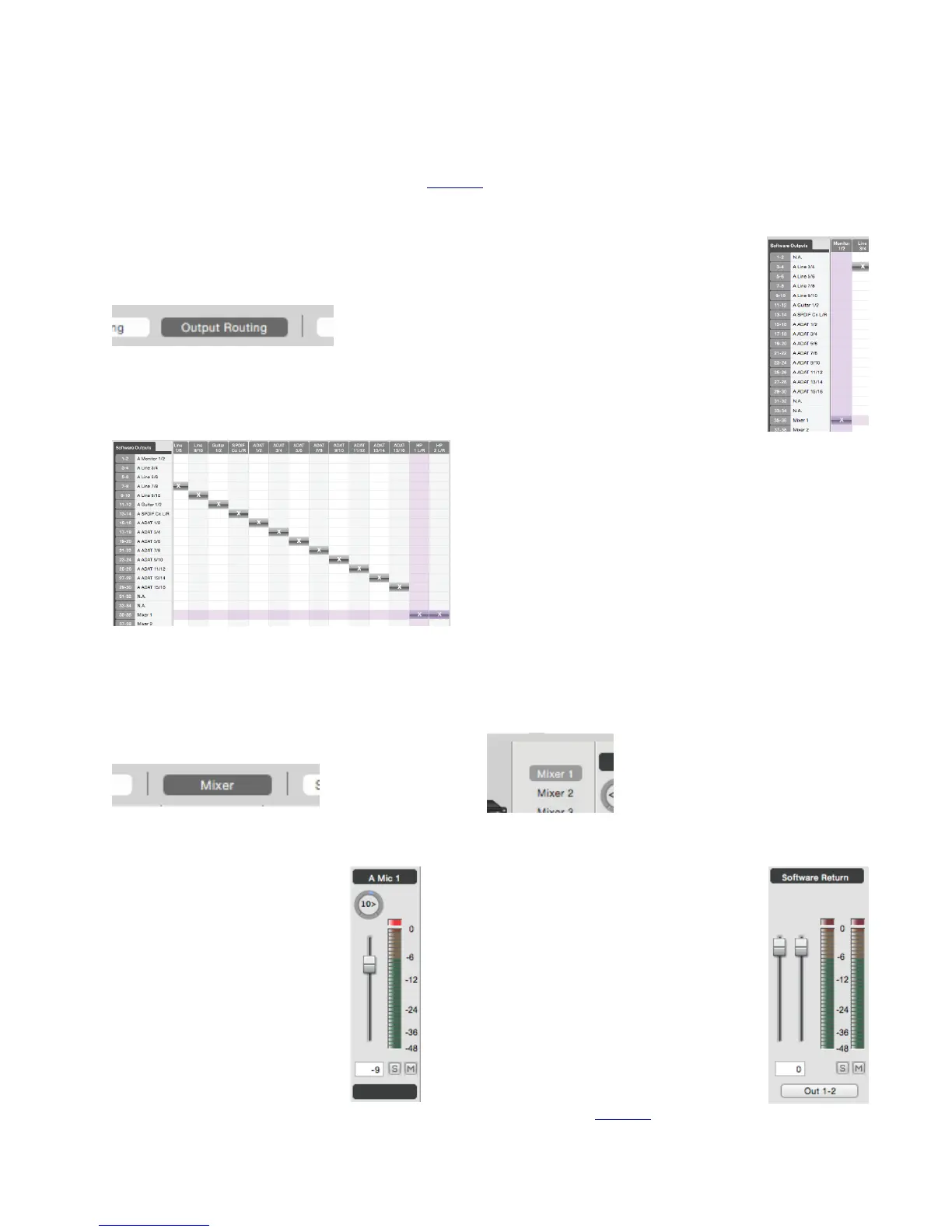Using Ensemble’s Hardware Direct Monitor
If you do not have any recording software open, or do not want to use it’s monitoring function due to issues such
as high latency (see “Understanding Latency” on page 51), then you can use one of the Low-Latency Maestro
Mixers built into Ensemble to monitor your signal instead.
1. Open Maestro and select the Output
Routing tab (or use the keyboard
combination [⌘+5]).
2. To monitor using speakers connected
to Ensemble’s Monitor Out 1&2:
Click the left-most box next to “35-36
Mixer 1”.
This will cause these outputs to draw
signal from the Maestro Mixer 1.
3. To mo ni to r u si ng he adp ho nes c onn ecte d to HP Ou tput 1 :
Click the box to the far-right of the Software Output
Mixer 1 and under Hardware Output Phones 1.
This will cause your Phones 1 output to draw signal
from the Maestro Mixer 1.
You c an co ntr ol t he a mo un t o f inp ut si gn al vers es a ud io p la yb ack y ou he ar us ing t he Maes tro Mi xe r c on tro ls :
1. Select the Mixer tab (or use the keyboard
combination [⌘+6]).
2. Select “Mixer 1”
3. Adjust the level of input heard by
adjusting the Input Fader [Image:
Mixer Input Fader]
4. Adjust the level of audio playback from
a computer program by adjusting the
Software Return Fader. [Image:
Software Return Fader/Channel]
•
For a detailed description of the Maestro screens and parameters, see page 39.
21