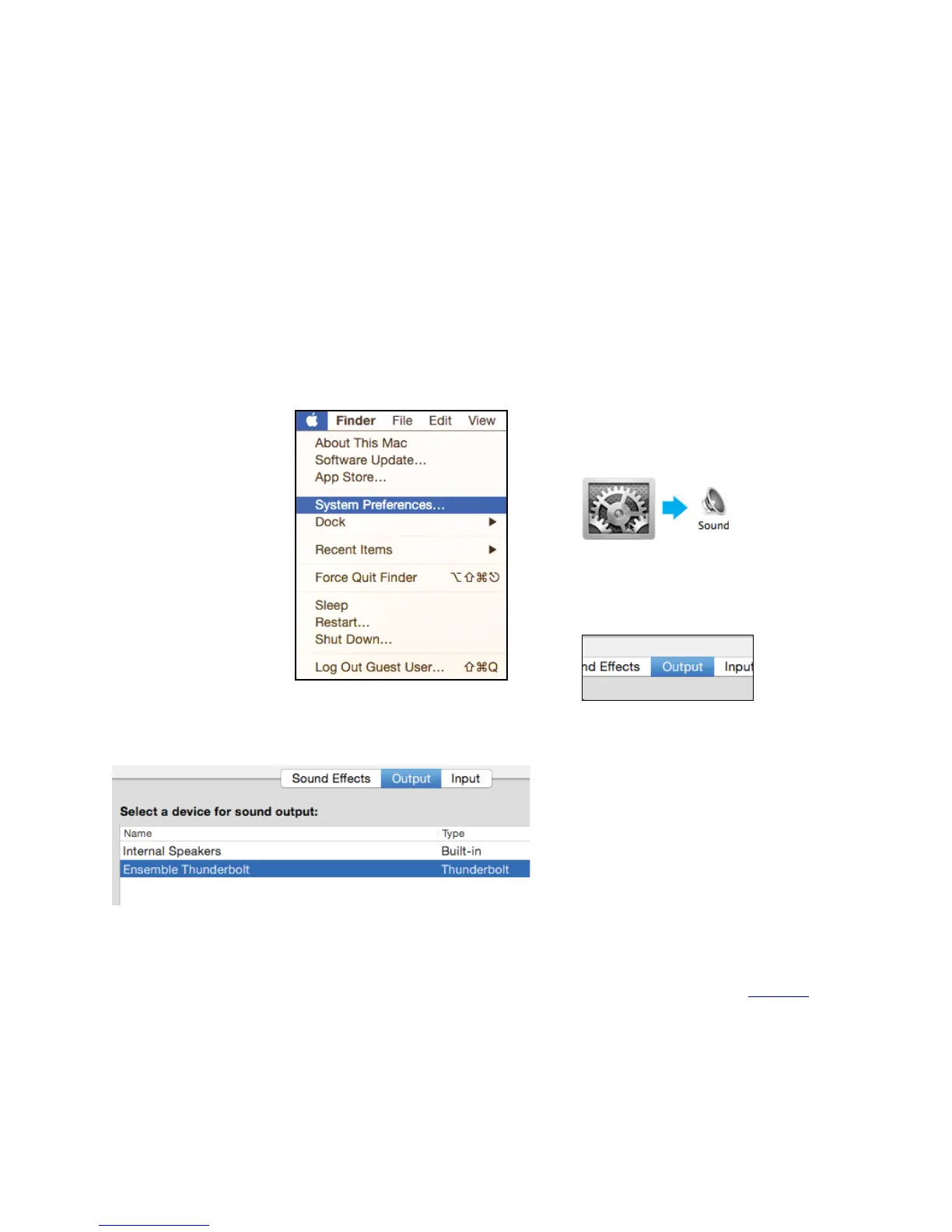Getting Started with Audio Software
Select Ensemble for Mac System Sound Output
To get sound from general audio applications such as iTunes and Safari to play out of Ensemble, it must be
selected as the output device in Mac System Preferences.
•
Make sure you have already installed the most recent Ensemble Thunderbolt Software from the Apogee
website before proceeding.
1. Click the icon in the
upper-left corner of your
Mac’s display
"
2. From the drop-down
menu, select “System
Preferences...”
3. In the System Preferences control panel,
select “Sound”
4. At the top of the Sound Preferences
panel, select the “Output” tab
5. Under “Select a device for sound output:” click Ensemble Thunderbolt
Now sound from iTunes or Safari will come through Ensemble’s Monitor Out.
•
For instructions on how to play iTunes or Safari through a different Ensemble output, see page 17.
16