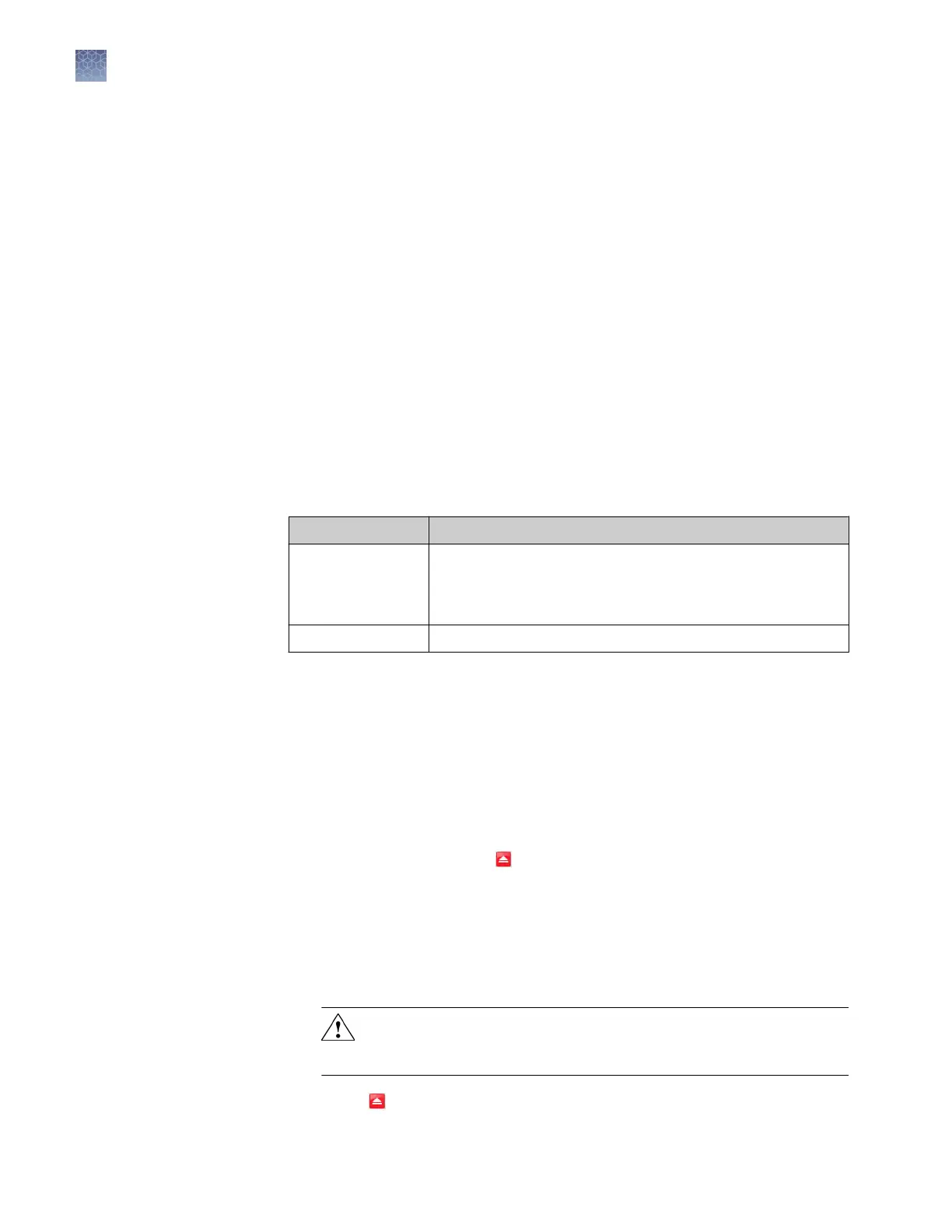8.
When the run is complete and the software displays the Analysis screen, conrm
the grouping of the dye spectra:
a.
Select the Plate Layout tab, then review the raw data. For each spectrum,
conrm that the peak is:
• Within the detectable range for the QuantStudio
™
6 and 7 Flex Systems.
• Free of irregular spectral peaks.
• Present at the correct lter for the dye (see “Instrument lters and
supported dyes“ on page 15).
Note: Among wells containing the same dye, variations in spectral position
and peak position are caused by minor dierences in the optical properties
and excitation energy between the individual wells.
b.
Select the QC tab, then review the summary of wells that failed the quality
check (QC).
9.
After you inspect the dye spectra, conrm the analysis status of the calibration.
The analysis status indicates the success of the calibration, where passed indicates
that the run produced viable calibration data, and failed indicates that the run did
not produce data or that the data it collected is unusable.
Analysis status Action
Passed
1. Click Ne
xt.
2. Enter comments in the Comments field, click Finish,
then click Yes when prompted to save the results.
Failed Troubleshoot the failed calibration (see “Troubleshooting“).
10.
Select the QC tab to review the quality check summary
. The QC status indicates
the quality of the calibration data, where passed indicates that all wells produced
data that passed the quality check, and failed indicates that one or more wells
produced dye spectra that dier signicantly from the other wells on the plate or
array card.
Note: If the calibration failed, the QC tab can provide information regarding the
cause of the failure.
11.
Unload the calibration plate or array card:
a.
After the calibration, tap
on the touchscreen to eject the plate or array
card.
Not
e: If the instrument does not eject the plate or array card, remove it as
explained in “Troubleshooting“.
b.
Remove the calibration plate or array card from the instrument tray and
discard it.
WARNING! PHYSICAL INJUR
Y HAZARD. During instrument
operation, the plate or array card temperature can reach 100°C. Allow
the consumable to cool to room temperature before removing.
c.
T
ouch
on the instrument touchscreen to close the instrument tray.
Chapter 2 Calibrate the instrument
Dye calibration
2
58
QuantStudio
™
6 and 7 Flex Real-Time PCR Systems v1.6 Maintenance and Administration Guide