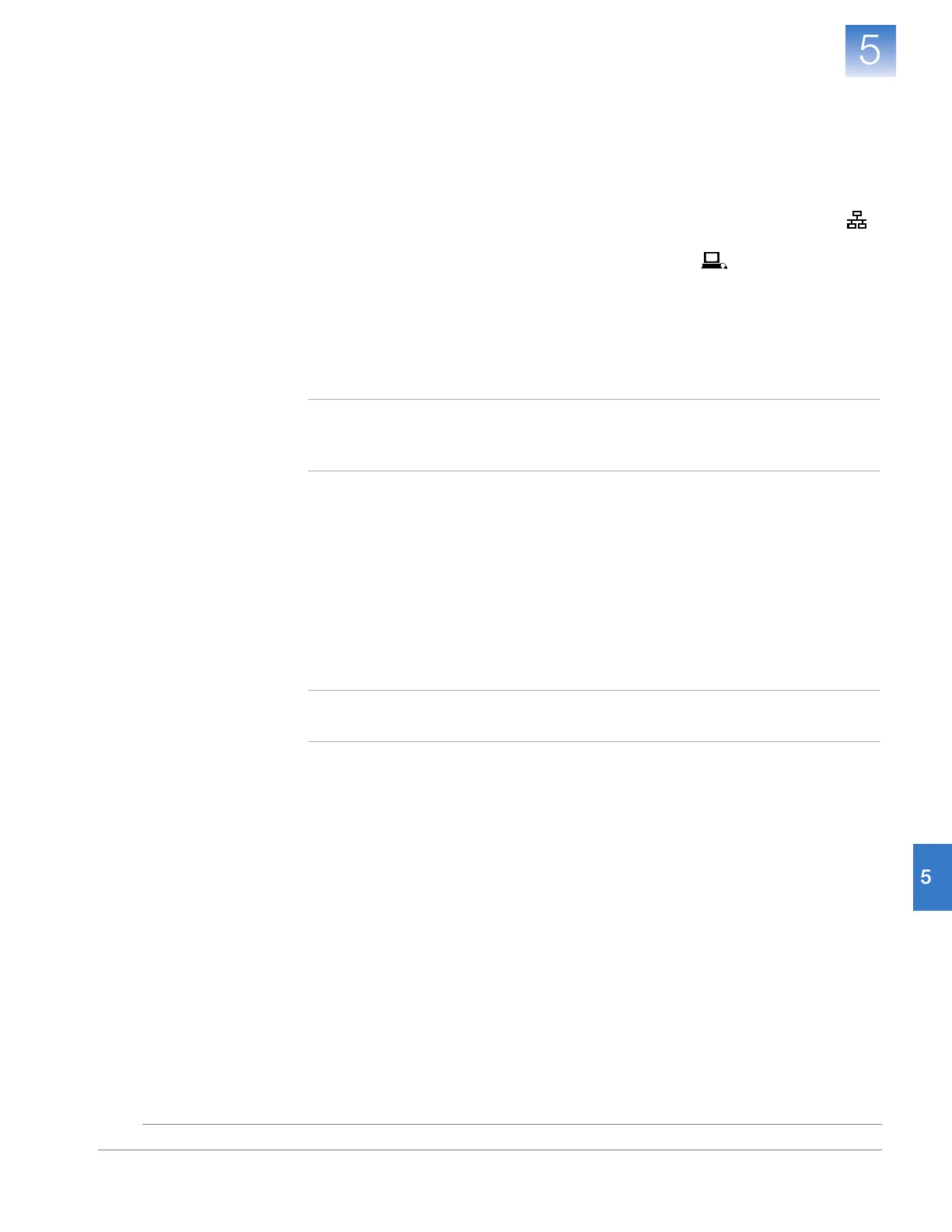DRAFT
September 25, 2007 1:07 am, 4376782_Install_to_a_Network.fm
Chapter 5 Connect the System to a Network
Overview
77
Applied Biosystems StepOne
™
and StepOnePlus
™
Real-Time PCR Systems
Installation, Networking, and Maintenance Guide
Notes
Networking
Guidelines and
Best Practices
• Consult a Network Administrator
Applied Biosystems recommends that you consult a network administrator before
connecting the system to your laboratory network.
• Confirm the Instrument Connections
Confirm that the instrument is connected to the network by the blue LAN Port ( ).
If the system is installed in a colocated layout, confirm that the instrument is
connected to the computer by the yellow Computer Port ( ).
• Limit Remote Monitoring to One Computer
Avoid using more than one computer to simultaneously remote monitor the
instrument. Although the system supports remote monitoring from multiple
computers, each connection taxes the instrument microprocessor. Too many
connections can overburden the instrument and result in instrument errors.
Note: The effects of an overburdened
instrument are evident in the Temperature Plot
during a run. Symptoms can include
extended hold times or brief, unexpected
plateaus in the instrument Temperature Plot.
• Observe Restrictions to mDNS and Auto Discovery
The instrument supports multicast domain name service (mDNS) but only when the
instrument and computer share a direct network connection and are within the same
subnet. Consequently, computers on the network that are separated from the
instrument by a router, hub, or other network device may not be able to access the
instrument by its host name.
The instrument also does not support auto discovery for mDNS. However, the
instrument does support name resolution but the instrument name must be unique
within the subnet.
Note: Confirm the uniqueness of the instrument name. The instrument does not test
the uniqueness of the instrument name when it is set.
• Add Instruments Using Lower Case Letters
When you add the instrument for remote monitoring (see “Enable Remote
Monitoring” on page 82), enter the instrument name using lower case letters only.