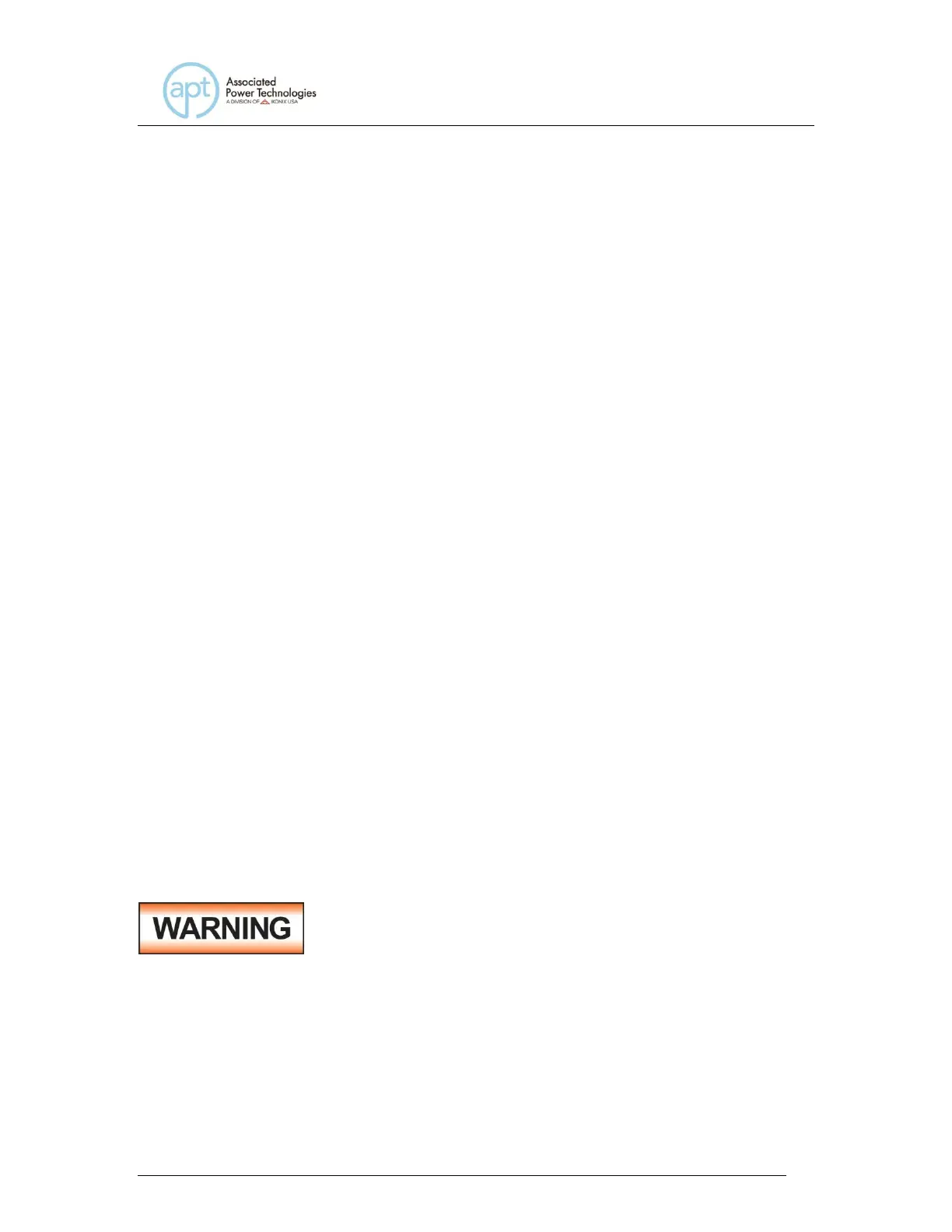For all types of tests two fields are added to the end of the standard response
when the Barcode INPUT setting is set to SERIAL#, PRODUCT# or SER/PROD.
The first field contains the Serial Number information and the second field
contains the Product Number information. Both fields are included regardless of
which of these three modes are selected. The Ethernet Card will substitute a “0”
for the field if it is not applicable to the setting. For example, if a user had their
Barcode INPUT setting set to SERIAL#, and scanned a Serial Number with the
value “123456789”, the TD? response for a test could be:
1,1,Pass,60.0,115.2,0.306,24.7,0.9,0.632,20.0,123456789,0
Note that there is a “0” in the Product Number field because the Barcode INPUT
setting is SERIAL#.
When the Barcode INPUT setting is RUN FILE or OFF, these fields are not
included in the TD? and RD x? responses.
Use the Change soft key to select the Barcode INPUT. Press the ENTER key to
accept the new setting or the EXIT key to cancel and return to the original setting.
11.4.12 Autostart
Highlight the Autostart parameter using the , soft keys. When the Autostart
parameter is highlighted, press the Edit soft key.
When Autostart is enabled, the test will execute as follows:
If the Barcode INPUT is set to PRODUCT#, scan the barcode once to input it into
the APT 300XAC. The APT 300XAC will then search for a test file name that
matches the product number barcode string. If the APT 300XAC finds a match, it
will load the file into RAM.
When the same product number barcode is scanned a
second time, the test will be executed automatically. If APT
300XAC does not find a file name that matches the
barcode string, the unit will beep – notifying the user that it did not find a
matching file name. The test file name is limited to 10 characters. However, if
the user names a test file with the maximum 10 characters, this function will still
load a test file if the first 10 characters of the product number match the file name.
If the Barcode INPUT is set to SER/PROD, scan the serial number once to input
it into the APT 300XAC. Next, scan the product number. From this point, APT
300XAC will operate the same as when the Barcode INPUT setting is set to