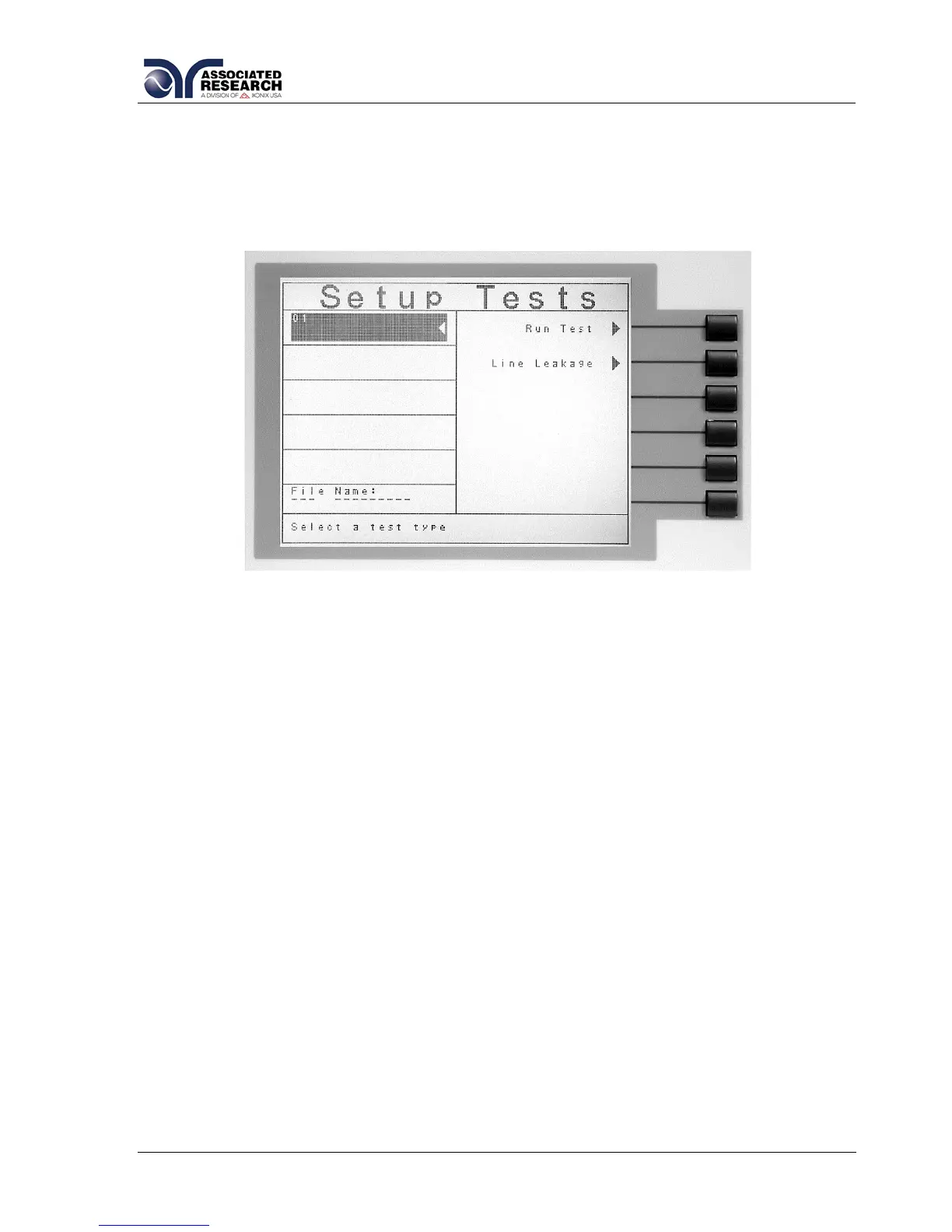4.3.1. Add
From the Setup Tests screen press the “Add” soft key. From this screen you may
select what type of test you wish to add to a test sequence: Line Leakage test or
Functional Run test (requires Option 02 Run Test Function, see section 8.Options for
more information). The Test Selection screen will appear as follows:
For a detailed description of the screens and parameters that are associated with soft
keys on this screen please refer to section 4.4. Test Parameters.
4.3.2. Edit
From the Setup Tests screen use the up and down arrow keys to scroll the highlighted
area to the step you wish to edit. Press the “Edit” soft key. The Parameter Setting
screen for the type of test that is in that location will now be displayed. The
parameters for the test may now be edited.
For a detailed description of the screens and parameters that are associated with the
“Edit” soft key please refer to section 4.4. Test Parameters.
4.3.3. Delete
From the Setup Tests screen use the up and down arrow keys to scroll the highlighted
area to the step you wish to delete. Press the “Delete” soft key to remove the step.
4.3.4. Prompt
The Prompt function allows you to insert a short line of text in a step. The Prompt will
appear on the screen before the step is initiated and remain on the screen until the
TEST button is pressed. After the TEST button is pressed the Prompt will clear and
the step will initialize. Use the up and down arrow keys to scroll the highlighted area
to the step where you would like to insert the text prompt and press the “Prompt” soft
key. The Prompt screen will now be displayed. The Prompt screen will appear as
follows:
