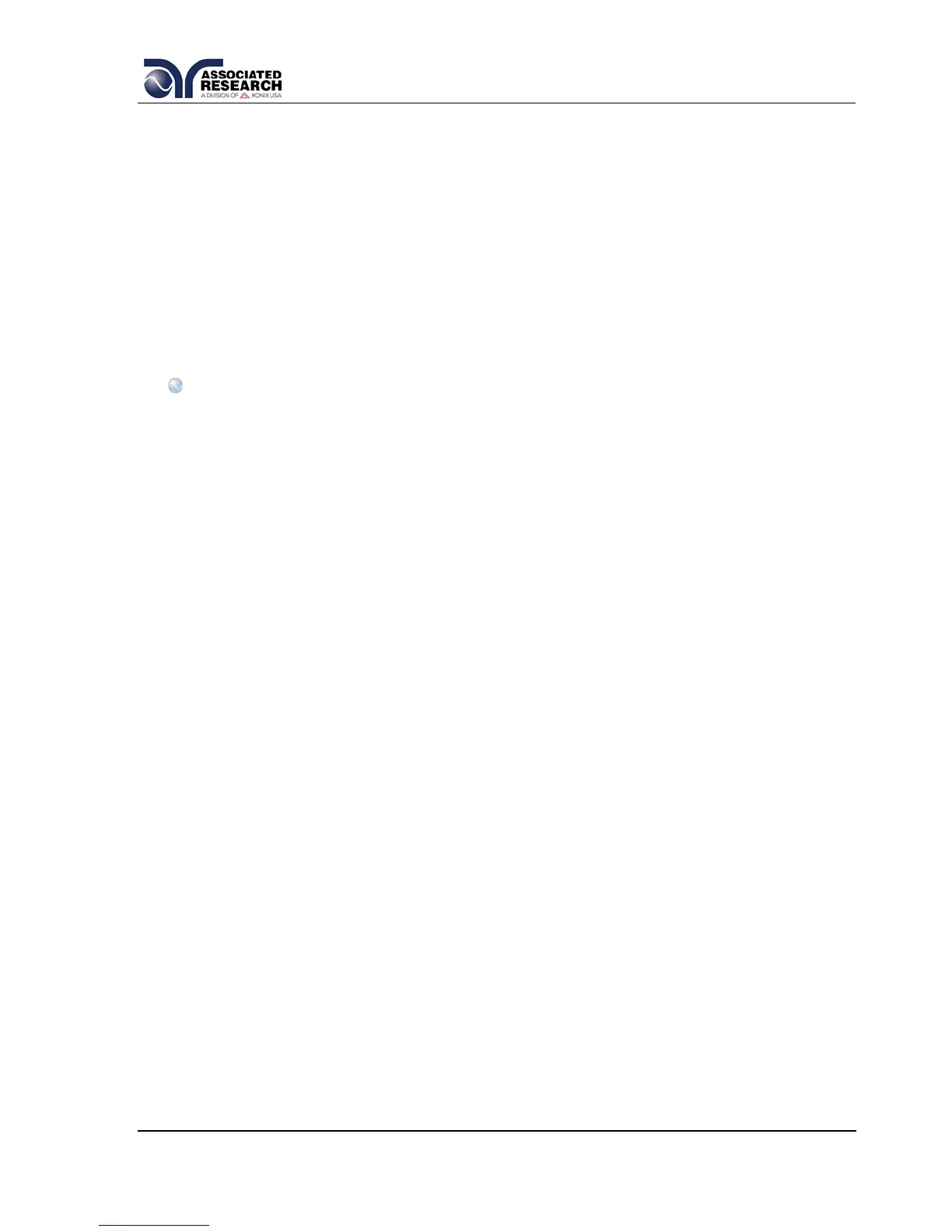From the Security Setting screen you may change the security password by pressing
the “Change Password” soft key. Once you press the “Change Password” soft key
the Password Setting screen will appear.
Security
From the Security Setting screen you may turn the security function ON and OFF by
pressing the “Security” soft key. Selecting security ON restricts access to parameter
settings. The level of security is determined by the File Recall function.
Whenever security is selected ON, the “Single Step” and “Fail Stop” soft keys will be
disabled at the Perform Test screen (for more information refer to sections 5.2.2.
Single Step and 5.2.3. Fail Stop).
Note: Whenever security is enabled you may only start a test file at test step
01.
File Recall
File Recall is a sub-function of the security setting. In order for the File Recall function
to work security must first be turned ON. From the Security Setting screen you may
turn the File Recall function ON and OFF by pressing the “File Recall” soft key.
Selecting File Recall ON will allow the user to access all available test files but still
restricts access to file editing capability. Selecting File Recall OFF will only allow the
user to run the currently loaded test file.
Disabling the password
To disable the password simply change the password to “0”. After the password is
reset to “0” all security functions may be accessed without using a password.
Forgotten Password
If you have forgotten your password you may access all security functions by typing in
the number “0600” into the password field. The old password cannot be recovered. A
new password should be entered or enter “0” to disable the password.
4.2.6. Power-On Screen
The Power-On screen allows you to select the screen(s) that will be displayed when
the instrument is first powered up. From the System Setup screen, press the “Power-
On Screens” soft key. The Power-On screen will now be displayed. The Power-On
screen will appear as follows:
